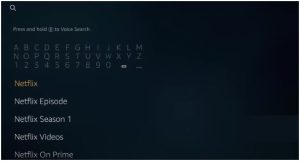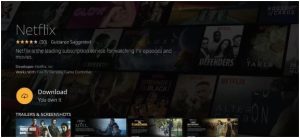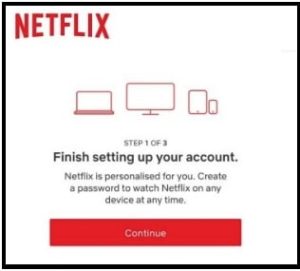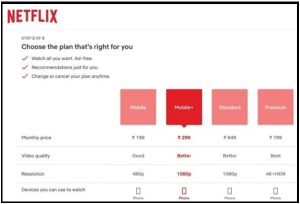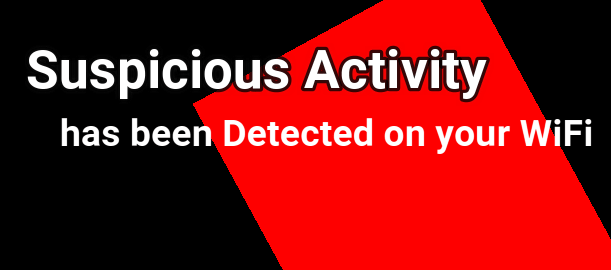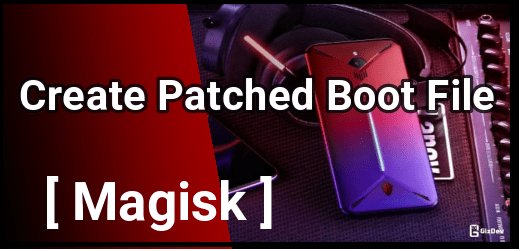How To Install Netflix On Firestick | Add Netflix to Fire Stick
Learn How To Install Netflix On Firestick | Add Netflix to Fire Stick
check out the latest and updated guide to starting watching Netflix on FireStick. Detailed instruction-based guide to learn each and every step with necessary screenshots.
Amazon firestick is the most popular external video streaming device that helps you to stream video content without compatibility limitations.
Firestick’s popularity is continuously growing due to its easy-to-use user interface, and seamless navigation. Moreover, Amazon is continuously updating FireStick with new features to make it a more reliable unit.
A huge library of popular apps and games including HBO, Netflix, Amazon, YouTube, and Hotstar make it a more desirable external video streaming device for TVs.
If your TV is not fully Smart Tv or not supportable to install any specific app like Netflix, then this device can be very useful for you.
Let’s see how to install latest Netflix app on Firestick to watch the huge premium content of the Netflix app.
How To Install and Watch Netflix on FireStick
Just because Netflix is available on Amazon store, it’s very easy to download and install Netflix on Amazon Firestick. Follow the below instruction for a successful installation.
- Attach the Firestick to your tv and then open “Firestick home” first.
- Find the search option from the upper right corner of the screen.
- Type “Netflix” in the search area and select the first option from the list.
- Now select the “Netflix” app >>> click the “Download” >>> and install the app.
- After successful installation, open the and you will be ready to watch Netflix on Amazon Fire Stick.
How To Create an Account On Netflix | Sign Up for Netflix
After downloading, users can easily watch Netflix video content on a FireTV stick. But before that, you need to create an account on Netflix to access its premium content. If you already have an active Netflix account then skip this step. Otherwise, sign up for Netflix by following the below steps.
- Open the official Netflix website on your browser.
- Once you are on the home page, enter your correct email address and click on Get Started option.
- Now it will ask you to create a strong password to watch and access a Netflix account on any device at any time.
- Now you can choose a different Netflix plan according to your needs. Since you are planning to use Netflix on Fire Stick, we recommend you go with either a Standard or Premium plan.
Tips : Check out how to use Netflix mod APk to watch Netflix premium account for free.
- select your preferred payment method and add Credit/Debit card information to purchase Netflix premium subscription.
| Do you know, you can delete Netflix account to remove payment account from Netflix? If not then read this post.
Additionally, users have option to change Netflix Payment mode any time. |
- After you successfully submit your payment, click Finish.
- Done!!! Netflix account successfully created and you can sign in to access its features.
In the same way, you can logout of Netflix on Smart Tv anytime.
Netflix Is Not Working On Firestick
There is very less chance of Netflix not working on Amazon Fire Stick. But, still, if you are facing any issues then follow the below troubleshooting methods.
- Check your Internet connection. It required stable connectivity for proper working.
- Uninstall the application and then re-install the official app.
- Clear cache files to remove software bugs.
- Always try to use the updated version of the app. For this check for an update and update it if required.
- Don’t forget to restart the firestick for common issues.
This is all about how to install the Netflix app on Firestick to watch favorite movies, web series, and Netflix originals.
Most of the time, Firestick is very useful as an external video streaming device. So, if your TV is not Android or Smart TV, use an external device like Firestick and enjoy a huge library of content to watch.