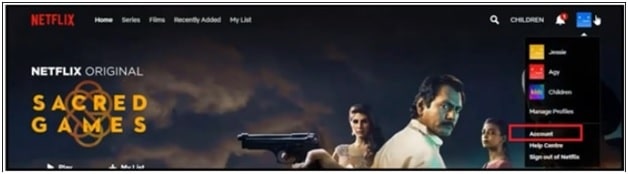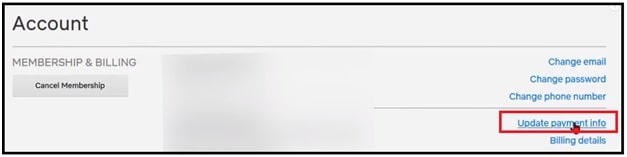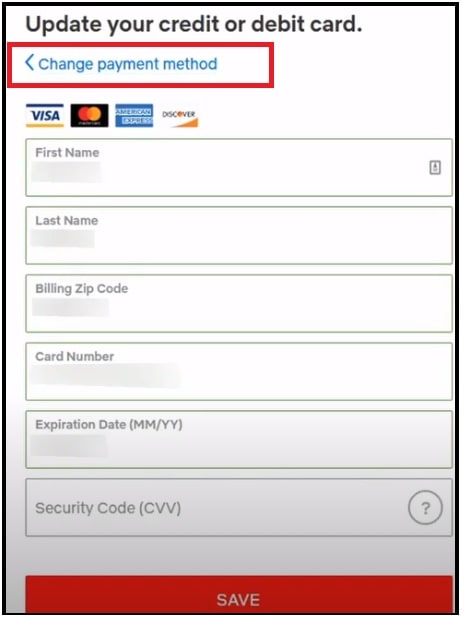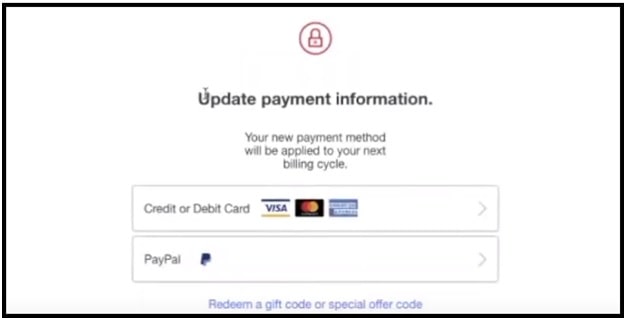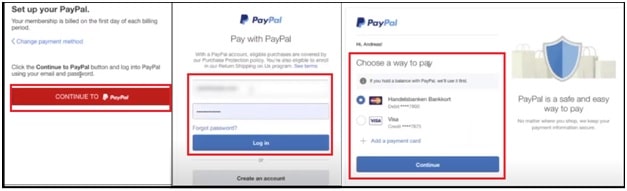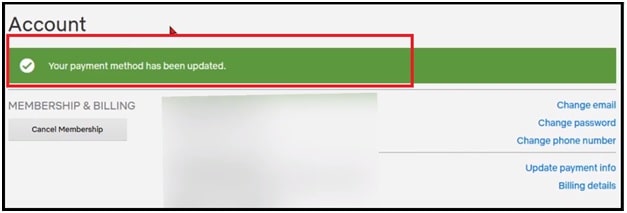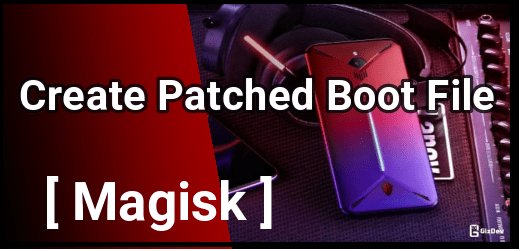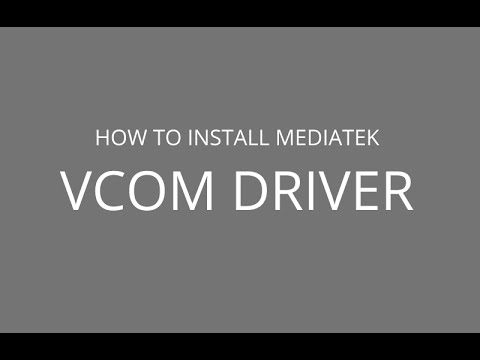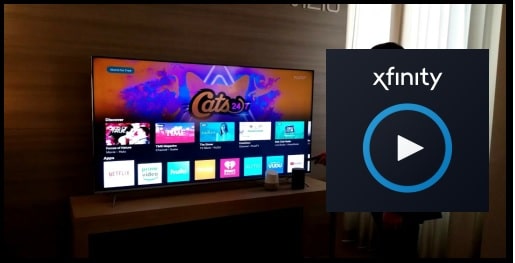How To Change Payment Method On Netflix App And Website : Proper And Secure Method
Learn All The Possible Methods Change Payment Method On Netflix App And Website : Proper And Secure Method
Here is a guide to change the payment method for Netflix account. If you are new or never changed the mode of payment on Netflix then this guide may be helpful for you. In this guide we will try to add all possible ways to change or update new payment methods via android phone and website. Just read the post and follow the suitable method for you.
Netflix is a very well known and most popular on-demand video streaming service around the world. Because of this, there’s no need to tell what Netflix is and how it works? Actually, this is one of the best place to watch and stream a variety of movies, TV shows, documentaries, and cartoons.
Just because it’s a subscription based video streaming service, payment mode is required to access its premium feature. For this users can use credit card or debit card and third party billing services. Best thing is that you can change your payment method on Netflix anytime. Similarity, you can stop auto payment by disabling your membership.
Now come to the main topic and learn “how to change payment method on Netflix account?” As we already told you, Netflix offers different payment modes for access its premium contents. But, if you want to switch to a different payment mode then it’s quite a simple thing to do.
Sometimes, it’s possible that you get a new credit card or debit card or change your billing address. In that case, you need to update payment preferences.
Changing a payment method for your Netflix account can be done via website or your Smartphone. Netflix developers make it very simple so we can complete it within 5 easy steps. After adding the new payment mode for your Netflix account, Netflix will deduct monthly subscription fees automatically in the next payment cycle.
How To Change The Payment Mode On Netflix – Change Netflix Payment Method
In order to change payment methods on Netflix, users are allowed to choose their favorite pc browsers or Smartphone or table (Android Or iOS). Here we are adding both methods one by one.
(A) Changing The Netflix Payment Method On A Computer (Using Website)
This section is for those who are comfortable to work on their desktop pc or laptop. To do this, you can use any updated pc web browser like Safari, Firefox or Chrome etc. Netflix official website is fully compatible with all the popular web browsers.
Here are the steps to change payment method via Windows computer or Laptop.
- Open any web browser on pc and visit the official website (netflix.com).
- Now click on the “Login” button from top right corner and log in to your account with correct credentials.
- After login, click on the “Profile icon” located in the top-right corner and select the “Account” option from the drop down menu.
- Above action will bring you to the “Account Settings page”. Find and click “Manage payment info or Update Payment Info” under the “Membership & Billing” submenu.
- If you want to change or edit the details on the existing card then click on “Edit” located to the right of card’s information. Enter the new card’s information as shown in the screenshot below and then click on “SAVE” to apply the changes.
Or If you want to add new payment mode in your Netflix account then click on “Change Payment Method” hyperlink.
- If you are choosing the “change payment method” option then you will redirect to a new page with available payment modes. (Payment modes can be different for different countries)
Please Note: New payment method will be applied on next payment cycle. You can’t apply it for current billing.
- Choose the “Credit card/ Debit card” payment mode or “PayPal” account for your active account.
For Credit or Debit Card : Enter the credit card or debit card detail with security code (CVV) number and save the information.
For PayPal Account : Select the “PayPal” payment mode >> Click on “Continue” to confirm your action >> then enter your PayPal account ID >> select “choose a way to pay”.
Please Note : If you have a balance on your PayPal account, Netflix will use that money for payment. In case, you don’t have money in your Paypal account then it will use the linked credit or debit card for subscription fees.
- After adding the new Netflix payment method, it will bring you back on “Billing & Membership” page and here you can see a confirmation message that your payment method has been updated.
- Done!!! Now this newly added payment method will be applied in the next payment cycle.
(B) Change Payment Mode On Netflix Via Android App
It’s also possible to change your payment method in Netflix account via android mobile but it’s limited.
- Download and install the official Netflix application in your phone. Skip the step, if already installed.
- Launch the app and sign-in with your account credentials.
- Once the app launched, tap on “More” located in the bottom-right corner of the screen.
- Tap on the “Account” option.
- Now the app will redirect you to the Netflix web page.
- Tap Manage payment info and then follow the same steps as shown above. You can apply the same process on a mobile web browser.
What Are The Payment Methods For Netflix Auto Payment
Netflix offers different payment methods for their customers. Choose the right one according to your own choice and enjoy the unlimited on-demand video streams.
- Credit Card & Debit Card: Visa, MasterCard, American Express, Diners
- Virtual Cards : Limited virtual cards in select markets.
- Prepaid Cards : Visa, MasterCard, American Express
- Third-party Billing : ACT, Airtel, Vodafone Idea, Cox, Comcast Xfinity
- Netflix Gift Card
- PayPal
Payment modes are different for different countries. For more information, visit the official support page of Netflix.
How To Remove Payment Method From Netflix Account – Stop Auto Payment
As you can see, it’s very easy to update or add new payment mode with an existing Netflix account. Unfortunately, there is no way to remove credit card information linked to your Netflix account. For this, you can cancel the membership and Netflix will remove your account detail from their server.
To learn more, check out how to disable auto payment in Netflix account using Mobile app or Pc?
How To Use Netflix Without Credit Or Debit Card?
However, Netflix is an on demand online video streaming service and it requires the credit card or debit card for auto payment. But if you want to use Netflix without payment then it’s not possible with an official Netflix app or website.
To watch all the premium content of Netflix app, you have to use moderate Netflix apk on your mobile. This Netflix Mod allows users to watch all the videos, movies and tv shows without adding a payment detail.
Get Free Netflix Mod APK For Android Smartphone
This is all about how to change payment methods on Netflix app and website? Changing a payment mode for Netflix is very easy by updating it from the “membership & billing” section. Read the post and apply the listed instruction to add a new payment mode for your own account. In any case, Netflix won’t update the payment method that means you are selecting the unsupportable payment mode or credit/debit card type. To fix this issue, try to check the current acceptable payment mode in your own region.