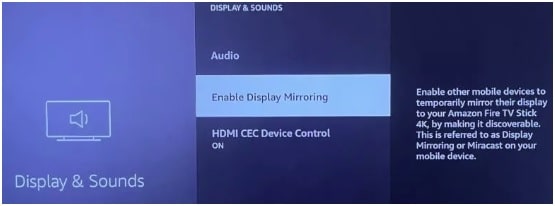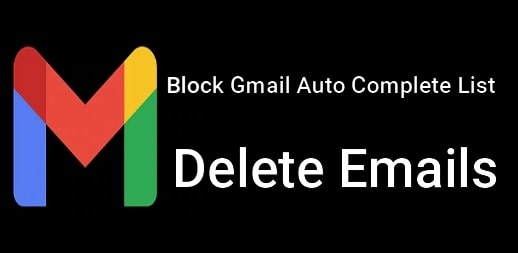How To Connect Chromebook To TV Monitor
Learn How To Connect Chromebook To TV Monitor Without HDMI Cable And With HDMI Cable
Recently we shared a guide to bypass administrator on School Chromebook without a reset process? You can read that guide for reference to unlocking Chromebook. But in this guide, we are going to about “how to connect a Chromebook to a TV projector and what are the different ways?”
Here you can directly visit the “Google support link” or continue to read this guide for more information.
Technically, Chromebook includes as a low-end device but it can also do many things easily. That way, it is a most selling machine for students. But as we all know most Chromebook machines come with a small screen. Due to this, many of us avoid watching movies or OTT services, or game streaming on a Chromebook.
To avoid this type of situation, you can easily connect Chromebook to a TV monitor via different methods.
Different Methods To Connect Chromebook To TV Monitor
Actually, we can easily attach the Chromebook to a TV monitor in two different ways. The First is, using a cable connection and the second is the wireless method.
For a wired connection, you need an HDMI cable or an HDMI to USB-C cable. Otherwise, mirror your Chromebook screen on Tv using Google Chromecast or FireTv etc.
Method 01 Connect a Chromebook With TV Using HDMI Cable
This method is also known as a wired connection that allows you to display Chromebook’s screen on the TV. Nowadays most of all Chromebook devices come with an HDMI port on the side or back of the device. Mostly, HDMI cable is used for wired connection with TV. So, if you have a HDMI cable port on your Chromebook machine, you can easily connect the TV to Chromebook.
Otherwise, you need to use USB-C to HDMI or a USB-C hub to connect Chromebook to TV without HDMI cable.
Choose one of them and then connect the HDMI end of the cable to the HDMI port on your TV to mirror it on TV.
- Take any stander HDMI cable or USB-C, or the hub cable and connect the other end of the cable to your Chromebook.
- Open “Settings” on Chromebook >>> go to “Device”.
- Next, click the “Displays” option, and here you will see the connected TV.
- In order to adjust TV settings, click the name of the TV in the listed devices.
Method 02 Mirror Chromebook Screen On TV Wirelessly
Connecting a Chromebook to a TV wirelessly is not a big task. You can do it using casting devices. It’s also important to know that you need a TV with a Chromecast built-in, a Chromecast device attached, or a Fire TV device attached to cast your Chromebook screen to a TV monitor.
Here are a few methods that can be used to connect a Chromebook with TV screen wirelessly.
(A) Using Chromecast
If your TV has Chromecast support, you can easily connect a Chromebook to a TV via Chromecast which is Google’s casting device. For this, you need to connect both Chromebook and Chromecast devices on the same wifi network.
- Visit to any website on your Chromebook using the Chrome browser.
- Click the three dots from the top right corner.
- Click the “CAST” option from the list.
- Now you will see all the available screens for casting.
- Find and select the name of your TV and it will disply on your TV directly.
- To stop the casting, click the “cast” button from the right end of the toolbar.
- Click the name of your TV and it will stop instantly.
(B) Using FireTV
This method is almost the same as “Chromecast”. But you need to apply a few extra steps to enable screen mirroring on your FireTV.
- Connect the FireTV and Turn on your TV with the Fire TV stick remote.
- Next, navigate to the Settings button and open it.
- Under Settings, select the “Display & Sounds” option.
- Scroll down a little bit and enable display mirroring by selecting it.
- Now your Fire TV device will start in mirroring mode, and your TV screen will display a confirmation of the same.
- Again come to the “Chromebook”, and visit to the website that you want to mirror on TV.
- Click the three dots menu and click the cast.
- Now you will see all the available screens for casting.
- Find and select the name of your TV and it will display on your TV directly.
Frequently Asked Questions From Visitors
Q1. What’s the best way to connect a Chromebook to a TV without HDMI?
Ans. As we already told you, you can use any casting device to connect a Chromebook to a TV without HDMI cable. But make sure, your TV has a casting feature. Personally, we recommend you to use the Google Chromecast device for a stable smooth wireless connection.
Q2 How To Connect Chromebook To a TV via USB cable?
Ans. If you are looking for a way to mirror your Chromebook screen to a TV via stander USB cable then it’s not possible. For this, you need to use USB-C to HDMI or HUB.
So, these are the working and tested methods to display Chromebook’s screen on TV monitor without HDMI cable and with HDMI cable. Choose the possible method for you and start mirroring the Chromebook screen on TV screen.
If you are facing any issue to cast Chromebook screen on TV screen then try to update Chromebook Firmware to latest version and repeat the same steps again.