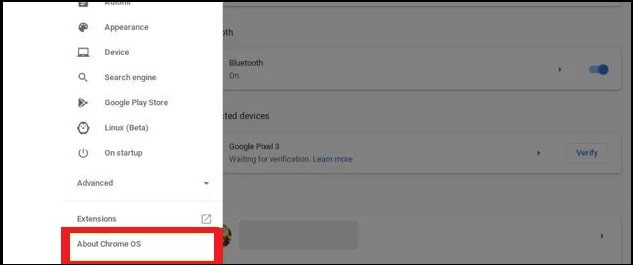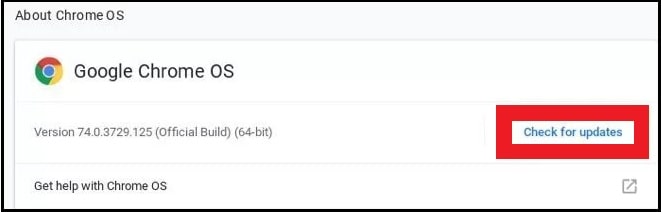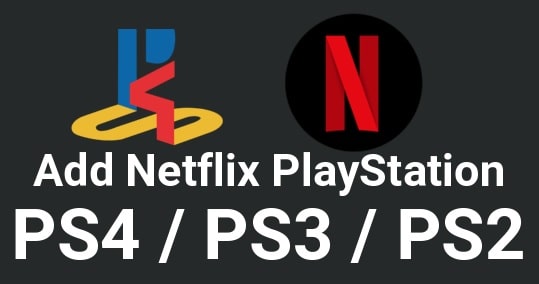Method To Update Chromebook Firmware To Latest Version
Different Methods To Update Chromebook Firmware To Latest Version
Do you know the latest version of Chromebook firmware is important to improve security? If not then read this tutorial and learn how to update Chromebook firmware for latest version.
To protect your Chromebook from hackers and malware, the firmware update is highly recommended to save your data and device.
According to the Chromium Projects, if anyone (hacker) has access to the public key could take advantage of a flaw in the TPM (Trusted Platform Module) firmware. In short, the attacker could exploit this flaw to gain access to the private key created by the TPM.
To fix this issue, users can remove all the data from Chromebook and sign as a new users. That’s it. It’s only a little minute process. Otherwise, you should update your device to secure your data and device from a targeted attack.
As we all know Chromebook is a less expensive device in comparison to Windows and Mac devices. All the Chromebook models work on a dedicated OS called Chrome OS. Just because it runs on Chrome OS, it gives a safe, secured work experience and environment for all types of users.
Same as other devices, here you can see regular firmware updates. By default, Chromebook updates the firmware itself automatically. However, users can also update firmware on Chromebook manually.
But sometimes, due to some unknown reasons, automatic firmware updates didn’t work for some Chromebooks. In that case, you should apply the manual update process to get the latest version. If you are also one of them who are facing issues with the automatic update then follow the guide and update Chromebook firmware manually.
How to Update Chromebook Firmware
Make sure the internet connection is working fine on Chromebook for the manual update process. A stable internet connection is required to download and install the latest version of Chrome OS on Chromebook.
- Power-ON your Chromebook device first.
- Navigate and open to the system tray menu on the bottom right corner of the Chromebook screen.
- Find the “Settings” icon or gear-shaped Settings option and click it.
- Now you can see the About Chrome OS option on the bottom left corner of the screen. Click on this option.
- Again click the Check for Updates option.
- The Chromebook will start checking for the new update. If your Chromebook is out of date, the new firmware will be downloaded automatically.
- Wait for few minutes and click the Restart option once the downloading process was completed.
- After installing the new update, your Chromebook will start running on the latest firmware.
Chromebook Manual Firmware Update Problem
Manual firmware update is less than 5 minutes process. However, if you are getting any issues during updating your Chromebook, try the following fixes:
- Turn off your Chromebook and then turn it on after few minutes.
- Recheck your internet connection. A stable internet connection is required.
- Reset your Chromebook