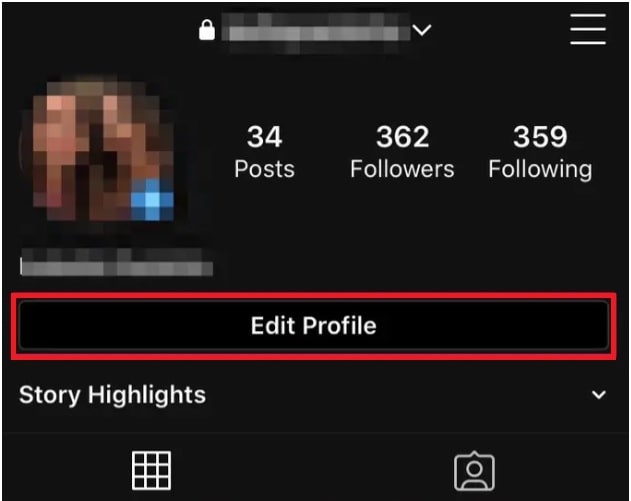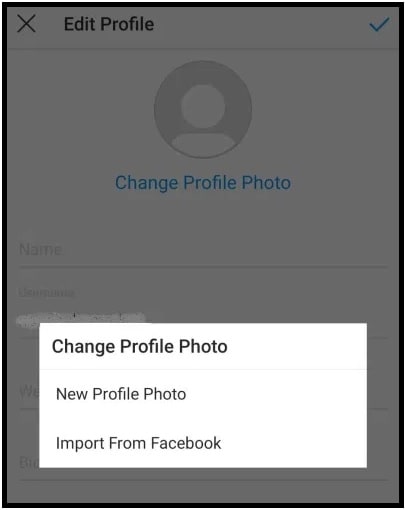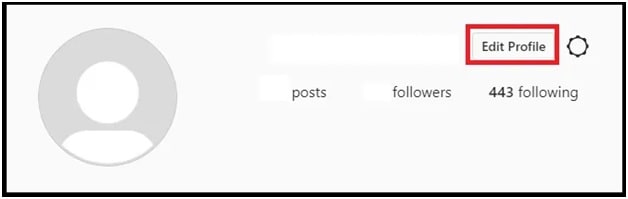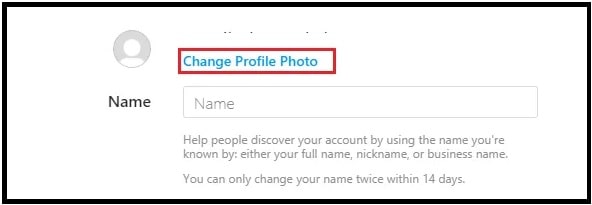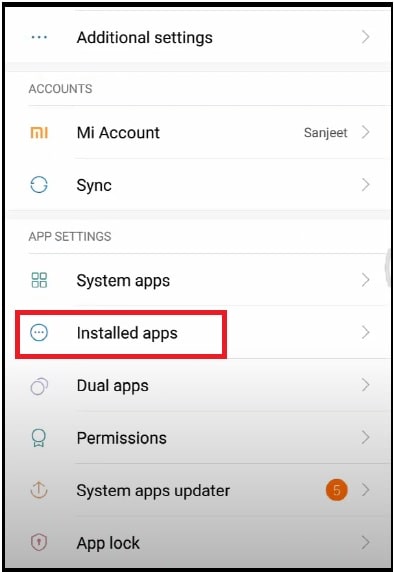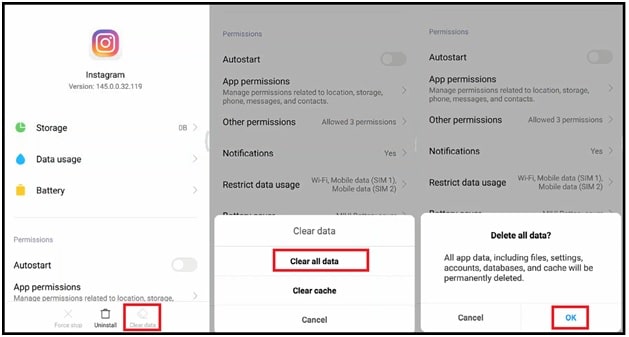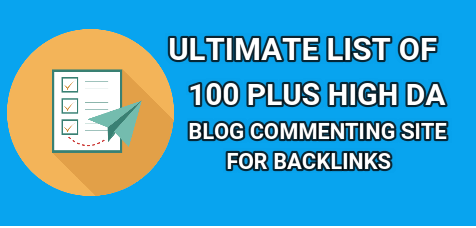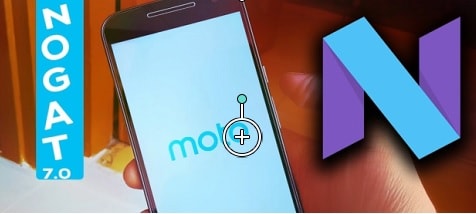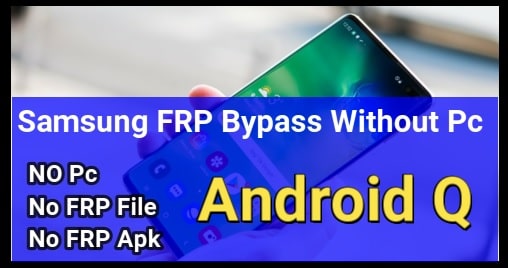How To Change Instagram Profile Picture On iPhone / Android / Pc
Methods To Change Instagram Profile Picture On iPhone / Android / Pc
Learn quick method to change profile pic on Instagram app and update your Instagram account profile picture to make it more stunning and get more followers.
Without any doubt Instagram app is one of most popular social network platform to share photos, videos and daily stories with online friends. Every Instagram user wants to increase followers on Instagram account. For this there are so many free and paid tools are available on internet. Similarly, users also can use tweaks and tricks to get more followers. This is another topic and we will try to update new article on our site.
But if you are regular and active user of Instagram social app then what you see at first visit on users account? Yes, it’s a profile photo of the account holder. The profile picture is the first thing that every user looks at when they visit your profile. Actually, it applies the same for every social media.
Your profile pic is the small snapshot that represents your account inn front of your friends and other visitors. Because of this, you should always try to upload appropriate and meaning full profile pic on Instagram account. For example, if your Insta account is just about you, your profile pic should be your own selfie or a photo of yourself with a friend, partner, or pet. Similarly, if it’s related with business, you should display product that you are selling. It will help your followers to recognize the brand with the right profile picture.
Changing profile picture on Instagram is not a big task. Everyone can do it within few clicks. But as we all know Instagram is an advanced social media service, it offers filters and effects to make your profile picture stand out from others.
If you are new and never changed profile photo on your Instagram account or not familiar with this app or now want to change it according to your mood or business lineup, this guide is for you.
So, are you ready to change Instagram account profile picture? If yes then you have two different options. Change your Instagram profile picture using Instagram app or use the Instagram website. Here’s how to do it.
Different Methods To Change Instagram Profile Picture On iPhone / Android / Pc
Here we have two different easy methods to change profile pic on Instagram app. Read all about for both methods and apply the one of them according to your convenient.
Method01 Change Instagram Profile Picture Using Mobile App [ Android & iOS ]
The latest and updated official Instagram app supports both iOS and android devices. So you can follow the below method to change profile pic on Instagram account using android and iOS app. If you are using any mod app or third party apk then steps may be change according the version and build.
Instructions To Change Instagram Profile Picture on iPhone & Android Smartphone
- Open the Instagram app on Android or iPhone or iPad device and login with correct account credentials.
- Tap on the Profile icon from the last bottom right corner of the screen.
- Tap on the Edit Profile option from your profile information screen.
- Here you will see Change Profile Photo option under your current profile image, tap on this option.
- A new pop up will appear in front of you with the below options.
- New Profile Photo
- Import from Facebook
- Remove Profile Photo
- To create new profile pic, select the New Profile Photo option and browse the photo from your phone gallery.
Or
Choose Import from Facebook option, if you want to use the same profile picture that you set on your Facebook account.
- After selecting the desired image as a Instagram DP, tap the Arrow icon from top right corner.
- Finally select and apply an filter to your image, if you want to apply it. It is an optional option and you can set profile picture without any effect or filter. Again click the Arrow icon on the top right corner.
- All done!!! Your profile picture will be uploaded within a fraction of seconds.
This method is successfully tested on latest Instagram app version. We are not sure, if you are using any modified or third party Insta APP.
Method02 Change Instagram Profile Picture PC Browser [ Instagram Web Portal ]
If you are not comfortable to apply the changes using mobile app, Instagram officially allows user to change Profile picture using browser.
In Short, you can also change your Instagram profile picture directly from the official website.
- Open the any Web browser on pc/laptop [windows / Mac ] and open Instagram website.
- Login with your Username and Password.
- Check the top right corner of the screen and click on the profile icon or username or small person-shaped icon.
- Simply click on Profile option from the drop down list, your Instagram Profile information page will display on your screen.
- From here click on Edit Profile option located next to your profile name as shown in screenshot.
- Again click on the Change Profile Photo option under you own profile name/photo.
- Click on Upload Photo button to load new photo on Instagram.
- Select the photo from your pc drive that you want to add as your profile picture, then clock “OK”.
- Done!!! Your new profile pic will upload on Instagram app instantly.
Troubleshooting – Instagram Profile Picture Change Error
Why can’t I add a profile picture on Instagram?
In case getting issue to add or change photo on Insatgram, please comment us your problem or mail us the screenshot of error.
Practically, you will not see any error during the changing profile pic. But if is, checkout the below solutions.
- Check internet connectivity on your mobile or pc.
- Check for new update from google play store and update it on latest version.
- If your phone is compatible with the app or not.
Instagram Profile Picture Error | Sorry we couldn’t Update your Profile Picture problem
Many users reported that Instagram app app showing error message “Sorry we couldn’t Update your Profile Picture problem”. That means you have you clear app data from app manager.
- Close the app completely.
- Remove the app from background.
- Next go to “Settings” >>> “App manager” or “Installed Apps” section.
- Now find the Instagram app >> click on “clear data” >> “clear all data” >> click on “OK” to confirm “delete all data”.
- Done!!! Open the app again and change profile pic on your Instagram account without error.
READ MORE : Cancel Google Play Subscription On Android Phone
These are two simple official ways to change profile picture on Instagram. If you try to check the difference, the web version doesn’t support import from Facebook and applying effect & filters. So, if you want to apply some effect at the time of uploading new Instagram profile pic or want to use existing Facebook profile picture on Instagram, use the mobile app for a unique profile picture and increase Instagram followers.
As you can see, it’s only 2 minute process to add new Instagram profile pic using app or browser. But if facing any issue while changing the Instagram display picture, leave your comment below. We will try to help you fix the issue.