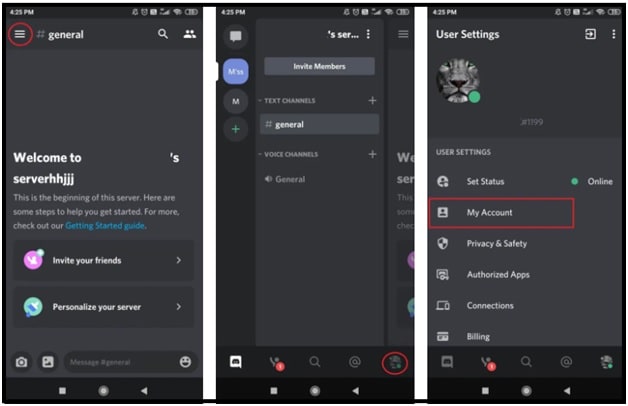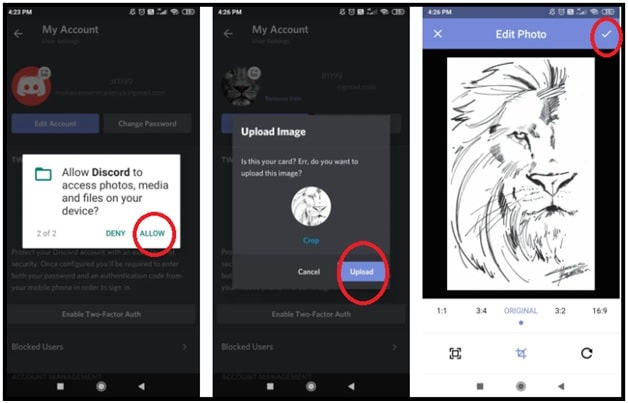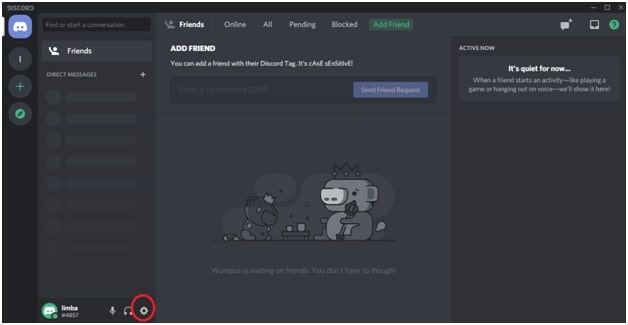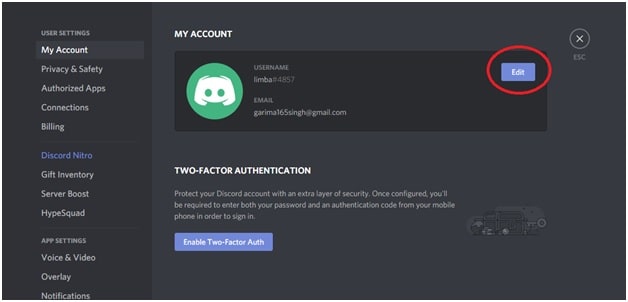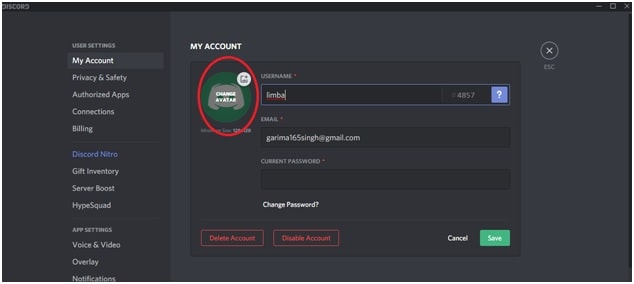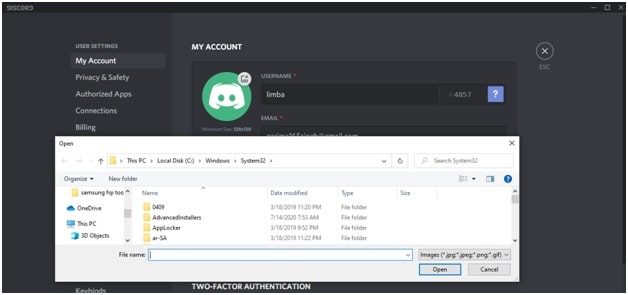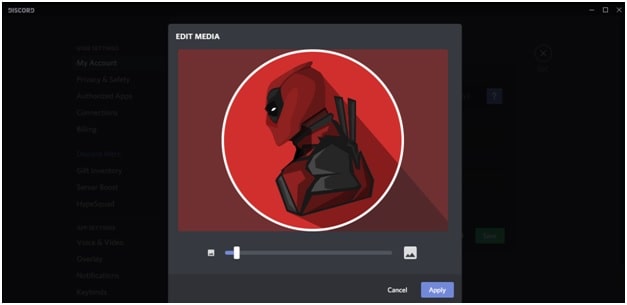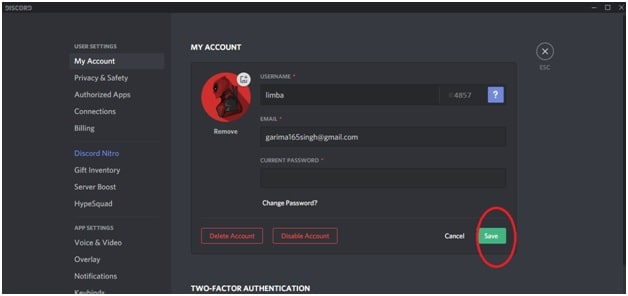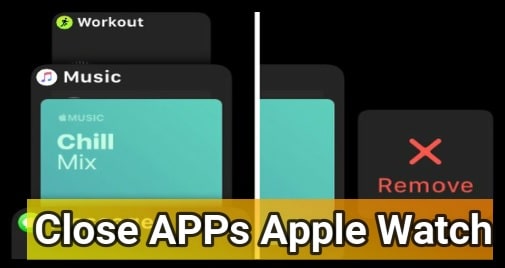How To Add or Change Discord Profile Picture Within 2 Minutes
Learn how to add or change Discord profile picture and make it appealing to increase subscribers base.
After creating account on any social media group or any other site, profile picture is the important step for anyone. We always want to show our personality through the DP or profile image. That’s why everyone uses the attractive or professional profile photo. Actually, it is the first thing that everyone will look at your profile.
Most off the all social media platforms provides the default profile picture at the time of creating new account. Moreover, users can upload their custom image as a profile picture during the setup or after the setup. It’s also same with Discord. You can add profile picture on your discord server during the setup or can also add discord profile picture any time. For custom discord profile picture, you can upload image from your local storage.
In our previous post, we also teach you “how to use Discord”, “how to create a new discord server”, “how to adjust discord video quality” and “how to optimize discord speed”. For the reference, visit on the tutorials to learn more. But today we are going to talk about “how to add profile pic on discord?”
How To Change Discord Profile Picture On Smartphone And Pc
As we all know Discord is a wonderful communication app for online streamers. With the help of discord server, players can talk or chat with each other during the online gaming. Best thing is that, this serve is available for all platforms like android, iOS, Mac, windows pc and web browser without installing.
Because of its supporting feature, we can use mobile or pc to change display picture on discord profile.
Method 01 : Change Discord Profile Picture on App Using Mobile
- Open the Discord application on iOS or Android Smartphone and sign-in to your own discord account.
- Navigate to top left of the screen and click the three horizontal lined
- Now, click on the Profile icon at the bottom right corner section.
- Tap on the My Account option from the User Settings
- Click on your existing profile picture and it will ask you to Allow discord to access photos, media and file on your device.
- Open file manager to access internal storage or sd card of the device and select the desired photo to add on discord.
- If the file size is larger from the recommended settings, crop it properly.
- After the cropping the photo, click the Tick icon on the top right of the screen to save it as discord profile pic.
- Now, your profile photo will be changed. Don’t forget to click the Save button to apply the modification.
- All done!!! Discord profile photo has been changes successfully using discord app.
Method 02 : Add Discord Profile Picture on Pc Using Discord Software
This section is for those who are running their own discord server on windows pc or using discord on web. All the steps are described with all necessary screenshots. On the pc, you can use discord on web platform or can use discord software.
- Open and login in discord account using correct credentials.
- Go to the left side bar and click on the Settings icon on the bottom of the screen.
- Now, click the “edit” button and go to account setting window.
- Now click on Change Avatar from account setting window.
- A new window will open in front of you. Choose the picture from your local disk..
- Use the slider to zoom in or zoom out and set the profile pic properly. When you are done with it, click the Apply button.
- Now, your profile picture will be update on discord. Click on the Save button to apply the modification on discord server.
Note: You can use the same steps on the Discord app for Mac and iOS devices.
In this way we are free to add profile picture on discord server. Moreover, we are free to change Discord profile picture any time from any Smartphone or pc. At the time of changing or updating new profile pic on discord, always try to select the image that is easily recognizable by your friends. Your own profile picture will help you to get maximum reach of your subscribers and friends. Beginner can also check out the guide, how to find someone on Discord without number and username?