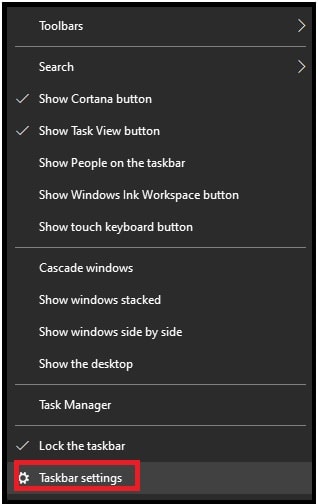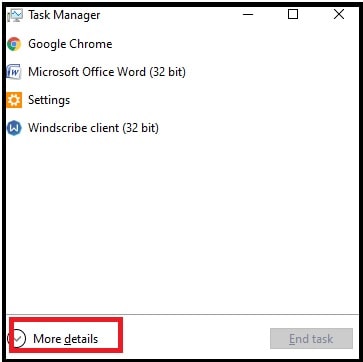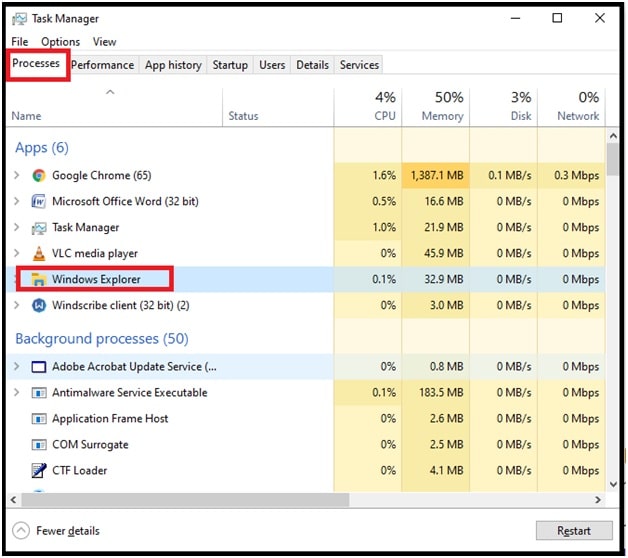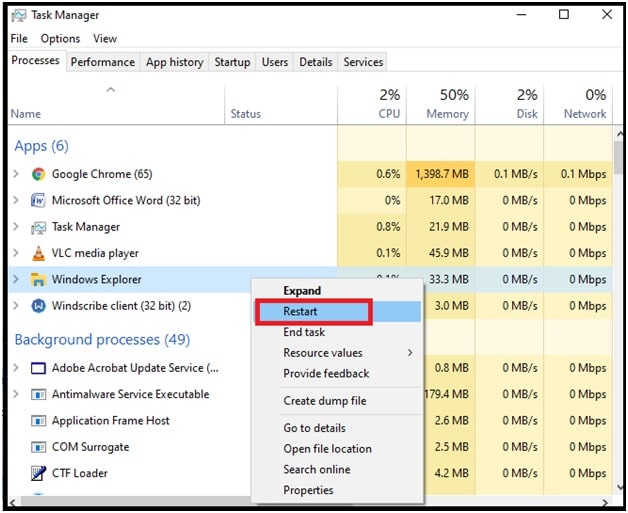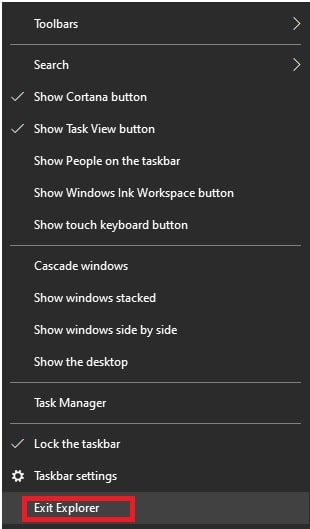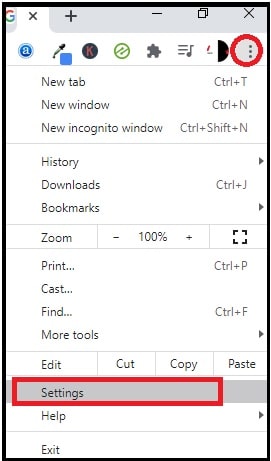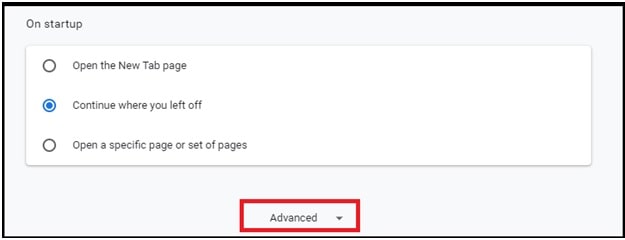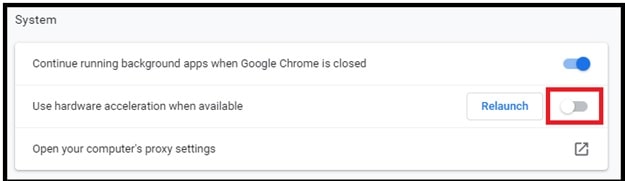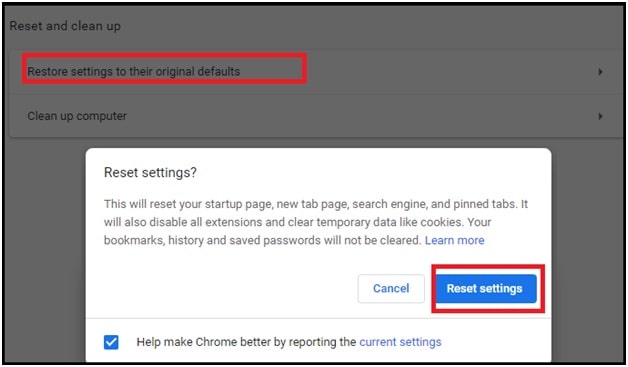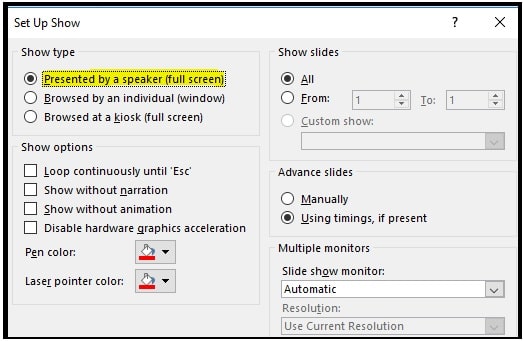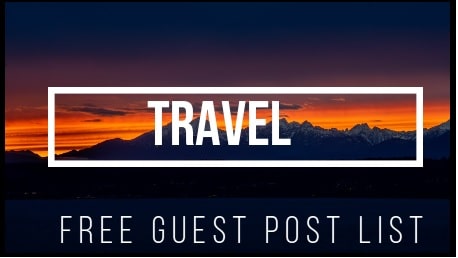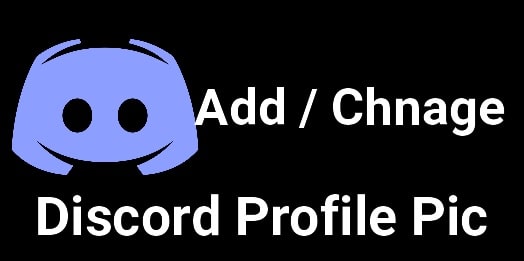Hide TaskBar W10 : Fix Windows 10 Taskbar Not Hiding In Full screen Mode
How To Hide TaskBar W10 : Fix Windows 10 Taskbar Not Hiding In Full screen Mode
Windows fullscreen mode is very useful to watch videos and games without hiding any elements. Most users go for fullscreen mode while playing a pc game or watching videos through media player (VLC or Windows media player) or browsers like Chrome, Firefox or safari etc.
But sometimes, you may face a taskbar not hiding automatically during the full screen mode on windows 10 or laptop. For example, the taskbar overlay on the top of YouTube videos, games and web browsers in windows OS (w10, w7, w8).
It’s actually a very common issue for windows OS based machines. But when you don’t want any distractions and want to focus on the thing in front of you, the taskbar should hide.
Microsoft developers implemented the Task bar feature with their OS to hold important features such as the Windows menu, recent activity, the system clock, volume manager and network settings and connection etc. In the same way, Windows OS allow us to hide task bar with shortcut keys. But problem is that sometimes taskbar not hiding in windows 10 especially when you are streaming content or gaming in full screen mode.
Actually, this issue ruins the experience when you play games, playing a video on pc or working in fullscreen mode on your browser.
The reasons for Taskbar strip overlying and not hiding may be different for different users. Sometimes, it could be due to wrong configuration of taskbar settings, generic system errors or application configuration.
If you want you can manage your work or stream without hiding the task bar strip. But sometimes, it may block important elements on the screen or make it impossible to click useful options by covering them. Every time it will overlay on the top of the video, game and other documents that you are trying to view in fullscreen mode.
Solutions For Windows 10 Taskbar Not Hiding In Full screen Mode
In the Windows 10, users can enable the “Taskbar automatically hide” feature. But if you meet windows 10 taskbar not hiding issue then stop happening this by following below solutions.
Let’s see and learn how to resolve Windows 10 taskbar not hiding in fullscreen error permanently?
Solution 01 Setup Auto Hide Taskbar Settings in W10
Windows 10 OS is popular because of customization ability and different built-in utility tools such as “windows screen recorder”, “windows 10 Chromecast” and “windows 10 clean boot” etc. “Taskbar Auto Hide” function is another useful feature that hides the taskbar automatically when you are not using it (standby mode). After enabling this feature, the taskbar will show you when you move your mouse pointer at the bottom of the screen.
So, if this “auto hide Taskbar function” is already enabled and you have verified then skip this step. Otherwise, take a look and verify the taskbar settings again by following the below instructions.
- Press & hold “windows logo key + I” shortcut to open “windows settings” section on w10 pc/laptop.
- Next, choose the “Personalization” option from the available options.
- Now select the “Taskbar” option from the left side bar and then enable the “Automatically hide the taskbar in desktop mode” option. If already enabled then leave it as it is and close all the windows.
Now try to play any video on YouTube or using any media player to check fullscreen mode on pc.
Alternative Ways – Quick Access The Taskbar
- Right click on the “Taskbar” and select the “Taskbar Settings” option from the list and it will directly navigate you on the “Taskbar settings” section.
Note: This direct option is very helpful to open Taskbar settings when you are already playing the game or working on your document. In that situation, directly open the taskbar settings to configure your auto hide option.
Solution 02 Use The Shortcut Key F11 For Full Screen Mode
Probably, you may know that F11 is used to open any app window, document, video or web page in full screen mode. In case, Automatic Task bar hidden feature is already on and till now getting issue to get full screen mode then use the F11 shortcut key for once. The window of the app or web page you’re using will go into fullscreen mode immediately. Laptop users have to press the Fn + F11 key because of compact keyboard layout. (Check out the guide if FN keys are not working on laptop )
Solution 03 Restart Windows Explorer From Taskbar
This is one of the most working tricks, if you are looking for “how to fix taskbar not hiding in fullscreen w10 pc”? If all the above solutions are not working to fix taskbar not hiding in windows 10 then restart windows explorer manually and it will fix it immediately.
Let’s see how to fix the issue of the taskbar not disappearing automatically while playing a game or streaming videos on YouTube or VLC player.
Please Note : If you are unable to open task manager due to admin rights issue then read how to run Task manager as administrator in standard user account?
- Just right click on the taskbar and select the “Task manager” option from the available options. Otherwise, press and hold the “CTRL + SHIFT + ESC” at the same time.
- Next, click the “More Details” arrow button to expand the more options.
- Now locate the “Windows Explorer” from the list and you can find it under the “Process” tab.
- This time you need to right click on the “windows Explorer” option and select the “Restart” option. This action will restart the windows explorer process immediately.
- Done!!! Reopen your video or app or document and check for the error again. This time you will not see Taskbar overlay on the screen. That means, you can enjoy your video or work without distractions.
Solution 04 Stop hardware Acceleration In Chrome Browser
If the taskbar strip is stopping you from watching YouTube video on Chrome browser in full screen mode then you should disable acceleration In Chrome browser.
- Click on “Tree-dots” from the top right corner >>> select the “Settings” option from the list.
- Scroll down the page and expend the “Advanced” option from the bottom.
- Scroll down the page, navigate to “System” section and disable the “Use hardware acceleration when available” option (if already enabled).
- This action will force your browser to open it into full screen mode without a taskbar.
Solution 05 Restore Chrome Settings To Original Default State (Reset Chrome Browser)
Wrong configuration may be a possible reason for being unable to open webpage or video in full screen mode. Actually, it’s hard to recheck configuration manually. To avoid this hard process, we recommend you to reset Chrome browser manually. Resetting Chrome might fix the issue automatically.
Open “Settings” section >>> “Advanced Settings” >>> “Restore settings” to restore the settings back to their original defaults.
Q1. VLC Taskbar Not Hiding
Ans, If you are watching any movie or video in VLC media player then press the F11 key from the keyboard. This shortcut key will open the VLC player into fullscreen mode and hide the taskbar automatically. This fullscreen shortcut key works well on all windows OS versions. Moreover, the same F11 key can be used to maximize browsers (Chrome, Firefox, Safari, Edge) or on any document.
Q2 windows taskbar not hiding in borderless
Ans. Many people reported that Windows Taskbar always displays while they are in borderless windows mode. Restarting the explorer and pc doesn’t work to resolve this issue.
For this, go to “Taskbar settings” >>> “Turn On second switch (Automatically hide taskbar in desktop mode” >> turn it OFF.
Q3 Windows task bar won’t hide in PowerPoint in slideshow (Hiding Taskbar during PP Presentation)
Ans. This is a little bit of a different situation. To resolve this, go to Slide Show tab in PowerPoint >>> under the Set Up group, click Set up Slide Show [don’t forget to configured Show type correctly (do not select Browsed by an individual window)]
Please Note : Additionally, recheck and confirm if the Taskbar shows when using the Full Screen mode in other applications. If the issue is still the same for you, boot your pc into clean boot mode and test it.
These are possible and working fixes for you to help your windows 10 taskbar auto-hide. You no need to purchase or download any advanced repair tools. Actually it’s very common and easy to fix issues. So it should not be a case of great concern to you.
Just start from the first solution and solve the taskbar not hiding issue in Windows 10. Don’t forget to share your experience and which solution worked for you.