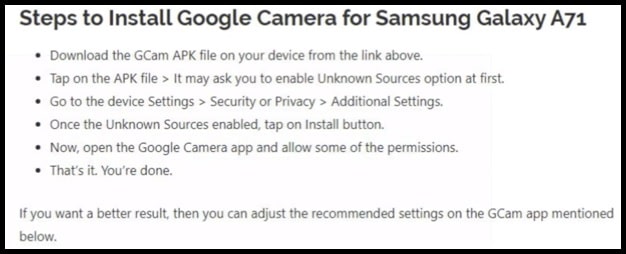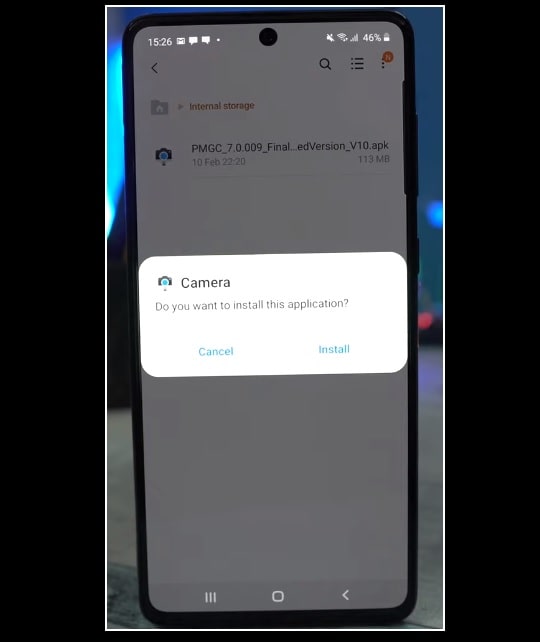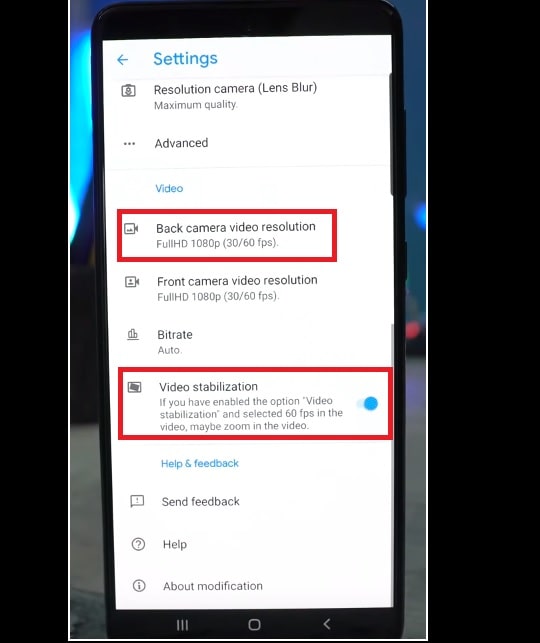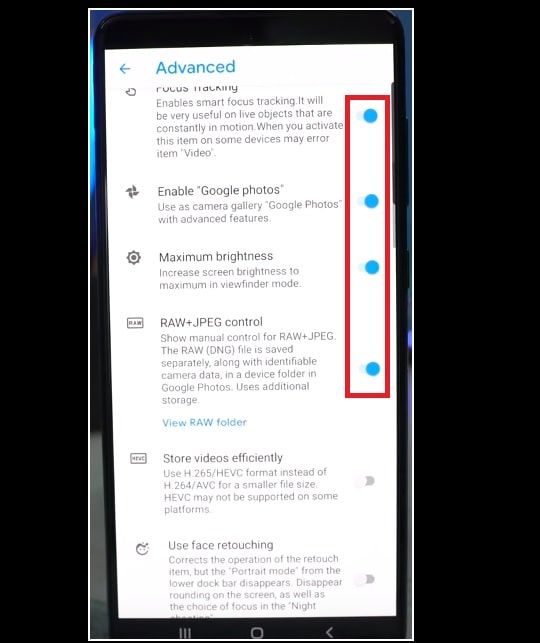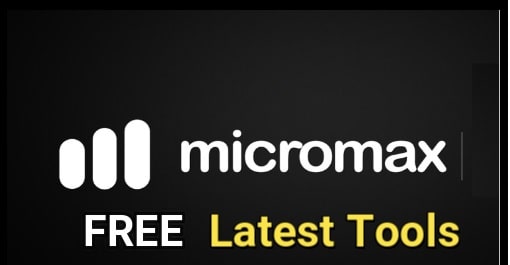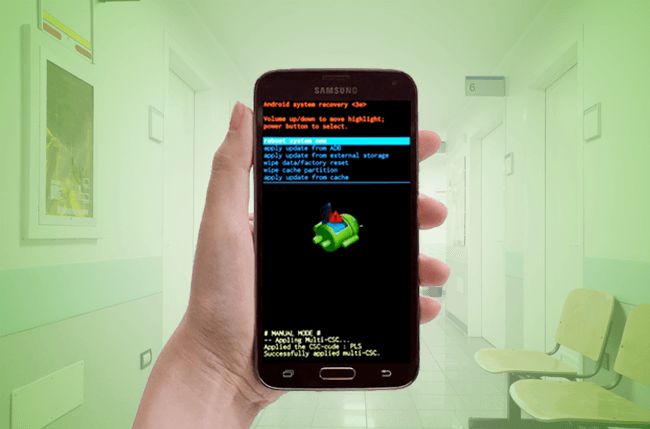Samsung Galaxy A71 Google Camera Download – Latest Gcam 7.3 Apk For Galaxy A71
Samsung Galaxy A71 Google Camera Download – Latest Gcam 7.3 Apk For Galaxy A71
Welcome to Samsung Galaxy A71 Google camera installation with proper guide. It is good about the new Samsung Galaxy A71 is that it has level 3 support for camera2api feature that means you can install Gcam on this phone without root. Snapdragon 730 processor makes it possible. Let’s see how to install and setup Gcam latest version on Samsung A71 Smartphone.
Google Camera For Samsung A71 Phone
Without any doubt Samsung A71 Smartphone is again latest new model of Samsung Smartphone with lots of good qualities and features. Basically it’s a upper mid range Smartphone for Samsung android phone lovers with powerful Snapdragon 730 chipset, 6GB/8GB of RAM, 128GB of internal storage, 64MP quad rear cameras, and more.
But here in this tutorial we are going to talk about benefits of Google camera over the Galaxy A71 stock camera. From the manufacturer Stock camera comes with pretty much good functionality and features but till now something lacking behind in comparison of Gcam.
By default Google camera comes with Google Pixel devices as a stock camera but users can use this Gcam as a third party app on non – pixel device like Galaxy A71. At this movement Google Camera or Gcam is one of the best third party camera application and it’s worth to install in place of Samsung A71 stock camera app.
READ MORE : Download Good Lock 2.0 APK For Samsung
Samsung Galaxy A71 Camera2api Support Status
Camera2api support function is very important for any android Smartphone to install and setup google camera [GCam Apk]. Just because of this Camera2Api function, you no need to root your device. In case you have any other android mobile without camera2api support then you need to root your device to make it camera2api supportable device.
But this is not same with Galaxy A71 mobile because out of the box Samsung Galaxy comes with pre-enabled camera2api function, so we can install Google camera in Galaxy A71 without root.
Installation of Gcam app is very easy for Galaxy A71 Smartphone but you have to configure the app manually for batter experience. Read the tutorial completely and learn how to configure Google camera 7.3 apk in Samsung A71 manually.
Check Samsung Galaxy A71 Camera2Api Compatibility
As we already told you, Galaxy A71 android phone comes with level 3 camera2api supports from the manufacturer. At this time very few devices are there in market with this level 3 camera2api compatibility. But if you want to check it yourself, download the camera2apic checker app from Google play store and test your phone camera2api status.
Application For Camera2api Status
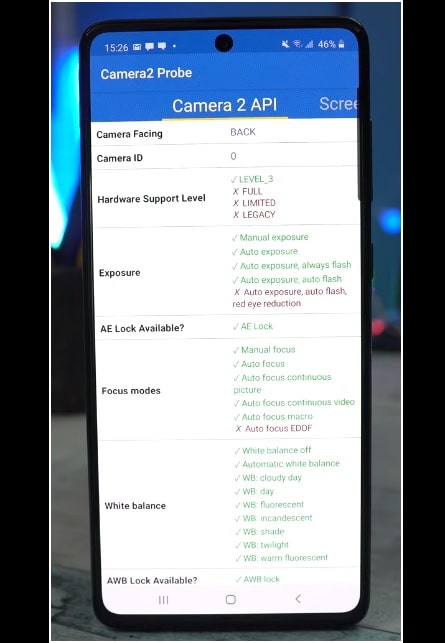
- Dynamic range of Gcam is too good.
- Night mode pictures are quite good in comparison of galaxy A71 stock camera.
- Gcam came have extra highlighting and extra detailing.
- Gcam portrait mode and Stock camera portrait mode both are approx same with quality. You can check yourself who is the winner.
- As a reviewer we found that Gcam tries their best to maintain and balance all the colors and elements.
Samsung Galaxy A71 Google Camera Download And Installation Guide
Gcam apk or Google camera application installation is really very easy for Galaxy A71 because of built-in camera2api support. That means you no need to root Samsung Galaxy A71 to enable camera2api function. Just download Gcam apk for Galaxy A71 and setup the application by following below steps.
You can find Samsung A71 Gcam apk link in the below download section. Now you have to follow the steps as just we are going to show you.
Google Camera Download For Poco X2
Gcam App [ Google Camera ] For Redmi Note 8 / Redmi Note 8 Pro
Step 01 Install Google Camera Apk In Samsung Galaxy A71 Mobile
- Download Samsung A71 Gcam Apk and save it into phone storage.
- Now go to the saved location through the File Manager and click on it for installation.
- Don’t forget to enable “Unknown source” option to allow third party application installation.
- Once the installation is done, go the below second step and setup the Google camera properly.
Step02 Configure Google Camera For Galaxy A71
After completing the above step, now it’s the time to setup Gcam app in Galaxy A71 for better experience. Additionally this step is important to experience new Google camera app on Galaxy A71 without crashing issue.
When you open the Gcam app on the device you will find the photo mode with both portrait mode and Night mode. All these functions are pretty much in working states. You have to make some changes to set this application up.
- First off all go to the setting option of Gcam and scroll all the way down.
- Go to Advance Setting options.
- Now you are all set to take pictures with latest Google camera app using Galaxy A71 Smartphone.
This is our complete step by steps tutorial to install Google camera in Samsung Galaxy A71 without root. All the steps are described with all necessary screenshots, so you can follow them for proper installation.
Actually having a latest Google Camera on Samsung Galaxy A71 is really very good experience for taking some amazing photos and videos.
We also conduct a waterproof test for Samsung A71 and you can see the result of water test. Unfortunately Samsung A71 is splash proof device but don’t come with IP68 ratings. That means we can’t use Google camera for underwater photography and video recordings.