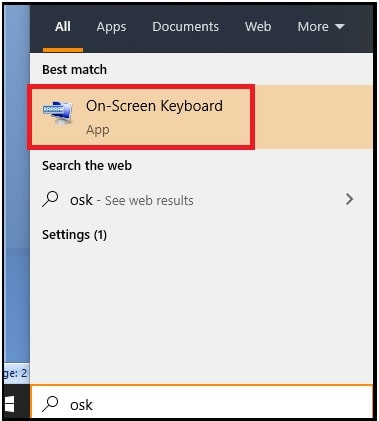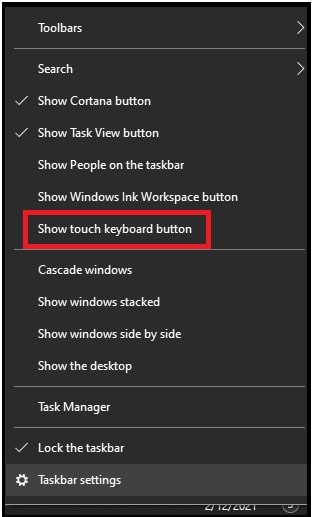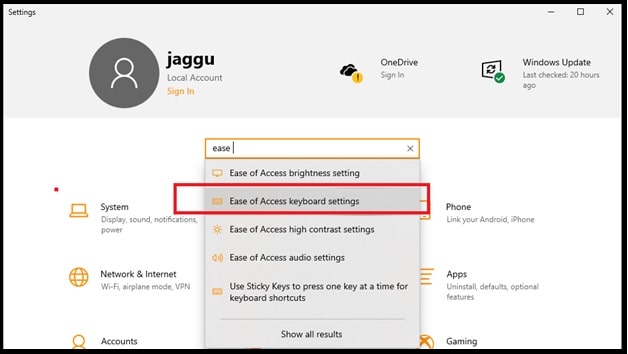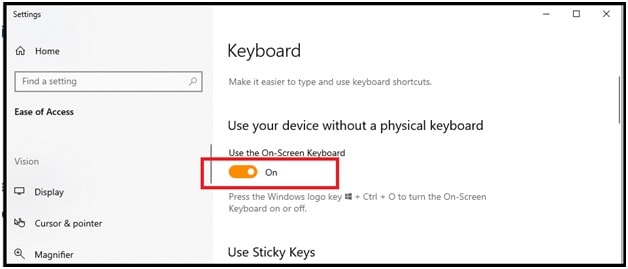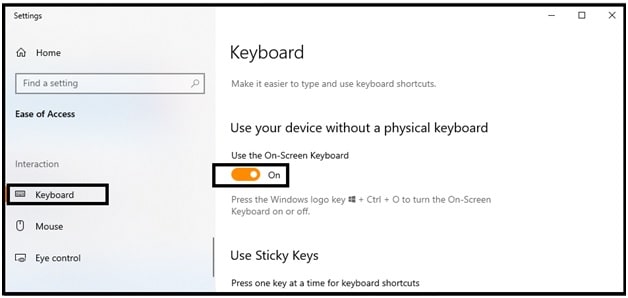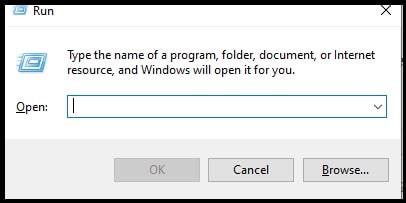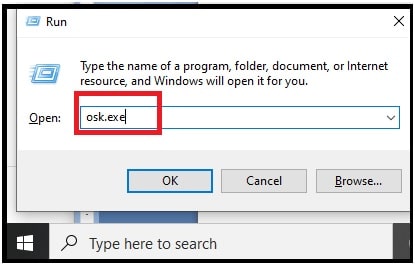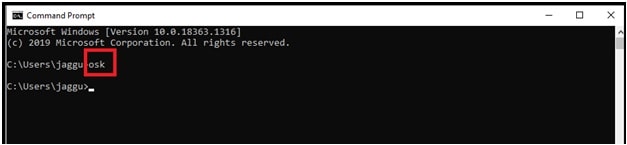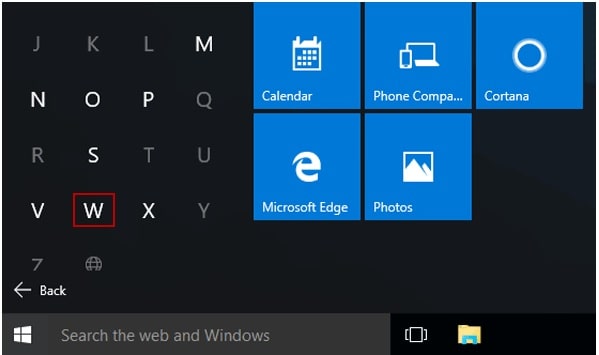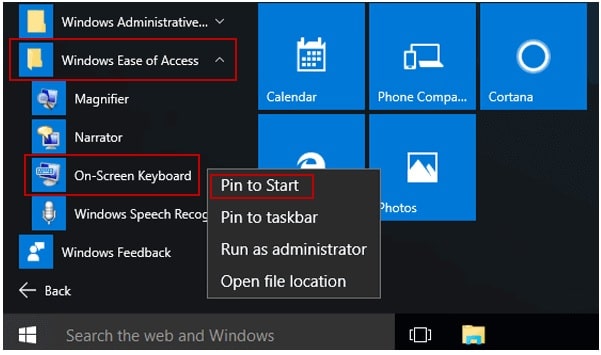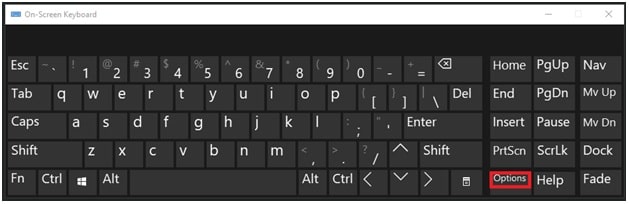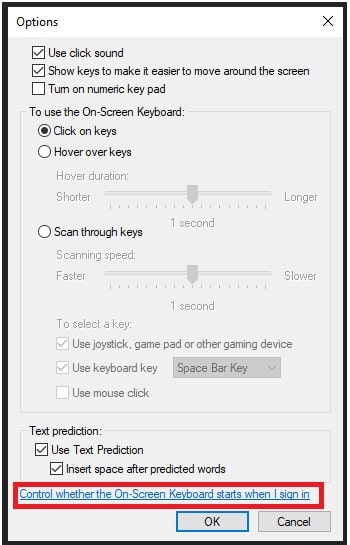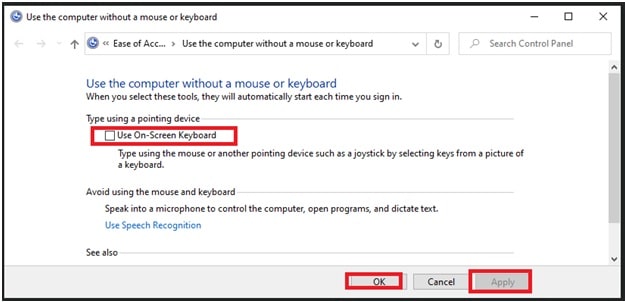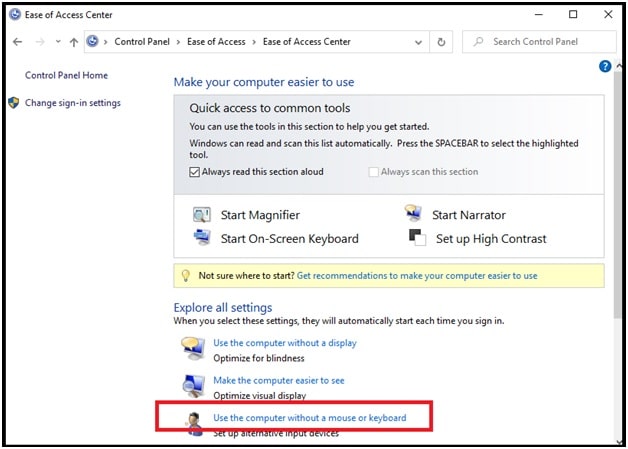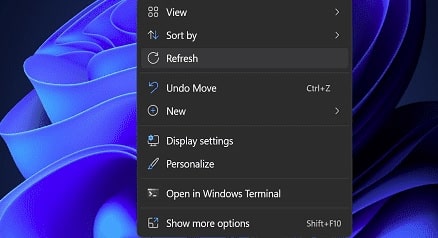How To Open ON Screen Keyboard Windows 10 PC & Laptop
How To Open Screen Keyboard Windows 10 PC & Laptop
Recently we published a post on “how to print screen windows 10 using an on screen keyboard?” But many new users or students really don’t know what the process is to enable and disable On-Screen keyboard on Windows 10 OS. Because of this, we are adding this topic for the reference.
Microsoft Windows OS is one of the best and most popular operating system in all over the world. That’s why they always try to implement new and innovative features with OS packs. Windows on screen keyboard or windows OSK is one of them.
Most probably, many of you already know about the Windows 10 on-screen keyboard feature. But do you know how important it is in very critical situations?
Let’s try to understand with an example. Suppose, you are accessing another pc using windows remote desktop connection feature. But in that case, you can’t apply Ctrl + Alt + Delete directly on remote computer and it would instead perform the action on your own computer. To fix this issue, the On-screen keyboard of Windows 10 is very helpful.
Similarly, if you find your physical keyboard awkward or too small to work, windows 10 virtual keyboard or OSK is perfect to solve this issue. Open the onscreen keyboard on Windows 10 and other OS and enjoy your typing on a large screen.
How To Enable On Screen Keyboard Windows 10 PC And Laptop
Several methods are available to open and launch an on screen keyboard on your Microsoft windows 10 OS. Moreover, you can also add an on-screen keyboard to the taskbar or in the start menu.
Method 01 launch On-Screen Keyboard On Windows 10 In One Click
- Go to “start” >>> Type “OSK” and it will show “windows on-screen keyboard app”.
- Just click and launch the “OSK” on your pc/laptop.
Method 02 Enable OSK Using Task bar
- Simply “right click” on the “task bar” >>> select the “show touch keyboard button” from the list.
- Now you should see a keyboard icon near the “Date & Time” of your pc. Click to open the onscreen keyboard on your computer.
- Done!!! If you want to disable or remove it from the taskbar, open the task bar again and unclick the “show touch keyboard button” option.
Method 03 Open On-screen Keyboard Via Settings
- Open the “Settings” section on your pc.
- Type “ease” in the search box and select the “ease of Access keyboard settings” from the suggestions.
- Enable on screen key board on pc by selecting the “use your device without a physical keyboard”.
Alternate Method To Turn On-Screen Keyboard ON Using Shortcut
- Just press and hold “windows logo key + U” from the keyboard and it will directly open “Ease Of Access Center” on pc.
- Scroll down the screen >> select the “keyboard” >>> then slide the “toggle button” to turn-ON the Microsoft windows on screen keyboard.
Method 04 Open Windows 10 On-Screen Keyboard using Run Dialog Box
- Press and hold the “Windows key + R” key to bring up the “Windows run dialog box” on the desktop.
- Now, type “osk.exe” and click the “OK” button to launch windows On-Screen keyboard (virtual keyboard).
Method 05 launch Windows OSK Using Command Prompt
- Press and hold “windows logo key + X” and select Command Prompt to open the command window on pc.
- Type osk and hit enter to execute the simple on screen keyboard command.
Method 06 Enable or Disable OSK Via Registry
- Hold Windows Key and press “R” to bring up the “Run” dialog box.
- Type “regedit“, then press “Enter” to open “windows registry editor”.
- Navigate to the following locations
HKLM >> SOFTWARE >> Microsoft >>> Windows >> CurrentVersion >> Authentication >> LogonUI
- Open “ShowTabletKeyboard” and set it to “1” to enable it. Set it to “0” to disable it. If this key doesn’t exist, you can create it.
Many users reported that the on-screen feature is not enabled but the on-screen keyboard keeps popping up when windows start. So, what are the solutions and how to stop the on screen keyboard from popping up automatically?
Method 01
- Open “windows RUN dialog Box” by pressing the windows logo key + R key together.
- Type OSK.exe and hit enter to open built-in on-screen keyboard layout on pc.
- Next, click on the “options” button from the onscreen keyboard.
- Now a new popup “Options” box will appear in front of you. Click on “control whether the On-Screen Keyboard starts when I sign in” link from the bottom of the screen.
- Again a new popup window will display on pc. Uncheck the “Use On-Screen Keyboard” option, if already checked.
- Click on “Apply” then “OK” to apply the modification.
- Now you can close all the windows. Sometimes, “ease of access Center” window may appear. Just close it. You don’t need to do anything in this section.
Method 02
- open the Start menu >> type “ease of access” >>> click to open Ease of Access Center option when it appears.
- Scroll down the screen >>> click “Use the computer without a mouse or keyboard” link.
- If “Use On-Screen Keyboard” option is checked…. Uncheck it!
- After applying the above action, click on “Apply” and then “OK”.
- Done!!! Now you can exit from this screen. Ignore any voice command and close the screen.
These are two methods to stop windows 10 touch keyboard from appearing at login.
This is all about “enabling and disabling windows 10 On screen keyboard quickly”. All the methods are 100% working for all windows 10 OS versions. Best thing is that, process is almost same for Windows 7 & windows 8 OS.
Read all the methods and then choose the right one for you. In our opinion, on screen keyboard shortcuts are the best way to launch touch screen or on-screen keyboard quickly.