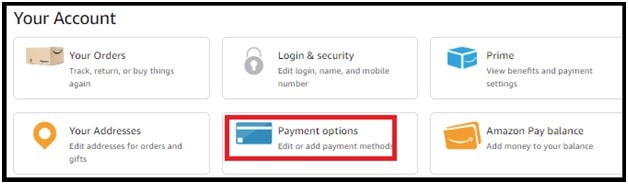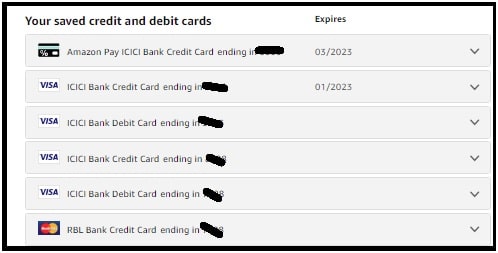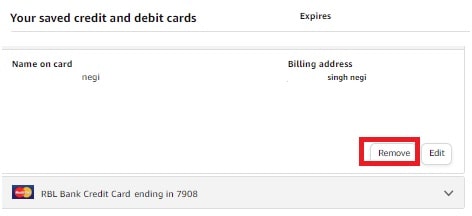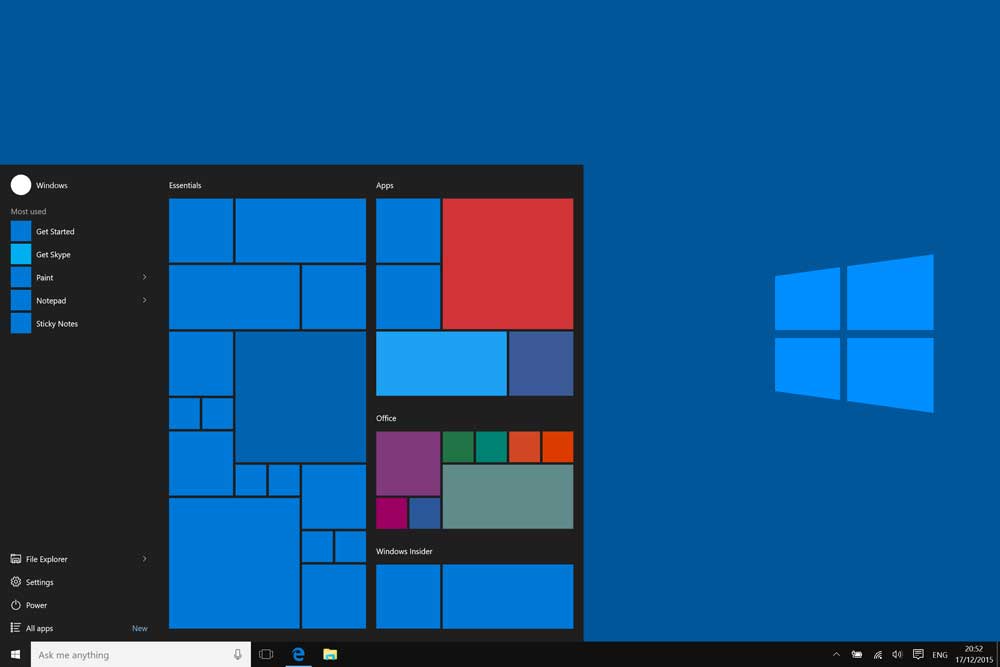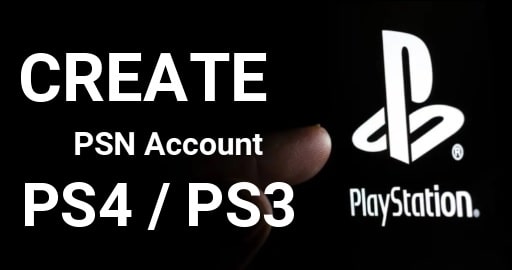How To Delete Credit card From Amazon Account
Learn How To Delete Credit card From Amazon Account
As we all know, we can add multiple credit or debit cards, visa gift cards, etc as a payment mode on Amazon app or website. Additionally, we can also add funds into the Amazon pay for purchasing. But when we use a credit or debit card on Amazon for online payment, it saves the card details on their server. So that, next time we need to enter little information at the time of checkout.
But good thing is that we can easily remove debit or credit card details from Amazon payment mode options page. Amazon allows users to delete or clear payment mode options anytime from both the website and application.
Nowadays, online shopping platforms like Amazon has become a necessary thing in our daily life. Especially during the pandemic, numbers of users attract to online shopping due to fast home delivery service. Now users can easily buy anything from Amazon’s online shopping website from their homes. For this, they need to add a credit card or debit card, or Amazon pay card as a payment mode. But what you will do if you want to remove credit card details form Amazon shopping site? Actually, it’s too easy for anyone and we can do this within a few steps. Same as credit card or debit, users can also remove Amazon order history if they don’t want to disclose it to others.
Let’s see how to do that on your phone and desktop?
Remove Existing Credit or debit card Details From Amazon Account
Video Tutorial : Delete Credit card From Amazon App & Website
Limitation : You have know one important thing before removing credit card from Amazon account. If you are going to delete your default credit card info then you need to add and set as a default card for payment.
- Open a web browser on your pc or laptop and then visit the official Amazon online shopping website.
- Login in to your account with the correct credentials.
- Now hover your mouse cursor on the “Account And Lists” option and then click the “your Account” option.
- Next, click the “Payment Options”. (find it under the “Ordering and shopping preferences” section)
- Here you will see all your saved credit and debit cards list as shown in the below screenshot.
- Select your credit card or debit card in the “Your credit and debit cards” section that you want to remove from the list. (If you are using multiple cards then find the correct card by checking the list 4-digits)
- Click the “Drop Down Arrow” and then click the “Remove” option and it will delete your credit card detail immediately.
- In case of multiple cards, you have to follow the same steps for each and every listed card.
These are the full steps to delete credit card info on Amazon account. Here we used the web version for the process. Otherwise, you can also follow the same instructions on the Amazon app.
Till now these are the exact same official methods to delete a credit or debit card on the Amazon website/app. But as we all know, Amazon can change or modify the process anytime. If you are getting any issue to remove the card then you should always reference their official web page or customer service.
Official Link: Delete Credit or Debit card From Amazon Account
How to Change card Details on Amazon App
Same as deleting a credit card, it’s also simple to change the details of credit card connected to your Amazon account. That means users are allowed to edit credit or debit card details from the “Payment methods” section. At the time of ordering items from Amazon, it asks you to pay via already added payment modes. Otherwise, you can also add a new card for recent payments. But remember, the details you enter during this time will automatically be saved for your next purchase.
- Open the Amazon app on your phone >>> select the ‘your account’ option.
- Select “your payments” from the available options.
- Here you will see two options – “edit” or “remove” from the drop-down box. Select the “edit” to make changes for your card.
- Select “submit” to apply the changes in your card details.
GUIDE :
Change Phone Number On Amazon Account
Methods to change email address on Amazon App and Website
Now you can see “how it’s easy to delete or edit credit card info on an Amazon account?” During the edits or removal of credit card details on your Amazon account, make sure you are following the same steps as shown in the tutorial.