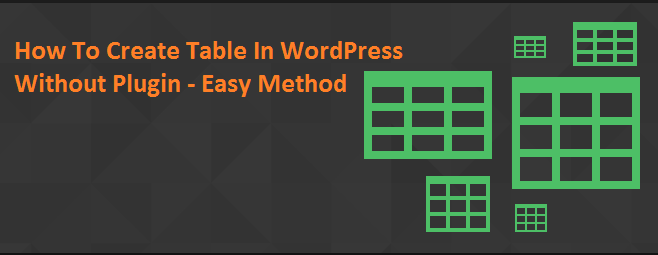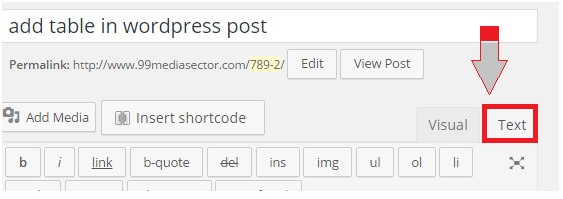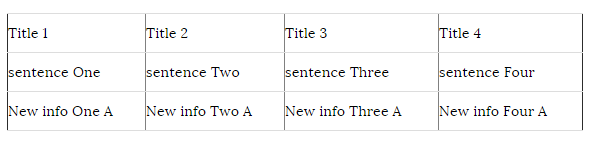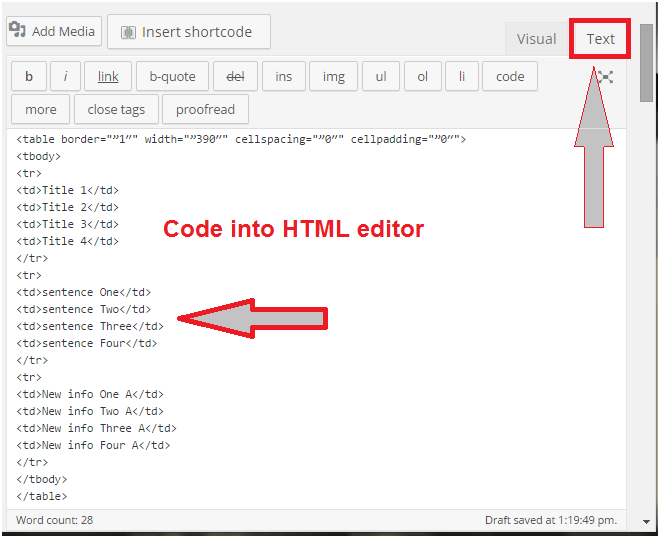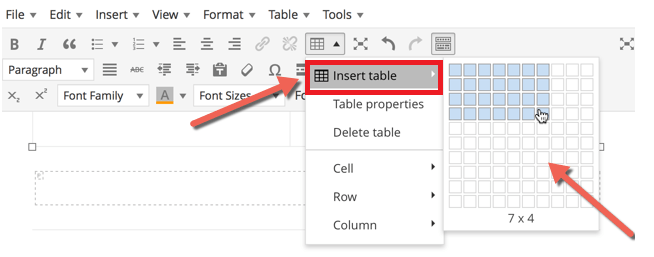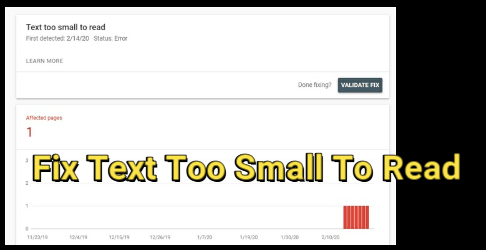How To Add Table In WordPress Without Plugin?
Are you looking to add table in wordpress without Plugin? If yes, I will show you two different way to insert table without plugin . As we all know wordpress comes with a visual post editor which is nice to create our post. But when you are going to writing something, sometimes you need to insert table in wordpress post to add data in a nice layout of columns and rows to deliver your data in an understandable format. But unfortunately there is no any feature for this (no any option for table). And nothing is better than inserting a table in your post to show complete list of your desired data which you want to add in table.
Use WordPress? Do you have table in your wordpress? If no, don’t worry .it is possible to add table in wordpress without plugin. Just avoid plugin for each everything and speed up your site loading speed. If you are blogger you can read our post on how to add table in blogger post?
To add table in wordpress post and page you can also use TablePress which is most popular plugin to insert table in wordpress. But as we all know dependency on plugin can hurt your Google rank because it can increase site loading speed. Site loading speed is an important factor in SEO. So just try to avoid plugin and add table in wordpress post without Plugin .
You can add table or insert table in wordpress post by using these two different methods.
- Add Table In WordPress By Adding Simple Code.
- Add Table In WordPress By Using TinyMCE Advanced
How To Add Table In WordPress Without Plugin?
Method 01 – Add Table In WordPress By Adding Simple Code
- Login to your wordpress dashboard.
- Copy the below code and replace the data ( in red color) with your desired data which you want to add in table.
- Open your post where you want to add table or create new post.
- Now select HTML editor (Text) and paste complete code here.
- Now click to preview to see your post with a table. You can adjust height and length of columns and rows boxes as you edit table in Ms Word and excel.
- Click on publish if you are satisfied with result.
Code Is Here
<table style=”text-align: center; height: 152px;” border=”1? cellspacing=”0? cellpadding=”0? width=”390?>
<tbody>
<tr style=”background-color: #e9e9e9; font-weight:bolder;”><td>Title 1 </td>
<td>Title 2</td>
<td>Title 3</td>
<td>Title 4</td>
</tr>
<tr>
<td>sentence One</td>
<td>sentence Two</td>
<td>sentence Three</td>
<td>sentence Four</td>
</tr>
<tr>
<td>New info One A</td>
<td>New info Two A</td>
<td>New info Three A</td>
<td>New info Four A</td>
</tr>
</tbody>
</table>
Preview Of Table
Code Into HTML Editor
Customization
- Add another column by adding the line in code
<td>Your Info</td>
- Add another row by adding the format in code
<tr>
<td>sentence One</td>
<td>sentence Two</td>
<td>sentence Three</td>
<td>sentence Four</td>
</tr>
Method 02 – Add Table In WordPress By Using TinyMCE Advanced
Basically TinyMCA is a wordpress plugin. just download and install it successfully to add table in wordpress post. if you are wondering why I used “How to add table without plugin” ,then I want to clear you one thing ,it is a plugin and you need to install it to insert table in wordpress post but you can disable it after adding a table in your post . Yes, you can disable it and disabling the plugin will not affect your formatting. Use this plugin to advanced customization in post editor and disable it anytime without disturbing your formatting.
How to Use TinyMCA Advanced To ADD Table In wordpress Post?
It is really advanced and useful plugin to customize your post and it should be a part of your wordpress features. In this method I will show you how you can add table in wordpress post and page.
First of all download and install it successfully on your wordpress. now it’s the time to configure it ……..
- Go to Setting >>TinyMCE Advanced>>
- Now drag and drop buttons from unused button section to toolbar which you want to add.
- Click on SAVE
Now buttons are added on your wordpress editor section for advanced formatting.
- Now create new post or can edit older post to add table.
- Select the table and select the number of rows and columns for table as shown in below screenshot.
- Now you can see table on your post. You can resize and can increase rows and columns into existing table.
- Click on table ..table properties and change the background and border color if you want to change it.
That’s it ,it was all about how to add table without plugin? Now use any above method to add table without plugin and increase your massage delivery to your blog readers. If you find any problem with code or facing any problem in adding table you can leave comment. We will try to help you.