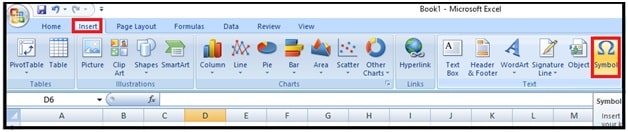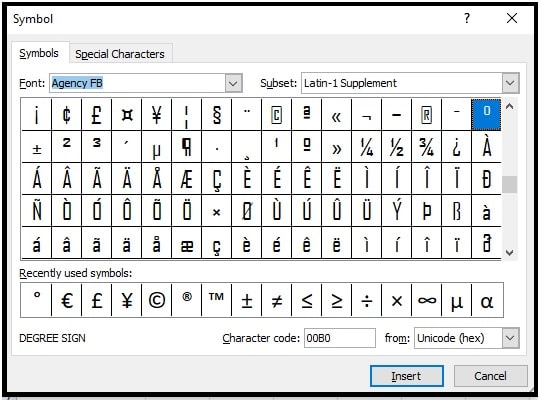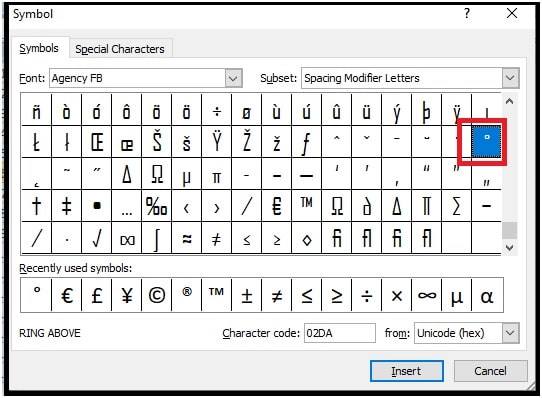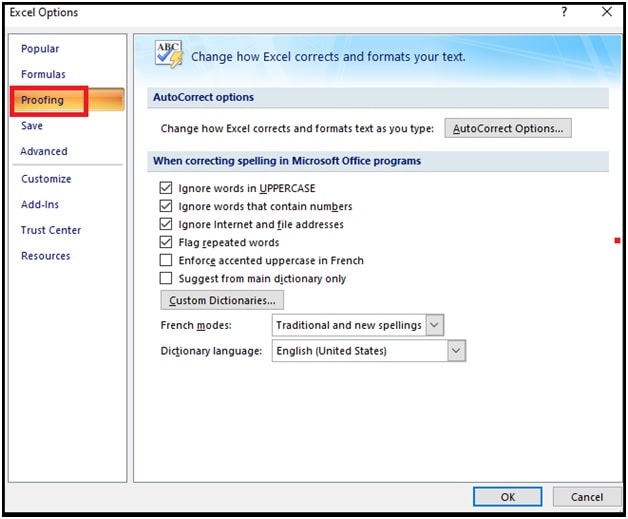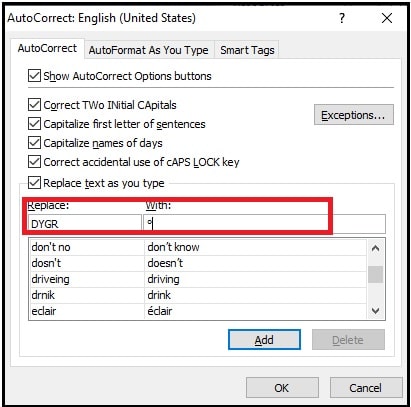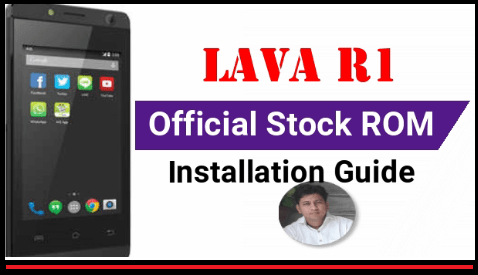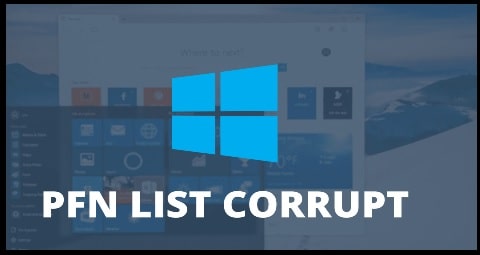How To Add Degree Symbol In Excel Sheet (All Possible Ways)
How To Add Degree Symbol In Excel Sheet (All Possible Ways)
In our previous post, we shared different tricks to insert degree symbol in Microsoft Word document. After publishing that post, many people mailed us to know “how to insert degree symbol in Excel sheet with code or using a keyboard shortcut?” Because of this, we are separately adding this new tutorial for Microsoft Excel users.
If you really don’t know what’s the exact method to add degree symbol for MS excel sheet then this guide is for you. To make it easy to understand, we are going to share different methods. So that you can choose one of them according to your own choice.
Before going to jump into the solution, it’s important to know that there is no degree symbol key on any keyboard. That means you can’t use any direct option or button for this. But in comparison of MS Word, Excel has multiple ways to type degree symbol through the keyboard.
READ More : Turn off Column And Row Numbers in Excel When Printing
Different Ways to Add Degree Symbol in Excel Quickly
Actually, the use of degree symbol is very rare in daily life. But sometimes it’s required to use or add a degree symbol in the worksheet to show values in Celsius and Fahrenheit.
So, if you are a user of Windows pc/laptop or Mac OS then follow the methods to type a degree symbol in the MS excel program. All the methods are the same for all windows and MAC versions of Microsoft Excel program.
Method 01 Add a Degree Symbol using a Keyboard Shortcut
The keyboard shortcut is the best and easiest way to add a degree symbol within the excel cell. Same as the Word document, type a special code from your keyboard and it will type degree icon (symbol) in excel sheet.
You no need to copy this symbol from the web. Quick and easy degree symbol code allows you to type it within a second.
- Open your excel sheet on pc.
- Select the cell where you want to insert degree symbol using a keyboard shortcut.
- Next, press the F2 function key to edit the cell.
- Turn ON Num lock from the keyboard. Skip the step, if already Turned-On.
- Now, press & hold the “ALT” key + type 0176 from the numeric keyboard. Release the ALT key and
- Degree sign will appear in the selected cell automatically.
Please Note: Type the same degree sign keyboard shortcut for every cell. Otherwise, copy and paste this symbol to add it in more cells.
Shortcut For MAC : Option+Shift+8
Method 02 Copy & Paste The Degree Symbol (°)
You can copy and paste the degree sign in the Excel sheet. It’s another easiest way to insert degree signs in excel without any keyboard shortcut or code.
For this, you can search for degree sign on the internet or web page, copy it, and then paste it in your desired location in Excel.
Here we are adding a degree symbol from which you can copy it.
Method 03 Insert The degree Sign In Excel Using CHAR Formula
Advanced users can use the CHAR function to add a Degree Symbol without copying and pasting. This method is recommended for professionals. If you know how to work in MS Excel using the CHAR formula function, then it will be easy for you to get a new ° symbol.
Just use the =CHAR(176) to insert the degree symbol in a cell in an Excel document.
To do this,
- Open your excel sheet.
- Select the cell to add a new degree symbol using the formula.
- Double click on the cell or press the F2 to enable edit mode.
- Next type the “=CHAR(176)” and hit enter key from your keyboard.
- After pressing the enter key, it will return into the degree symbol as the result.
Example : 70&CHAR(176) and it will display 70° as a result.
Method04 Insert Degree (°) Symbol In Excel Using Symbol Dialog Box
Same as MS word, MS office Excel program also allows you to insert symbols such as degree, cent, delta, etc using the “Symbol” dialog box. This “Symbol Group” option is designed to add characters that are not available on the keyboard.
- Open excel sheet on pc.
- Find and click on the “Insert” Tab
- Again click the “Symbols group” icon.
- Now a new Symbol box will appear in front of you. Select the font in which you’re already working.
- Scroll down the symbol list, find and select the degree symbol. Select and add this symbol to the Excel sheet by clicking on the “Insert” button. Next time, you can get this degree symbol from the recently used symbols section.
- Done!!!
Method 05 Auto Correct Function To Insert A Degree Symbol
The Autocorrect function is also useful to add a new degree sing in the cell in excel. You need to type DYGR in the cell and it will show the correct form of degree automatically. After that, you can get it into the cell of your excel document.
But before that, you have to create this autocorrect manually. It’s only a one-time process and then it will work automatically without any manual process.
- Go to File >>> select the “Excel Options”.
- Next in the new “Options dialogue box”, select Proofing >>> Autocorrect Options.
- In the Autocorrect dialogue box, enter DYGR in the replacement input box and a degree symbol (Use a shortcut key to “Press & hold ALT + 0176”) in the input bar.
- Click on the “Add” button to add it into the auto-correction list and then OK.
- Now type the text DEGSYM anywhere in the excel sheet and it will automatically get converted into the degree symbol.
These are the 5 best ways to insert degree symbols in Microsoft Office Excel documents. Read and learn all the possible methods to add a degree symbol and choose the best one for you. In our opinion, Degree symbol code or keyboard shortcut is the easiest way for quick access.