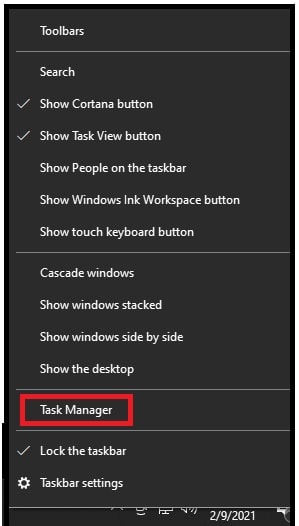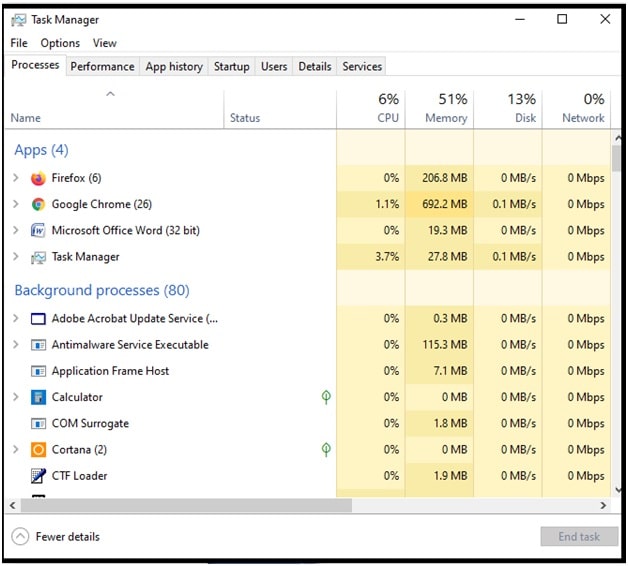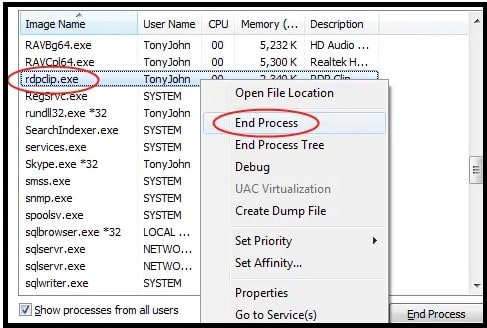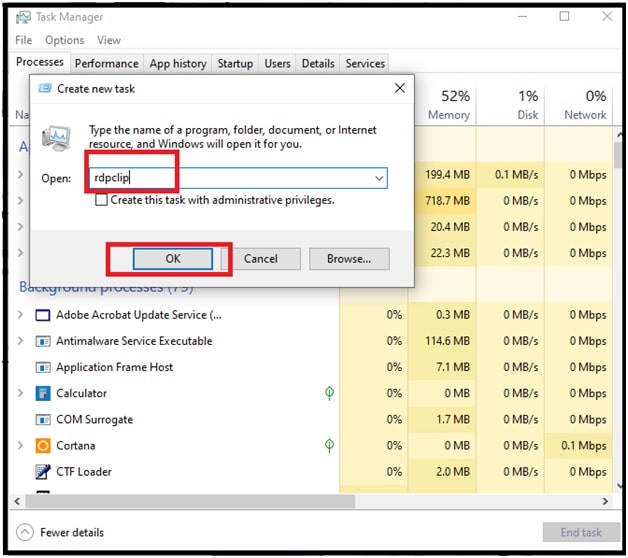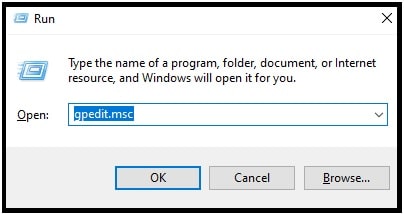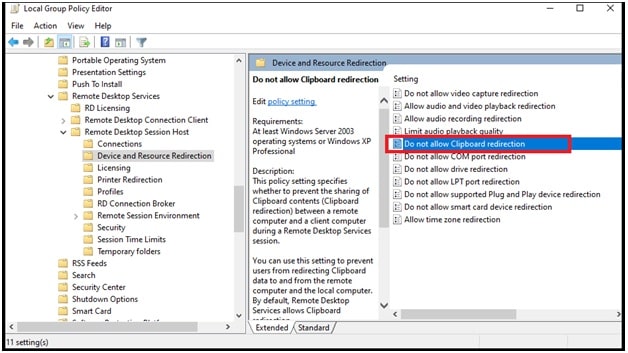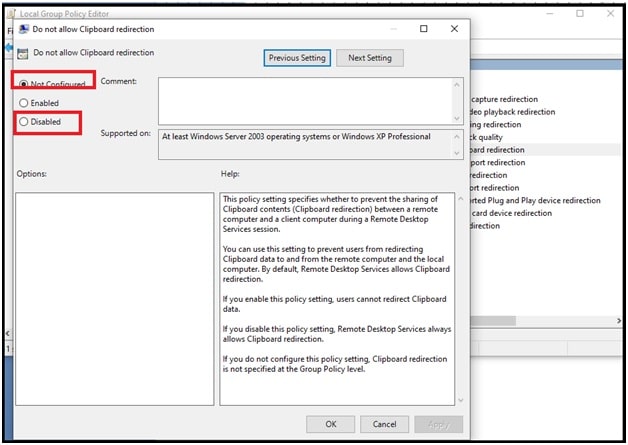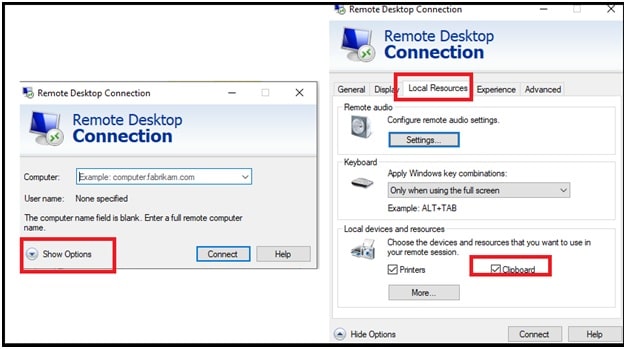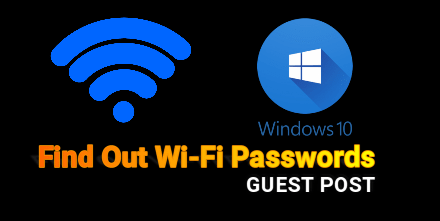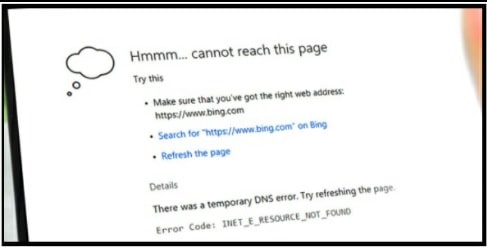Windows 10 – Copy Paste Not Working In Remote Desktop Connection
Learn How Fix Copy Paste Not Working In Remote Desktop Connection Windows 10
Suddenly copy paste stopped working in remote desktop session but don’t know how to restore copy paste functionality in RDP? If yes then this guide is for you.
Windows Remote desktop function is very useful to access any other pc or server remotely. At the same time, you may face many issues like “RDP won’t save login credentials” or “unable to copy and paste to remote desktop sessions.” These are normal issue and we can fix them by applying few necessary changes.
Can’t copy and paste while RDP MS remote desktop is running is a highly searched quarry on the internet. We also picked this issue from “superuser” forums.
Methods To Solve Copy Paste Not Working In Remote Desktop Connection
If you are trying to process copy and paste during the remote desktop connection windows 10 but the option to paste would be grayed out. Then reasons may be different for different users and it depends on what you are trying to copy and paste in RDP session.
Try out the below solutions and fix this issue immediately.
Method 01 Fix Can’t Copy And Paste In RDP Session Using Task Manager
- Open the “task manager” on windows 10 by right click taskbar and select Task Manager.
- Navigate to the “Processes” tab.
- Find and select the rdpclip.exe and click End Process to stop the process.
- Go to the Application Tab >> select the “Run New Task”
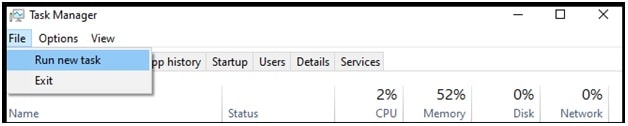
- Type rdpclip and then click Ok. If required, checkmark the “create this task with administrator privileges.”
Done!!! Copy and paste function should work again during the remote desktop sessions.
Method 02 Create Batch File To Fix Copy Paste In Remote Desktop Connection
If the problem is appearing again and again then you can follow the below easiest method. Whenever a copy and paste operation fails to restore it, just click this new batch file which will kill rdpclip and restart it again.
- Open any text editor on pc. (notepad or notepad ++)
- Write the below in your text editor separately.
Taskkill.exe /im rdpclip.exe Rdpclip.exe
- Now save this new file with .bat extension and drag it into the toolbar quick launch section
- Done!!! Now you can run this batch file to kill rdpclip and restart it automatically. You no need to repeat the method 01 again and again.
Method03 Fix Copy Paste not working in Remote Desktop Connection Using Group Policy Editor
Please Note : Group policy editor doesn’t come in Windows 10 Home edition. It’s only for pro versions of windows OS. If you are unbale to run “Registry Editor or Group Policy Editor” or it’s not available in your OS then install Group Policy Editor in windows 10 manually.
- Open the “windows local Group Policy Editor” .
- Now follow the path in “Group Policy Editor”.
- Although it was not configured, it should not have affected the setting. Otherwise, set it as Disabled. In short, set it as “Not configured” or “Disabled”.
- After applying the above settings, reboot your remote server and it will fix copy paste functionality for RDP connection.
Suggestion From Active User
Suggestion02 A user also suggests removing or ending the task the “RDP Clipboard monitor” and restart from task manager.

Additionally, you should allow the use of the clipboard from your own side. For this open “Remote desktop connection app” >>> click on “Show option” >>> select the “Local Resources” >>> tick mark on “Clipboard”.
Suggestion 03 Kill rdpclip.exe will work for you. But you have to do it on both local and remote computers.
These are all possible methods to resolve copy and paste not working issues in remote desktop connection windows 10. Try all the listed solutions one by one and start your RDP session without any trouble.
Hope this guide may be helpful for you to copy and pasting files from my local computer to a Remote Desktop session.