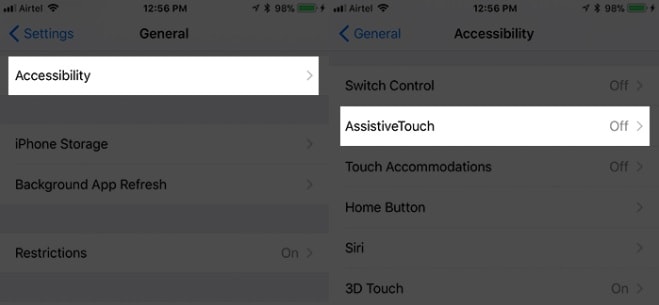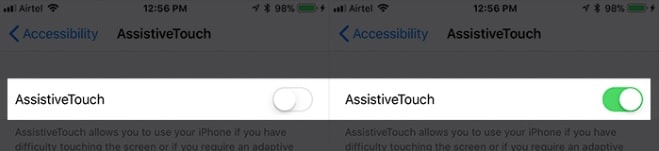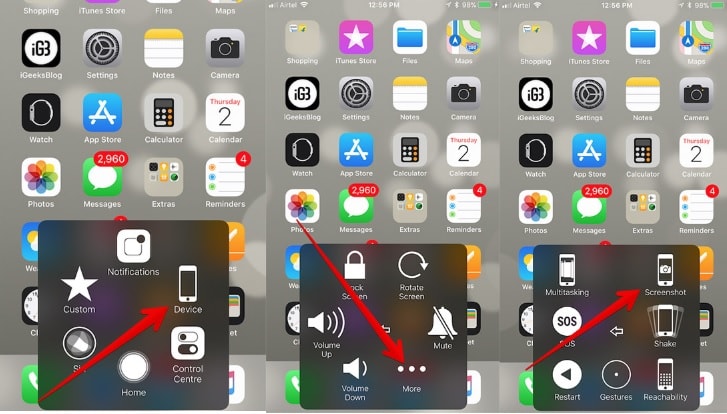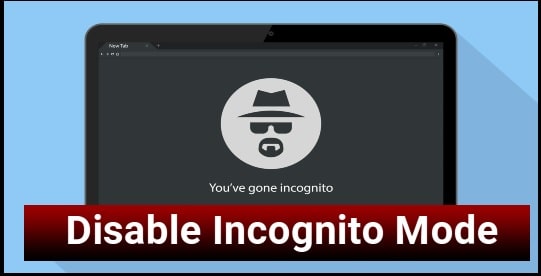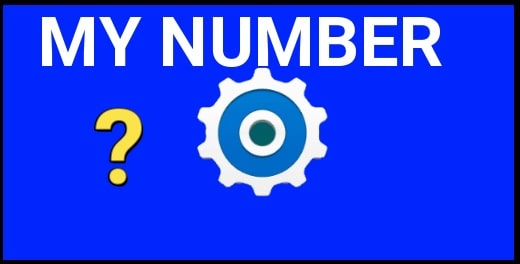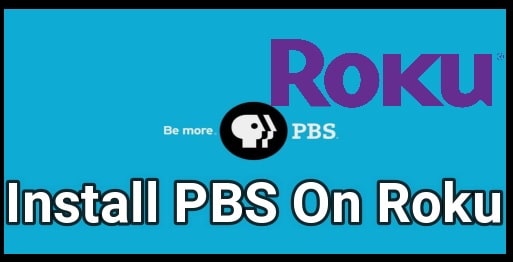How To Take Screenshot On iPhone X – TWO BEST METHODS
Take Screenshot On iPhone X – TWO BEST METHODS
As we all know home button is not available on latest iPhone x and now the question is that how to take screenshot on iphone X without home button?
If you are regular user of iPhone device then probably you may know that it was really very easy to capture screenshot from older iPhone devices. For this purpose, you have to use power key and home button combination at the same time. But if we talk about latest iPhone x, now it’ not possible to take screenshots using older methods.
Along with many features, Apple has changed the way to take screenshot on iPhone X phone. So if you are new about it or really wish to learn this simple iPhone X screenshot capturing trick then follow this basic tutorial about “how to take screenshot on iPhone x smartphone?”
Sometimes we required to take screenshot on iPhone. Reason may be different for different users. But believe me guys it’s really very easy to screenshot iPhone X without using any third party application or software.
Here in this tutorial we will described the best two methods for iPhone X screenshot which are already available in your own iPhone x. But it’s little bit tricky.
Just follow the instructions and enable screenshot feature on iPhone X.
READ MORE :
- iMessage And Facetime Activation Error Solution
- Factory Reset Or Hard Reset iPhone x
- VPN App For iPhone
How To Take Sceenshot On iPhone X Using Key Combination
The iPhone without the home button is the reality now. So the question is that is it possible to take screenshot from iPhone X without home key. Answer is Yes, its possible using volume key and power key combination. Let’s see how to do that?
- First of all, unlock iPhone x and go the screen you want to capture or want to add as a screenshot.
- Now Press & Hold side button on your iPhone X [Right hand side button] and press the volume up key.
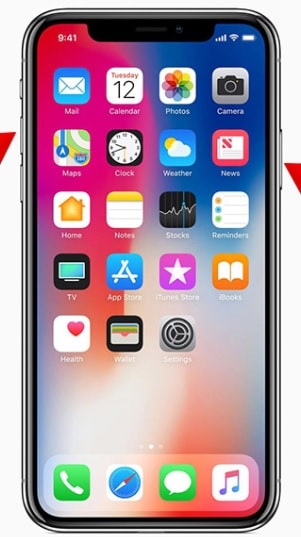
- That’s it, screen will flash and you can here the “click” sound. That means, it’s done.
So you can see how it’s easy to capture screenshot on iPhone X without home key? It’s the most easiest way to take screenshot from iPhone x device. Alternatively, user may enable “Assistive Touch” option to take screenshots on iPhone x and no need to use key combination.
How To Take Screenshot On iPhone X Using Assistive Touch
This is an another alternative method to add screenshot on iPhone x without key combination. In this method we will use “Assistive Touch” feature of iPhone X device. Basically it’s an inbuilt feature of iPhone X for quick assistance.
- Unlock iPhone X and navigate to phone Setting >> Tap on “General” option.
- Next, click on “Accessibility” and then tap on “Assistive Touch” option as shown below.
- Simply enable the “Assistive Touch” option. Make sure it’s enabled properly.
- Now you can see “Assistive Touch” shortcut on your iPhone X screen.
- Now go to that screen which you want to store as screenshot.
- Tap on “Assistive Touch” shortcut >> Tap on “Device” >> Tap on “More” option >> hit on “Screenshot” option.
- That’s it.
So this is all about “how to screenshot iPhone X without home key?” After tacking screenshot through the iPhone X, you can edit it with markup tool, can share it or can delete it directly.
So now you have two different methods to take screenshots from iPhone x – with key combination or using “Assistive Touch” feature.
Key combination method is most eaiest method but needs some practice otherwise Assistive Touch is always there to do the job.