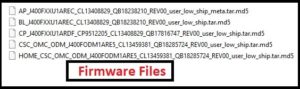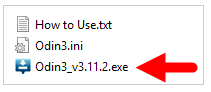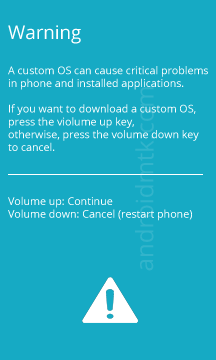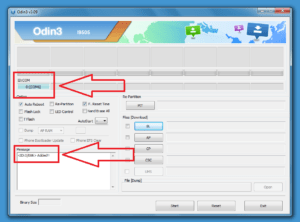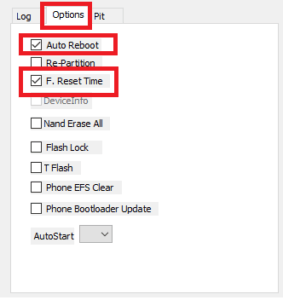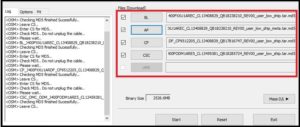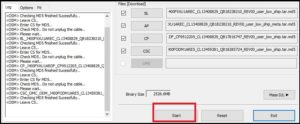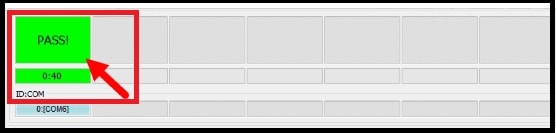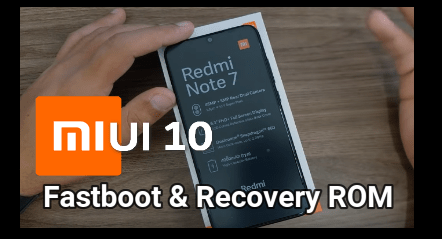Samsung Galaxy J4 Firmware Download & Flashing [Galaxy J4 Flash File Collections]
Samsung Galaxy J4 Firmware Download & Flashing Guide [Galaxy J4 Flash File Collections]
Download Samsung Galaxy J4 Firmware [Official Stock ROM For Galaxy J4]
Here we are listing all available downloading links for Samsung Galaxy J4 firmware with complete installation guide. Till now, all the Galaxy J4 stock ROM firmware are based on android Oreo version.
Before going to download Galaxy J4 Stock ROM, make sure you are downloading correct firmware according to your own device model number.
First off all navigate to phone “setting” app >>“About” section >> find the” model number”. Moreover, if the device is bricked or locked or unable to access the device then check it from packaging box of the device. Then download appropriate firmware build from download section.
Open phone Setting >> About Phone >> Note Down Model Number.
Go To phone Setting >> About Phone >> Software Information >> Note Down Build Number
Model Number: SM-J400F
Build Number: J400FPUU2ARGA
Country: INDIA
Once you are confirm about your own device model number and build number, download Galaxy J4 latest firmware and then go for next step to flash Samsung Galaxy J4 using Odin tool.
For newbie users
- Samsung ODIN flash tool software is an universal firmware flash tool for all Samsung devices.
- Samsung firmware / Stock ROM must be in .tar.md5 format. Otherwise, Odin can’t flash it.
- Samsung devices come without locked bootloader. So no need to unlock bootloader of the Samsung devices before flashing.
- Samsung device must be into Download Mode [Odin Mode] during the firmware flashing.
- Flashing firmware using Odin tool will not void phone warranty because it’s an official tool.
Benefits Of Flashing Firmware On Galaxy J4 Mobile
- Fix Galaxy J4 software related issues.
- Unroot Samsung Galaxy J4 properly.
- Unbrick Samsung Galaxy J4 by flashing firmware.
- Downgrade or upgrade Samsung Galaxy J4 android version manually.
- Samsung Galaxy J4 bootloop issue – fix
- Samsung galaxy J4 stuck on Samsung logo – fix
- Install stock recovery after installing custom twrp recovery.
- Restore stock ROM on Galaxy j4 from custom ROM
Brand: Samsung
Model No. : Samsung Galaxy J4
OS : Updated android OREO
Flash Tool: Odin Flash software
Stability: Stable without any issue
More Articles
Enable USB Debugging in frp locked Samsung devices
Samsung combination files to enable adb mode
Download Samsung Galaxy J4 Official Firmware / Stock ROM Free
All the available firmwares are directly related with Samsung Galaxy J4 smartphone only. Don’t try to flash this firmware on any other Samsung device. Check your device model number and build number first and download appropriate firmware only from below list.
Samsung Galaxy J4 SM-J400F Android Oreo firmware Collection
| Model | Date | Software version | Android version | Flash File Download Link |
| SM-J400F | 22 May 2018 | J400FXXU1AREC | v 8.0.0 Oreo | J400FXXU1AREC_J400FODM1ARE5_INS.zip |
| SM-J400F | 14 Jun 2018 | J400FXXU1ARE8 | v 8.0.0 OreoOreo | J400FXXU1ARE8_J400FOJM1ARE8_TUR.zip |
| SM-J400F | 12 May 2018 | J400FXXU1ARE7 | v 8.0.0 OreoOreo | J400FXXU1ARE7_J400FODM1ARE1_INS.zip |
| SM-J400F | 30 Apr 2018 | J400FXXU1ARE3 | v 8.0.0 Oreo Oreo | J400FXXU1ARE3_J400FOJM1ARDI_TUR.zip |
| SM-J400F | 30 Apr 2018 | J400FXXU1ARE2 | v 8.0.0 Oreo Oreo | J400FXXU1ARE2_J400FODM1ARDK_INS.zip |
| SM-J400F | 04 Jun 2018 | J400FPUU1ARE8 | v 8.0.0 OreoOreo | J400FPUU1ARE8_J400FSER1ARE8_SER.zip |
| SM-J400F | 30 Apr 2018 | J400FPUU1ARE3 | v 8.0.0 OreoOreo | J400FPUU1ARE3_J400FSER1ARDI_SER.zip |
Samsung Galaxy J4 SM-J400F / J400M / J400G firmware Collection
| Build Number | Model Number | Security Patch Level |
| J400MUBU2ARG7 | J4 SM-J400M | July 2018 Security Patch Level |
| J400FXXU2ARG7 | J4 SM-J400F | July 2018 Security Patch Level |
| J400FPUU2ARGA | J4 SM-J400F | July 2018 Security Patch Level |
| J400MUBU1ARF1 | J4 SM-J400M | May 2018 Security Patch Level |
| J400FXXU1ARE9 | J4 SM-J400F | May 2018 Security Patch Level |
| J400GDXU1ARE3 | J4 SM-J400G | May 2018 Security Patch Level |
| J400GDXU1ARE4 | J4 SM-J400G | May 2018 Security Patch Level |
| J400MUBU1ARE8 | J4 SM-J400M | May 2018 Security Patch Level |
| J400FXXU1ARE8 | SM-J400F | May 2018 Security Patch Level |
| J400MUBU1ARE3 | J4 SM-J400M | April 2018 Security Patch Level |
| J400FXXU1ARE7 | J4 SM-J400F | April 2018 Security Patch Level |
| J400FXXU1ARE3 | J4 SM-J400F | April 2018 Security Patch Level |
| J400MUBU1ARE2 | J4 SM-J400M | April 2018 Security Patch Level |
Read More: How To Download Samsung Firmware From SAMMobile
How To Flash Firmware On Samsung Galaxy J4
If you have downloaded correct stock ROM for your device then you are ready to flash Galaxy J4 flash file manually. It’s really very easy task to install official stock ROM on Samsung Galaxy J4 using Odin flash tool.
But before that read the below pre-requirements and cautation first.
Disclaimer/Warning: Flashing firmware on Galaxy J4 will not void phone warranty because it’s an official method to flash firmware on any Samsung devices. But it remains an unofficial process and thus you need to be cautious of it. In other hand, it’s safe to flash Samsung J4 android Oreo firmware, but one wrong step may brick the device permanently. So do it on your on risk.
Final most important thing to know, flashing firmware on J4 will wipe all user data and phone data completely. So don’t forget to take backup of your precious data before flashing process. Otherwise, you can restore it again.
Pre-Requirements To Install Stock ROM On Samsung Galaxy J4 Smartphone
- Backup is must. otherwise flashing will erase all data completely.
- Don’t forget to enable OEM and USB debugging on the device. Otherwise, device may stuck on Google account verification screen.
- Download only correct firmware according to your own device model and build number.
- Install Samsung USB drivers on pc before going to flash it.
- Working USB cable and pc/laptop is must to install stock firmware.
Required Tools & Drivers
Samsung Galaxy J4 Stock ROM Firmware – Download from above list
Samsung J4 Flash Tool [ODIN] – DOWNLOAD
Samsung J4 USB Drivers – DOWNLOAD
Instructions To Flash Samsung J4 Stock ROM [J4 Flash File]
In order to install stock ROM / firmware on Samsung galaxy J4, free Oding flash tool is must. Odin flash tool is an universal firmware tool for all Samsung devices including tablets.
- Download Samsung J4 official firmware or flash file from above download section. But make sure, you are going to flash appropriate firmware according to device model and build number.
- Extract the downloaded Galaxy J4 firmware file on pc. Here you will see 4 files in firmware folder. [Firmware file may single of multiple, it depends on device]
Below screenshot is just an example.
- Download latest Oding flash tool, extract the zip file and run Odin.exe setup file as administrator to launch it on windows pc.
- Now come to device and enable USB debugging & OEM lock by following guide. [If possible. In case you are unable to access your device, skip this step]
- Boot Samsung Galaxy J4 Into Downloading Mode OR Odin Mode.
Here you will see a warning message, just ignore it and press volume button to enter into Downloading mode.
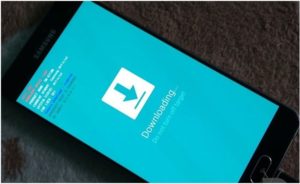
- Attach the device with pc via working USB cable. It’s necessary to flash firmware on your device directly from pc.
- Again open ODIN flash tool. If the device is properly connected with pc, Odin will recognize the device automatically. At the same time, you can see “added” message in log window in bottom left section and the first box under ID:COM will also show a number and turn its background blue.
- This time you have to configure it properly. Be careful with Odin software and apply the changes carefully as shown below.
Click on “Option” tab and make sure “re-Partition” check box not ticked and then configure it as shown in below screenshot.
- Next, load the firmware files in appropriate section. Actually it’s depending on your firmware’s files.
Condition 01 In case you have a single .tar/.tar.md5 file then click on “AP” or “PDA” option and load the firmware file into odin software.
Condition 02 In case, you have multiple files [.tar/.tar.md5 file] in firmware file then you have to load all the available files in proper section.
For Example – Firmware containing the different files starting with A, CSE, Home_CSC, BL, CP etc then load them as shown below.
- Click on “BL” button and load file starting with “BL” text.
- Click on “AP” button and load file starting with “AP” text.
- Click on “CP” button and load file starting with “CP” text.
- Click on “CSC” button and load file starting with “Home_CSC” text. Otherwise, load CSC file.
IMPORTANT: At the time of loading firmware files [.tar.md5 files], it may take long time to load or may reflect Odin not responding. Don’t worry about it and wait for few seconds to load complete files. It’s normal. Loading time depends on your firmware size and it may different for different Samsung devices.
- Now check everything again. If all set, hit on “START” button from Odin tool and wait to flash firmware on Samsung Galaxy J4 mobile.
NOTE: Don’t stop the process or don’t try to unplug USB cable during the flashing process. Otherwise, it may lead to brick the device permanently.
- Once the flashing process start, you will see complete flashing process in Odin log window and in the end of the successful flashing it will show green “PASS” message on the tool.
- Device will reboot automatically and can take long time to reboot at their first normal boot after firmware flashing. So sit back and wait for normal boot.
- Done!!!! you have successfully installed android Oreo firmware on Samsung galaxy J4 using Odin.
Troubleshooting
- ODIN Stuck : if odin tool stuck during the flashing process or before process, close it properly, re-launch it as administrator and flash firmware again by following above instructions.
- Odin Fail: In case you are getting “Fail” message after firmware flashing, recheck firmware compatibility and repeat the process again properly. Sometime it may cause of un-supported firmware or may be device is not recognized properly.
Samsung J4 FRP Bypass using Combination Firmware File
In case your device stuck in Google account verification after firmware flashing then flash Galaxy J4 combination file. It will help you to enable OEM in frp locked Samsung galaxy J4 Smartphone. Read the tutorial and remove FRP On Samsung J4 Android Pie 9.0 using combination file Or All Samsung frp unlock without pc [Android 10/Android 9] or Semi automatic frp tool for Galaxy J4.
So guys this is all about “how to download Samsung galaxy J4 official firmware” and “how to install Stock ROM on Samsung Galaxy J4 2018 with Odin tool?”
Above galaxy J4 flash file installation is 100% working and tested, so no need to worry about stability. But make sure you are going to follow the complete firmware flashing procedure properly as shown in tutorial.
Till now getting any issue in any step or found any broken link, please notify us by leaving your comment.