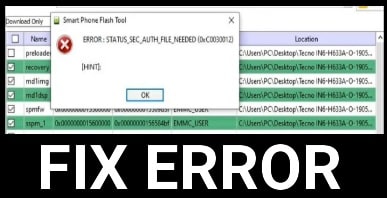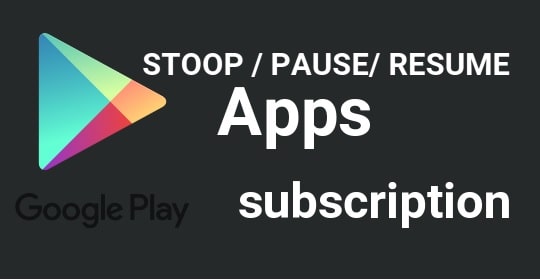How To Root And install TWRP on OnePlus 3 Android Phone?
This Guide will help you to root and install TWRP recovery on OnePlus 3 Phone. In process of root OnePlus3 your bootloader should be unlock.
As we all know one plus 3 is the latest android phone series of OnePlus .its a high end device because of its rich specification like it comes with 6Gb RAM ,16 MP camera with high quality ,5.5 inch FHD display .is it impressive or Not!!! Cost of One PUS 3 is aprox 27,999 on amazon flash sale.
onePlus 3 was realised on 14th june 2016 ,just before a day and very special thanks to developers who already released TWRP Custom recovery and superSU.zip to root OnePlus 3.before rooting TWRP recovery must be on OnePlus 3 phone.
How To Root & Install TWRP On OnePlus 3
Pre-requirements
- Take a complete backup including stock Rom.if anything goes wrong you can retrieve it again.
- Go to phone Setting>>developer option>>enable USB debugging>> enable OEM
- Charge your phone aprox 80%
- Unlock BootLoder of onePlus 3.
- Download and install OnePlus 3 USB driver on pc.
- Download and unzip ADB & fastboot installer on pc.
- Now download TWRP.img file for OnePlus 3 from here [ onePlus 3 TWRP.img]
- Now copy and paste this rocvery.img file in ADB & fastboot installer folder.
Step 01
- Now open ADB & fastboot folder on pc and hold Shif key +right click and select “open command window from here”.
- Connect oneplus3 with pc via USB cable
- Now type or paste below command in command window
Adb reboot bootloader
Make sure your oneplus 3 bootloader is unlocked otherwise unlock it first
- Now your phone will boot in fastboot mode
- Now type or paste below command to flash or install TWRP recovery
Fastboot flash recovery recovery.img
[this command will picup your recovery.img file to flash your TWRP recovery]- Now again typr or paste below command to reboot your device in normal mode
Fastboot reboot
- Now all done!! You have successfully installed TWRP recovery on OnePlus 3 phone and can go to next process of root.
How To Root OnePlus 3 ?
Step 02
After flash TWRP recovery on onePlus 3 ,now you can root oneplus 3 easily. Just follow the steps one by one and root your oneplus3 phone.
- At first download SuperSu.zip file to root OnePlus 3. [zip]
- Now copy this supersu.zip file on your phone.
- Now shut down your phone and again boot your phone in recovery mode by pressing power button and volume down key.
- Now TWRP custom recovery will be open.
- Now flash superSu zip file to safely root oneplus 3.
- Now all Done!!![Root And install TWRP on OnePlus 3 completed]
- Your OnePlus 3 should be rooted successfully.
To confirmation just download and install Root checker on your phone from playstore and check root status.
If you get green signal that means you are rooted otherwise not.
If you have any question about this process then fell free to ask us by contact us or you can leave comment in comment box.
Ok now its clear that if you want to root OnePlus 3 phone then first you need to unlock bootloder ,second you need to install TWRP recovery and then you can root oneplus3 safely.till now if you have any problem or issue to root your oneplus 3 then feel free to tell us.
Incoming Search terms :
How to root Oneplus3
how to install recovery on OnePlus3
root and install TWRP on Oneplus3
Root And install TWRP on OnePlus 3
root oneplus 3 android phone install twrp on one plus 3 supersu installation root oneplus 3 android phone