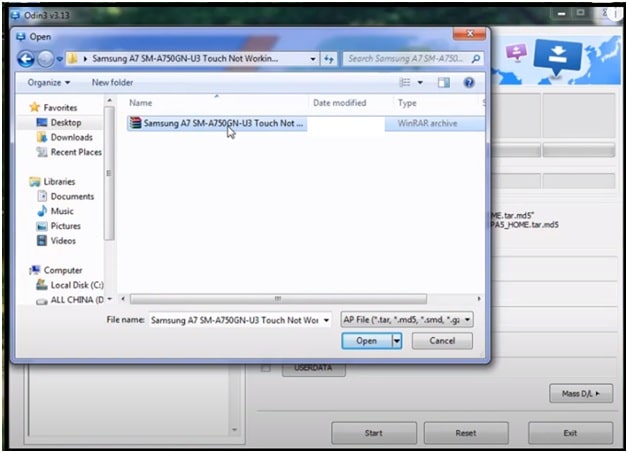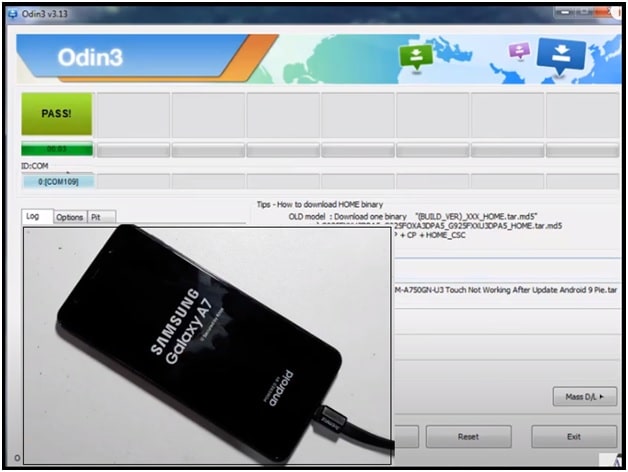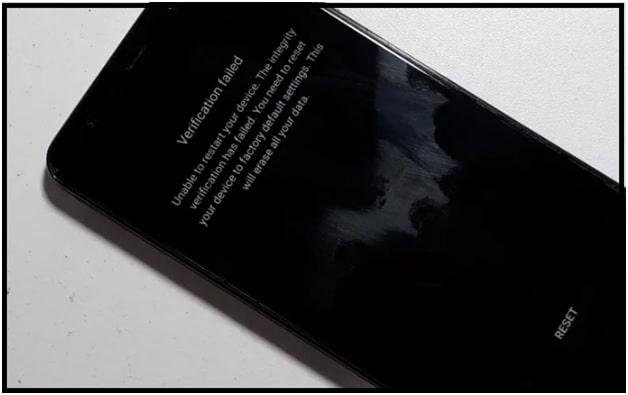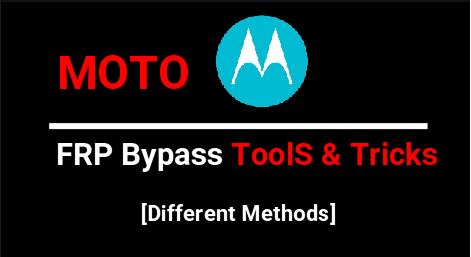Samsung A7 Touch Firmware – Samsung A750F Touch Note Working [SM-A750F & SM-A750GN ]
Samsung A7 Touch Firmware – Samsung A750F Touch Note Working [ SM-A750F & SM-A750GN ]
Here is direct downloading link for Samsung Galaxy A7 SM-A750F & SM-A750GN touch fix firmware which can be use to fix touch not working after update. Recently many users reported that their Samsung A7 (2018) SM A750F & J750GN android Smartphone touch not working due to bugs in new update.
If you are also one of them who are facing the same error or searching for touch fix stock firmware for Samsung A750GN & A750F/DS mobile then download it from below download section. Just flash the new Galaxy A7 2018 touch repair firmware with official Samsung tool and solve this problem at your own home.
You no need to go anywhere to repair your device. Universal free Samsung flash tool and working touch fix firmware can do it for you.
Important Points To Fix Touch Not Working In Samsung A7 After New Update
- If your Samsung SM-A750For SM-A750GN phone has copy touch and running on Binary 4 U4 then it will not respond if you have flashed or made FRP.
- OEM must Be Enable before flashing. Use the OTG method to enable OEM lock.
Download Samsung A7 Tested Touch Stock ROM And Tool
Samsung A7 SM-A750F Binary 4 Touch Flash File Download : DOWNLOAD
Galaxy A7 SM-A750GN Touch Fix Firmware : DOWNLOAD
Official Samsung Flash Tool Latest Version : DOWNLOAD
Universal Samsung USB Drivers For Windows PC : DOWNLOAD
READ MORE : All Samsung FRP Bypass Without Pc [ Android 10 ]
How To Repair Samsung A7 2018 Touch Not Working After Android Update Android Q or Pie
- Make sure OEM enabled or FRP removed already.
- Download and install “Samsung USB Drivers” in windows pc. Skip the step, if already installed. [ GUIDE ]
- Extract the downloaded Samsung A7 Touch fix firmware file [ A750F or A750GN ] on desktop.
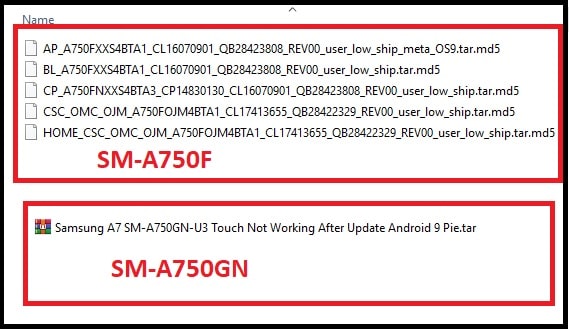
- Launch “latest ODIN tool setup” as administrator.
- Once the tool launched, load the firmware files in appropriate sections.
For Samsung Galaxy A7 (2018) SM-A750F Model :
Click on “AP” or “PDA” and load “AP_A750FXXS4BTA1_CL16070901_QB28423808_REV00_user_low_ship_meta_OS9.tar.md5”
Click on “CP” button and load “CP_A750FNXXS4BTA3_CP14830130_CL16070901_QB28423808_REV00_user_low_ship.tar.md5”
Click on “BL” button and load “BL_A750FXXS4BTA1_CL16070901_QB28423808_REV00_user_low_ship.tar.md5”
Click on “CSC” button and load “HOME_CSC_OMC_OJM_A750FOJM4BTA1_CL17413655_QB28422329_REV00_user_low_ship.tar.md5”
For Samsung Galaxy A7 (2018) A750GN Model
Click on “AP” button and load “Samsung A7 SM-A750GN-U3 Touch Not Working After Update Android 9 Pie.tar” file
- Now come to the device and boot it into downloading mode manually.
Power off the device.
Press & hold volume download key + home key + power key at the same time.
Once you see the warning message on the screen, press volume up key again and it will boot device into “ODIN Mode” or “Downloading mode” automatically.
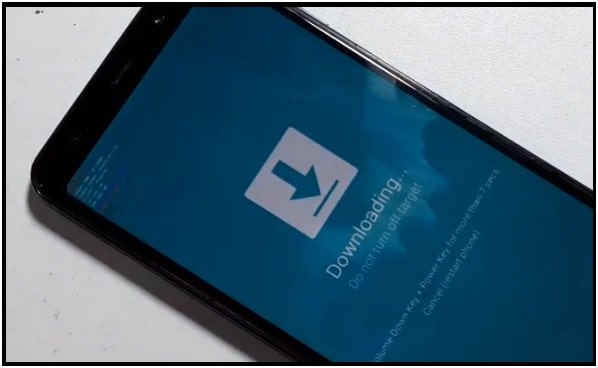
Tips: In case, you are getting any issue to boot device into downloading mode using hardware keys, then try the “Samsung Downloading Mode tool”. This tool will boot your device into downloading mode without pressing any key of the device.
- Hit on “Start” button from the tool and it will start to flash new firmware on the connect mobile. End of the successful firmware flashing, you will see “Pass” message. That means flashing done.
- Disconnect the device and device will reboot automatically.
- Now device will show the below “verification Failed” error message. So click on “reset” button and this step will factory reset your device again.
- Done!! Now touch will start to respond same as before.
Please Note : Reasons may be different for different users, if touch not working on Samsung galaxy A7. For example, it may because of hardware damage or software bug or new android update. This method is can fix software bugs or update problem. If you are sure that your phone’s tuch not working after getting new OTA update then follow this guide. Otherwise, you have to visit Samsung authorized service center.
This is all about tested Samsung galaxy A7 Touch not working or responding after update. Simply download Galaxy A7 touch fix flash file and flash it with ODIN tool.