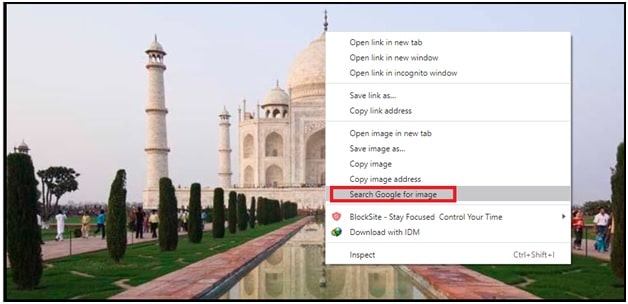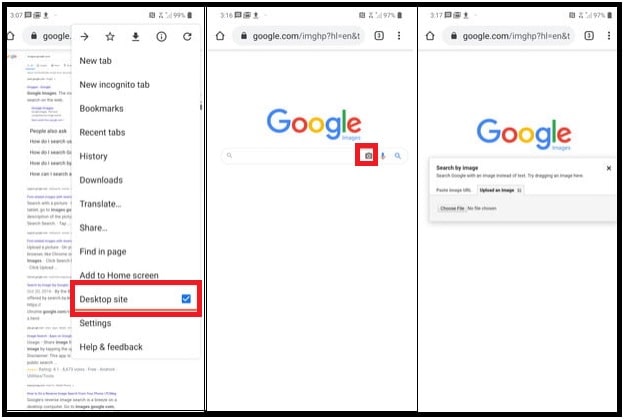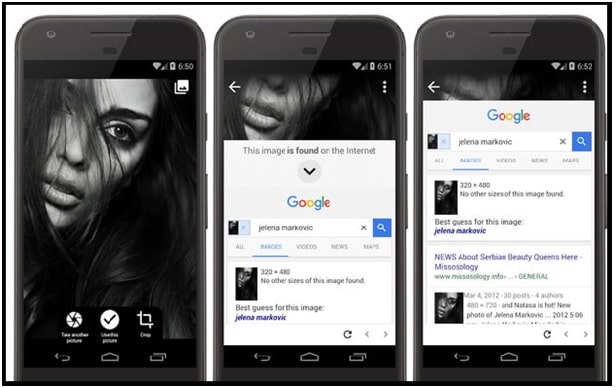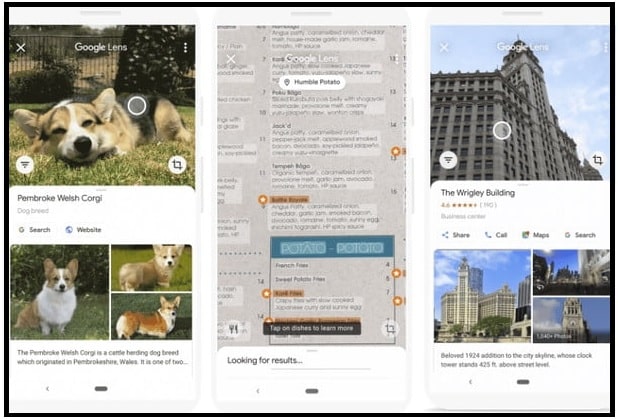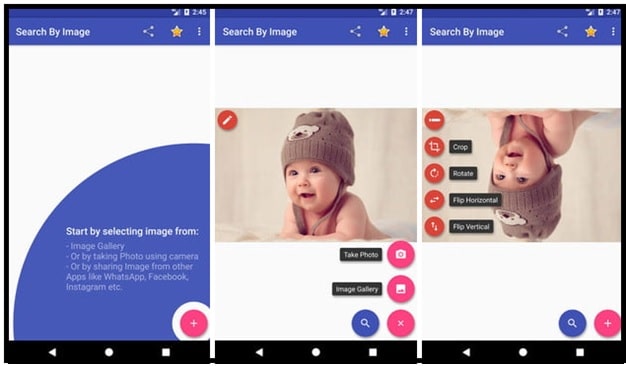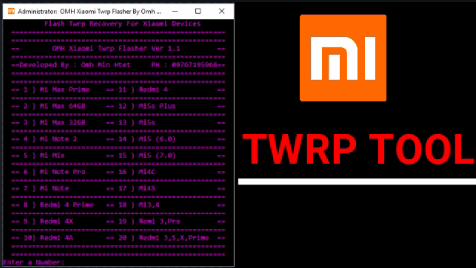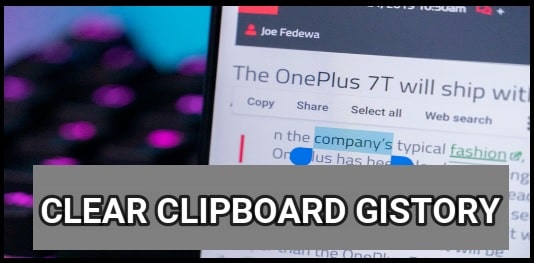Reverse Image Search Technique : How To Do Reverse Image Search In iPhone And Android
Learn All about Google Reverse Image Search Technique : How To Do Reverse Image Search In iPhone And Android
An innovative idea “search with an image” technique allows us to find its unknown source or location or origin or similar images on the internet. For example, if you have an image of a building and you want to know more about that then image search can help you. This technique is also known as reverse image search technique in the internet world. Best thing is, it’s now easy to accomplish on iOS or Android devices.
Different Methods For Google Reverse Image Search In iOS, Android And Pc
If you don’t know how to do a reverse image search from your phone or pc then this guide is really useful for you. Here in this guide, we will try to add all possible and best ways for reverse image search on iPhone and android Smartphones. Reverse image searching with Google on iPhone and android phone is the best way. But we can also use some other paid or free third party apps or apk for the same purpose.
Most of us already know about search engine’s working to find images, text and videos for our quarries. Similarly, there’s another kind of image search, for when you already have the image and you want to get related information from the internet.
READ MORE :Find a Facebook Profile Using a Picture | Reverse Image Search Facebook
(A) Reverse Search An Image Using Chrome Browser [for Pc and Mobile]
Google chrome browse is the best and easiest way to perform reverse search for any image. If you are an Android Smartphone user then it’s a straightforward process for you. Simply follow the below instructions to use reverse photo search on android phone without third party apps/apk.
- Select a photo on Chrome browser that you want to use for reverse image search.
- Now tap and hold the image to open the list of options.
- After applying the above step, here you will see “search Google for this image” option. Click to open this and find the related images (Visually similar images) and information from Google search engine.
if you are using a desktop pc or laptop then right click on image to get the “search Google for this image” option. Steps are same for phone and pc chrome browser.
(B) Do Reverse search an Image With Google Lens
Just because android devices are powered by Google, so most of all android devices come with a pre-installed Google lens application. If not, download and install Google lens app from Google play store for reverse image search.
- Get the image that you want to use with Google lens app.
- Next, tap on the lens icon and it will start self image recognition operation automatically.
- Within few seconds, you will see numbers of similar images and alternatives for your selective image.
(C) Reverse Image Search On Android Phone Using Chrome Browser
Method (A) is useful to get visually similar images directly from a web page. But if someone sent you an image and now you want to know more about that unknown image then do it with your phone’s browser. Just upload the image to perform a reverse image search. For this, you need the desktop version of Google’s image search. Set your browse as a desktop version and apply the image search.
- Open Google Chrome browser in your android phone.
- Click on three dots from the top right corner to open the More menu.
- Next, find the desktop site option and click on it to convert the mobile browser into desktop version.
- Go to images.google.com in your browser.
- Now tap on “Camera” icon and upload the image for reverse search quarries and it will display all the available stories about that image.
(D) Perform Reverse Image Search On iPhone
Same as android, we can perform Google reverse image search or search with an image by converting the browser into desktop version. Process is exactly the same for other iOS devices.
- Open browse in your iPhone device.
- Now tap the three-dot More icon at the bottom-right of the screen to see the “request desktop site” option.
- Select the option to enable the desktop version of the browser.
- Tap on the small camera icon and upload the desired image from your mobile.
READ MORE : Google Voice Search settings For Google NOW Feature
(E) How To Do Reverse search Image Via Website
As we already told you, third party apps and websites are not required to do an image reverse search because default browsers and apps are enough for this. But if you want to try reverse search image function on another platform then use the online website. Here is a website that will help you perform a reverse image search without default apps and browsers.
- Type tineye.com in your browser and visit on the site.
- Click the arrow icon from the left of the search box to upload a picture.
- Now you can pick an image from your photo gallery or browse for another location. Additionally, you can take a fresh pic from your device’s camera.
- Once your picture uploads, you’ll see any matches found.
This method is compatible for all android, iPhone or desktop pc.
(F) Third Party Apps For Reverse Search Image
If you try to search on the internet, several android and iOS apps are available to perform reverse image searches. With the help of these apps, you no need to open your browser every time for the same purpose.
- Photo Sherlock – Photo Sherlock allows you to upload an image from your phone’s gallery or snap a photo to perform a quick reverse image search in the Google and Yandex engines with ease.
- Google Photos – Google Lens tech was integrated into the Google main search app, Google Photos and Google Assistant for iOS and Android to conduct image and reverse image searches.
- Search By Image – the Search By Image app for Android lets you make simple edits to your images before using them for search purposes.
READ MORE : Clear Clipboard History In Android Devices
If you want to know the origin of a line in a movie or book then any search engine can do it quickly for you. But what if you want to know the origin of a photo? It’s a little bit complicated for those users who don’t know about Google reverse image searches. Just try the above methods according to your own device and perform a reverse image search from your iPhone or iPad.