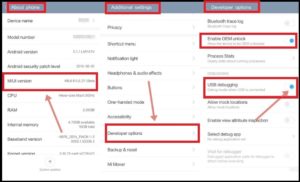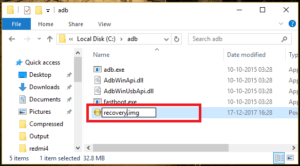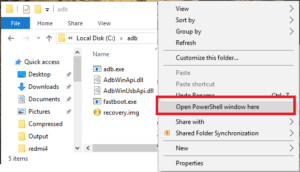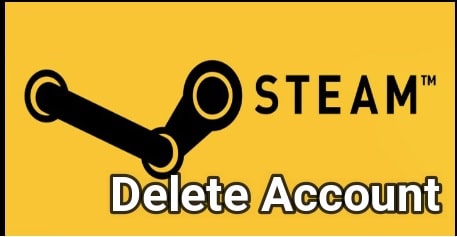Universal Method To Install TWRP Recovery On Xiaomi And Redmi Devices
Universal Method To Install TWRP Recovery On Xiaomi And Redmi Devices : If you have directly landed on this page that means you are searching a method to install twrp recovery on Xiaomi / Redmi phones. If yes, you are on right place. Just stop your search here. In this post we will describe the complete flashing or TWRP recovery installation method for any Xiaomi or Redmi devices. Moreover, it’s an universal method to flash twrp recovery on Xiaomi or Redmi phones. So you can follow the steps to install custom TWRP recovery on your own Xiaomi phone.
But before going to jump into twrp recovery flashing, you need to learn each and everything about it. Basically it’s very important for all newbie users, who are not familiar about the topic.
The process of twrp recovery flashing is generic through all the Xiaomi & Redmi devices that support the custom recovery. Here we are talking about TWRP recovery or Team Win Recovery Project because TWRp recovery is the most popular custom recovery for any android Smartphones. Simple interface, features and ease of availability are main cause of it’s popularity. Custom recovery is must to flash any third party flashable zip file zip files like Supersu, Magisk root package and Xposed framework etc. Default stock recovery can’t flash these files in any how condition. So if you are an advanced android user and love to customize or modify the device then custom recovery should be installed on your device. Once you have twrp recovery on your Xiaomi phone, you can flash root files to get root access. More than, can flash new custom ROM to experience different android versions and features that are officially not allowed for you.
In short, twrp recovery helps you to customize the device in your own way. We will talk about this in our next post.
Brief Description About TWRP Recovery [For Newbie Users]
Team Win Recovery Project is also known as TWRP recovery which is a custom recovery for all android Smartphones and tablets. TWRP recovery is an open source recovery that offers several features including touch support. That’s the main reason of TWRp recovery’s popularity.
Few years ago CWM [clockworkMod] custom recovery was the famous recovery for all root lovers. But now many things have changed and new player entered in this rooting community. TeamWin Project or TWRP recovery is one of them. Now a days TWRP recovery is the first choice for all users who wants to replace stock recovery or wants to root their device.
First twrp recovery was developed for Nexus devices. But now it’s available for countless others android Smartphones [including Tablets]. You can find twrp recovery for your device in form of both official and third-party builds.
TeamWin recovery comes with touch-screen enabled interface which is necessary for you if you want to flash third party firmware or want to take full ROM backup of your device. Such actions or features are pretty much not possible in the stock recovery. Default stock recovery never ever allows you to perform these types of tasks in any how condition.
Benefits TO Install TWRP Recovery
- After flashing twrp recovery, user can flash custom ROM, Mos’s, Kernal and other flushable zip files.
- You can flash multiple files at the same time using twrp recovery.
- It’s allowing user to flash mod zip files.
- Install Xposed framework using twrp recovery. [stock recovery can’t flash xposed ROM]
- Root any android phone using twrp recovery. [Universal Method]
- Install Magisk manager using twrp recovery.
- Install Supersu on any android using twrp recovery.
- Remove any bloatwareof the device using twrp recovery.
- Unlock any device using twrp.
- Take nandroid backupusing twrp.
- Restore phone backup use twrp [including complete ROM]
- Fix permission using twrp recovery.
- Wipe or erase complete exsisting data of the device.
So, these are some most important advantages and uses of custom TWRP recovery.
Hope many things are cleared in your mind. If yes then read the below steps to install twrp recovery on any Xiaomi or redmi phones.
Other Articles
- Samsung TWRP Recovery Installation Guide [Universal Method]
- MTK TWRP Recovery Installation Guide [Universal Method]
- Install twrp recovery on any android phone without root
Guide TO Install TWRP Recovery On Xiaomi And Redmi Devices [Universal Method]
Well, we already mentioned that it’s an universal method to flash twrp recovery on any Redmi or Xiaomi phones. it’s must to understand that process is same for any Xiaomi/ redmi device but TWRp recovery file may be different for different Xiaomi Smartphone & tablets. So download supported TWRP recovery according the device model name and android version.
In order to flash twrp recovery on Xiaomi and redmi devices, there are so many different methods and toolkit are available according the device model number. But here we are talking about Universal method that means any user can use this method for any Xiaomi phone without any issue.
Xiaomi TWRP Recovery Installation Toolkit
Read the below instructions carefully, fulfill all the pre-requirements to flash TWRP recovery on the device.
New root method has been update for all android Smartphone. By using this new root method, users can root any android devices without TWRP recovery. Check our Without TWRP Recovery Root Method
Pre-Requirements To Flash TWRP Recovery On Redmi / Xiaomi Devices
- Boot loader must be unlock on the device.
Unlock bootloader of any Xiaomi phones [Universal Method]
- Enable USB Debugging and OEM unlock [GUIDE]
- Take complete backup of the device. [GUIDE]
- Mi Pc Suite [Optional]
- Install Minimal adb & fastboot tool on windows pc. [Must to execute the adb commands]
GUIDE: Install Minimal adb & fastboot tool [only 15 second process]
- Download TWRP Recovery For Xiaomi & Redmi Devices [check below download section]
All the above pre-requirements are necessary in order to flash twrp recovery on any Xiaomi phones. Once you are done, come here again and follow the instructions as it is as shown below. It’s just few minutes’ process only.
Download TWRP Recovery for Xiaomi/Redmi Devices
All the listed twrp recoveries are official twrp recovery for Xiaomi phones / tablets. Download official twrp recovery according your own Xiaomi/ redmi device. Availability of the TWRP Recovery depends on the TWRP Team or some Android developers.
- Xiaomi Mi Max Pro (helium)
- Xiaomi Mi 2/2S (aries)
- Xiaomi Mi 3 (cancro)
- Xiaomi Mi 4c (libra)
- Xiaomi Mi 4i (ferrari)
- Xiaomi Mi 5 (gemini)
- Xiaomi Mi 5s (capricon)
- Xiaomi Mi 5s Plus (natrium)
- Xiaomi Mi 6 (sagit)
- Xiaomi Mi Max (hydrogen/helium)
- Xiaomi Mi Mix (lithium)
- Xiaomi Mi Pad (mocha)
- Xiaomi Redmi 1S (armani)
- Xiaomi Redmi 3 (ido)
- Xiaomi Redmi 3S/Prime/3X (land)
- Xiaomi Redmi 4X (santoni)
- Xiaomi Redmi 4A (rolex)
- Xiaomi Redmi 5 (rosy)
- Xiaomi Redmi 5A (riva)
- Xiaomi Redmi 5 Plus / Redmi Note 5 (vince)
- Xiaomi Redmi Note 2 (hermes)
- Xiaomi Redmi Note 3 (kenzo/kate)
- Xiaomi Redmi Note 3 MTK (hennessy)
- Xiaomi Redmi Note 4/4X (mido)
- Xiaomi Redmi Note 4G Single SIM (dior)
- Xiaomi Redmi Note 5A / Redmi Y1 Lite (ugglite)
- Xiaomi Redmi Note 5A Prime / Redmi Y1 (ugg)
- Xiaomi Mi A1 (tissot)
- Mi A2
- Redmi S2 / Redmi Y2
For More visit here
Please Note: TWRP recovery file should be in .img format. Otherwise you can’t flash twrp recovery on Xiaomi or Redmi phone using adb commands.
Instructions to Install TWRP Recovery on Xiaomi/Redmi Devices
- Download twrp recovery image file on your desktop. Twrp File name may be different for different devices. No need to worry about it, just rename it as recovery.img file.
Example: If downloaded twrp recovery name is twrp-3.1.1-0-mido.img, it should be recovery.img after rename]
- Now, go to adb folder location. [This is the folder where all the ADB/Fastboot binaries are present. “Minimal adb & fastboot tool” installation is must for this]
Adb folder location : My Computer >> C Drive >> adb Folder
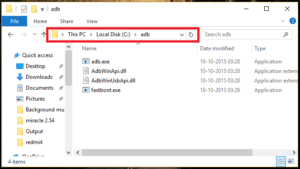
- Once you are into adb folder, transfer the renamed recovery.img file into the adb folder.
- Click anywhere in the adb folder, press & holde “Shift” key + “Right Mouse click” and select “open command window here” or “open powershell window here” option. It will open new command window on pc. Don’t close it.
- Next boot the device into fastboot mode using adb command or manually.
Boot Xiaomi Device Into Fastboot Mode Using Adb Command
- Connect the device with pc and execute the below command. It will boot the device into fastboot mode automatically.
adb reboot bootloader
Boot Xiaomi Device Into Fastboot Mode Manually
Power Off >> Press & hold volume down + volume key togather until you see the Mi logo on the device.

- Once the device into fastboot mode, type or paste the below command and execute it to verify that the device is properly connected in fastboot mode or not?
fastboot devices
- Finally type or paste below command to flash twrp recovery on Xiaomi or Redmi phones.
fastboot flash recovery recovery.img[Command will start twrp recovery flashing process and will take few minutes to flash complete recovery]
- End of the process, execute the following command to reboot the device automatically.
fastboot reboot
- Done!!! you have successfully installed twrp recovery on the Xiaomi device.
Now you have replaced the stock recovery with custom TWRP recovery including touch-interface and you are ready to customize the device by flashing root packages, custom ROMs and Xposed firmware etc.
How To Boot Xiaomi Into TWRP Recovery Manually
- Switch off the device properly.
- Press & hold volume up key + power key together at the same time.
- If you are using any pattern lock or Pin lock on the device, it may ask you to put correct passcode or pattern lock to unlock the recovery menu.
- At the first time boot, it will show the below screen. It will ask you to select “Keep read only” option and select “swipe to allow modification” option. Here we recommend you to select “swipe to allow modification” option. It’s necessary if you are going to install custom ROM on the device in near future. Otherwise, you may continue with “read only” option.
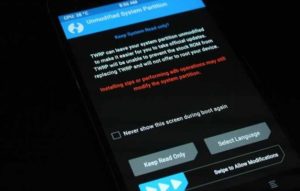
- Now are into twrp recovery menu and ready for your next task.
- Click on Advance >> tool >> DM Verify and confirm to flash. [Step is must to prevent device to stuck in bootloop if you are not going to flash root files just after flashing twrp recovery]
- Done!!!
Q1 Is it possible to flash twrp recovery on any Xiaomi without unlock bootloader?
Ans. No, bootloader is a security feature of the device and it will never allows user to perform any modification without official permission. So bootloader unlicking must be your first step before installing twrp recovery.
Q2 TWRP recovery installation will void phone warranty?
Ans. As we already told you, bootloader must be unlock in order to flash twrp recovery on any Xiaomi phones. So bootloader unlocking may void phone warranty, but not for all devices.
Q3 Is it safe to install custom twrp recovery on Xiaomi or Redmi devices?
Ans. It’s completely working and tested universal method for all Xiaomi & redmi devices. So no need to worry about it. But one wrong step may brick the device permanently.
Q4 What we can do after twrp recovery installation?
Ans. Once you have installed twrp recovery, you can flash any third party flashable zip file like custom ROM, root files [Supersu or Magisk. Karnel and Xposed framework for different android tweaks & tricks.
Q5 How to get back stock recovery after twrp recovery installation?
Ans. Just download official firmware [fastboot ROM] according the device model and flash it using Mi flash tool. It will replace twrp recovery with default stock recovery. That’s it.
Root Xiaomi Phone Using TWRP Recovery
After getting twrp recovery on any Xiaomi device, you can root the device by flashing supersu or magisk root files. It’s an universal method to root any android phone including Xiaomi or Redmi phones.
If you are going to use TWRp recovery to flash custom ROM and getting TWRP Error 7 then fix Error 7 In TWRP Recovery.
So guys this is all about “how to install twrp recovery on any Xiaomi devices?” Here we tried our best to describe all the steps with all necessary screenshots. Hope this guide may help you to get official twrp recovery on your own Xiaomi phone.
Till now getting any issue in any step, please feel free to ask us by leaving your comment.