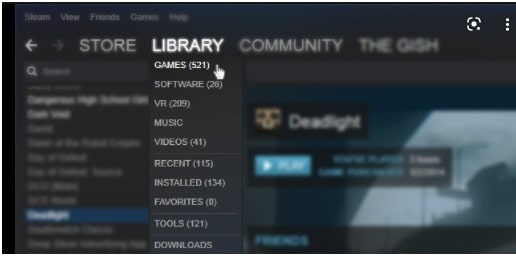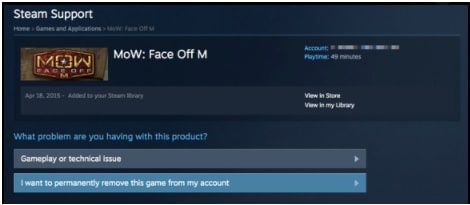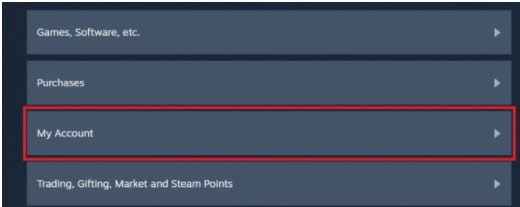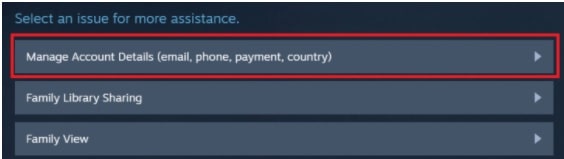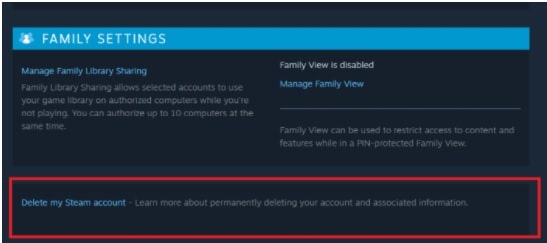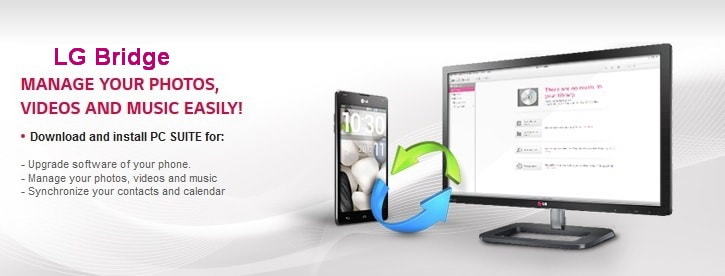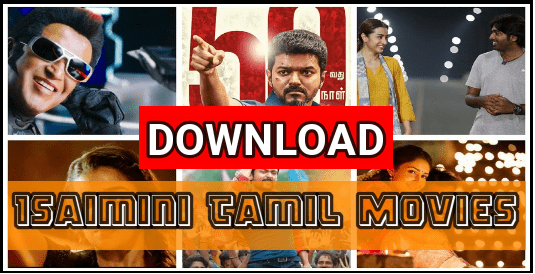How To Delete Steam Account Permanently
Here is a detailed guide to permanently delete your steam account from pc or laptop and app. Just provide the proof of ownership for the account and deactivate the steam account within few simple steps. It’s also important to know that steam support may take 30 days to delete your account after confirmation. In between, you can restore your account again, if you change your mind.
Right now, Steam is one of the largest and popular gaming platform for online gamers that allow you to download and play multiple games under one roof.
Probably, many of you already spend a lot of money to buy games and in-game purchases. But actual fact is that most of us never play 98% of games. In the same way, lots of games consume the precious memory and space of our system. Because of this, sometimes you may face low space errors on your system to download a new game. In that case, delete or remove unused games or data to free up some space from your system. Additionally, permanently delete your steam game account for the same purpose.
Before going to jump into the steam account deleting process, it’s must to know that it will delete all the downloaded games including in-game purchases. However, you can delete the unwanted games instead of deleting steam account. In short, both methods are good to free up tons of space on your pc.
Otherwise, the method of deleting steam account from pc is very easy and it will take only 5 minutes to process.
How To Delete Steam Account Permanently From Pc, App, And mac
Steam is the #1 platform to purchase online games for every gamer. Here you can find all the latest and popular games with huge discounts. But if you are a regular gamer then a high-speed gaming pc with enough space is most important.
Actually, reasons to delete steam may be different for different users. For example, low system memory & space, quitting gaming, or have privacy issues. After successfully deleting your steam account, no one can’t access your account including your personal information.
Just because different users use different devices to access their own steam account. So here we are adding different ways to permanently deactivate the steam account.
(A) Delete Games From Steam Account
As we already told you, users can only delete games instead of deleting their steam account if they are facing low system storage issues. Just remove few unwanted games from steam and increase the storage on your pc instantly.
- Open any browser on pc and login into the Steam App on your system/pc.
- Find the “Library” tab from the top corner of the Menu >>> then select the game option.
- After selection of the above option, here it will display a list of downloaded games.
- Next, click on the game that you want to remove from a steam account and then select the Uninstall option.
- You can’t remove all the games in one click. So repeat the steps for each and every game that is no longer in use.
Note: The steam platform allows users to reinstall the same game again without a new purchase. This app keeps saving your progress and in-game purchases. So, it’s better to delete the game to free up some space on your local pc instead of deleting steam account permanently.
(B) Methods To Delete Your Steam Account Permanently
If you are sure and don’t want to use the steam account and games in the future, follow the below steps and remove the steam account permanently. But remember, permanent deleting will never allow you to access your account again.
Because of this steam takes 30 days for permanent delete and you can retrieve your account back within 30 days.
Method 01 Delete Steam Account From Web Browser
- Launch the Steam app on your pc or laptop and log in with your own account credentials.
- Once you are into your account, navigate and Click on the Support link from the top of the Menu.
- Now, Scroll down a little bit and select the “My Account” option.
- Again, click on Manage account Details (email, phone, payment, country) option.
- Now you will see an option that says “Delete my Steam account” link. Click on it.
- If you are sure then click on Proceed to Account Deletion.
- After this step, do not try to access the Steam within 30 days. Otherwise, it will consider a non-deleting account.
Method 02 Permanently Delete Steam Account Via App
Follow the below instruction to delete your steam account permanently from the Smartphone application.
- Launch the Steam app and log in with the correct account details.
- Click the drop-down menu from the top right corner and then tap the Account details option.
- Now choose the Delete my Steam Account link from the next screen.
- Continue the deleting process by clicking the “Proceed to account deletion” option.
- Done!!! Now close the app and don’t log in again within 30 days.
- Next, click on Proceed to Account Deletion.
- After the step, do not log in again to Steam within 30 days.
Method 03 Delete Steam Account On Mac machine
- Mac users can open the Finder app on their system from the bottom of the menu bar.
- Select the Application folder from the right.
- Navigate to the Steam.app and right-click on it. After that, click on Move to Trash from the drop-down menu.
- Now open the search from the upper right corner and type Library.
- Now open the Library and then select the Application support.
- Please navigate to the Steam folder and right-click on it.
- Next, select the Move to Trash option.
- Now go to the desktop and right-click on the Trash.
- Then select the Empty Trash to delete the Steam permanently for your system.
So, guys these are the 100% working and tested official method to delete steam account permanently from computer and Smartphone. It’s important to keep in mind that don’t try to log in again into the account after applying for the account removal process.