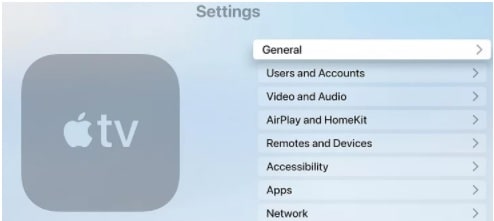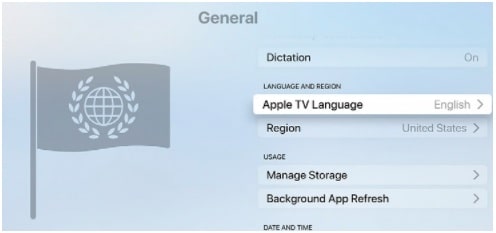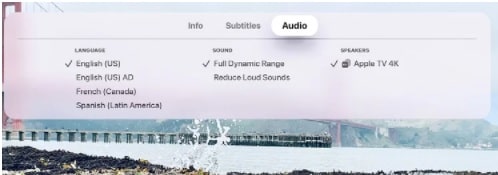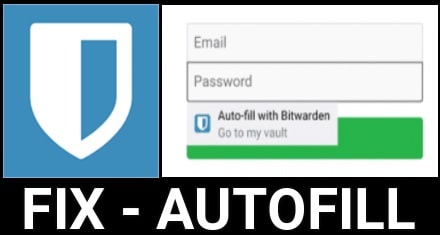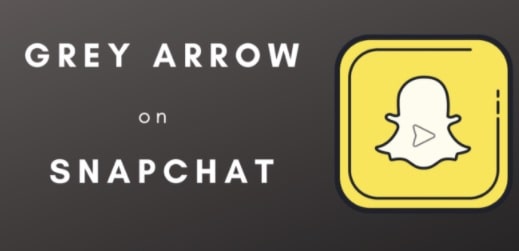Methods To Change Language On Apple Tv
Learn how to change Apple TV language and start streaming according to your own comfort.
Apple Tv is one the most popular streaming device that offers a simple user interface for any newbie and advanced user. But problem is that many of you really don’t know how to use and change the different options correctly. Apple Tv’s language option is one of them.
If you try to search on the internet, many Apple Tv users are asking to change the language on Apple TV. It’s fact that there are many people who belong to different regions and may not feel comfortable with its default language.
Apple TV’s developers also knew about this issue. Because of this they already implemented more than 30+ languages to make it more convenient.
If you know how to do that then you are free to change language settings at any time. Good thing is that after changing of language, Apple Tv will also change the language of the interface, closed captions, subtitles, and voiceover.
Changing language on apple Tv with remote control is easy. But we can also use the official Apple app for the same purpose.
In this guide, we will explain all the possible methods to change the language on the apple with remote including the Apple TV application.
Method 01 Change Language On apple Tv Via Remote
The following method required an Apple Tv remote control to switch your comfortable language. Just take a remote in your hand and convert the default language of Apple tv to your desired language.
- Connect the Apple TV streaming device to the HDMI port correctly and Power On your Tv.
- Take the remote control in your hand and press the Home button to return to the home screen.
- Once you are on the home screen section, scroll down with the down arrow key and select the Settings app.
- Under the “Settings” section, click the General option from the available list.
- Now, scroll down a little bit and select the Apple TV language (find it under the LANGUAGE AND REGION section).
6.Here it will show a list of available languages for different regions. Choose your desired language from the list.
- Choose your language and you are done!! Once the language is selected, all the subtitles, the icons will be changed automatically.
Method 02 Change Language On Apple TV Application
If you are not comfortable applying action via remote control or it’s not working properly then you can do the same things via the Apple Tv app. Apple TV app that you have installed on different devices allows you to change the default language without any problem.
(a) From Mac or Computer
- Start playing any video file on your mac machine that you want to stream on the Apple TV app.
- Now move the arrow pointer over the played video.
- Click on the Screen Bubble.
- Now choose the language or a subtitle to change it into the desired language.
(b) From Smart TV
- Simply open the Apple TV application on your TV or streaming device.
- Start playing the desired video that you want to stream.
- Same as above click on the Subtitles or Audio Menus option.
- Choose a language from the list.
(c) From iPhone or iPad
- Open the Apple TV app and play a video.
- Tap the screen to open the Playback controls.
- Tap the Screen Bubble.
- Now choose a language or subtitle that you want to use.
These are the simple steps to switch Apple TV language to any other desired language. For this, you can use your remote control or Apple TV application that allows you to switch language according to your comfort. Additionally, steps are the same to change subtitle language for Netflix, Prime, and other video sources.
Because of any reason, if your apple Tv is showing the Chinese language then follow the same steps (method 01) and change the language on apple tv from Chinese to English.