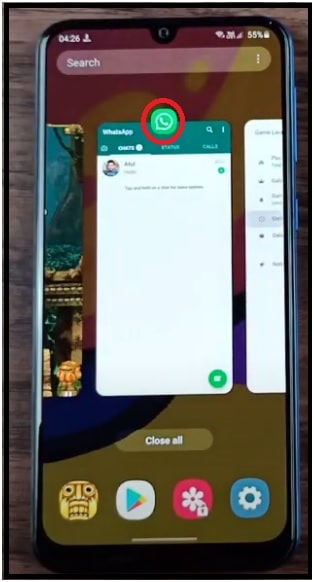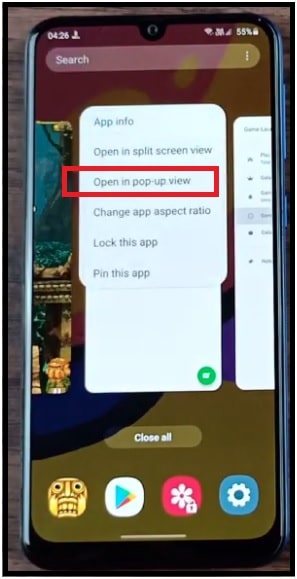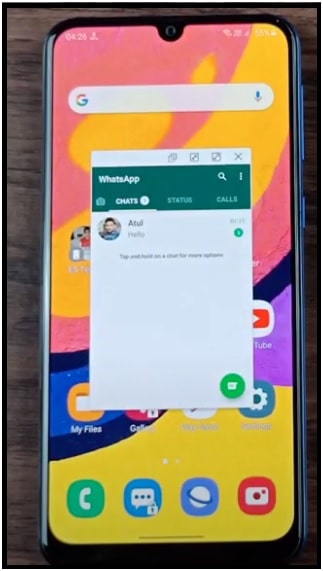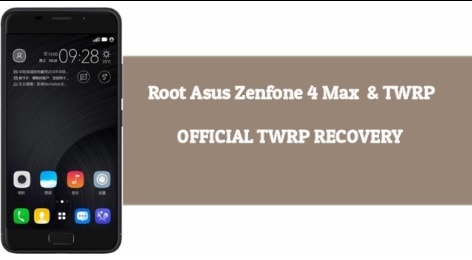How To Use Multi Window Pop Up View on Samsung Galaxy F41
Learn How To Use Multi Window Pop Up View on Samsung Galaxy F41
Multi tasking or multi window in android OS is very innovative feature for smart android users. Nowadays all the android devices that works on android 9.0 or higher version, comes with built-in multi window mode or screen split screen mode ort multi window pop up view function. Unfortunately, below the android Pie version based phones don’t support multi-window function. But it does not mean you can’t do that. Technically this function comes with almost all android versions as a hidden feature. Users can reveal this multi window screen or split screen mode function in unsupported versions by applying the custom settings after root access. Read more for Marshmallow version – how to enable multi window in android?
As we all know, nowadays all the android Smartphone comes with large display screen and multitasking capability. That’s why all the android Smartphone supports the split screen mode to display multi screen at the same time. Best thing is, now this multi window android feature is available in all latest android OS as a default feature. So, if you are a Samsung Galaxy A41 Smartphone user then check out how to use multi window on Galaxy F41 without root?
Split screen mode and multi-window screen both are almost same but there is very thin difference. Split screen mode can split two apps at the same time. But, multi window screen mode allows users to add more than 2 difference apps at the same time. That means, we can run more different apps at the same time in Samsung F41 android phone. Best thing is, it’s possible without root your Galaxy F41 mobile.
Same as other devices, Samsung uses the One UI with android 9.0 and above versions on their latest phones which is well performing and best optimize for large display and one handed operations. Because of this advantage, it’s really very easy to perform multi tasking at the same time and split mode or multi window is the best example of it. Therefore, using two or more apps at the same time with the help of split-screen feature is always better than using a single app. For example, witch live video on YouTube while chatting with your friends on WhatsApp and facebook app. Multitasking is fully depends on users requirements. Another good thing is, users can easily switch in between two apps, can adjust the screen window and copy or move data according to their choice.
How to use Multi Window Pop Up View on Samsung Galaxy F41 Phone Without Root
- Run the multiple apps at the same time, minimize them and running in the background.
- Now, find the Recents key on the device screen and open it.
- Again, Tap on the app icon that you want to view in the split-screen mode.
- Now you need to select Open in split screen view / open in pop-up view option from the list of actions.
- Now resize your app, change the location according to your own choice.
- Same as above step tap and open another app window to open in split screen view.
- Arrange all the apps on different location and start enjoying the multiple apps on your phone screen at the same time
This is simple method to use multi window pop up split screen mode in new Samsung galaxy F41 Smartphone. If you are an advance android user or want to add more customization and modification, learn how to root Samsung Galaxy F41 without TWRP recovery [ New Method].