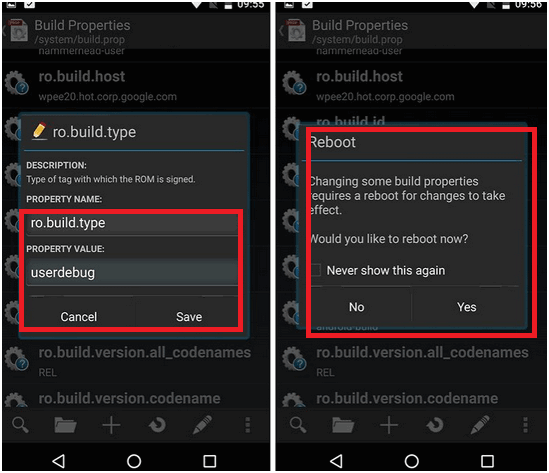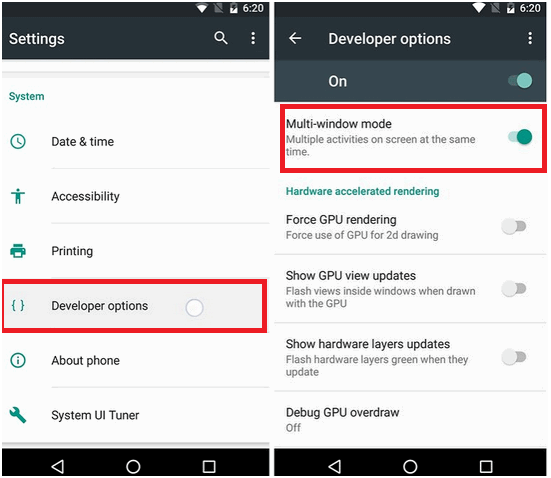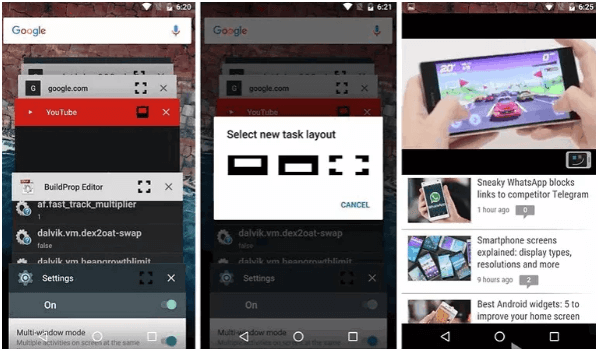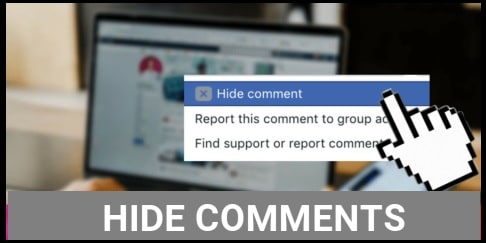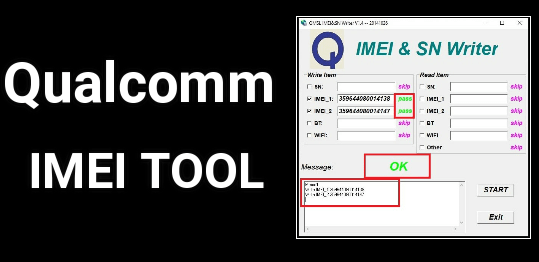How To Enable Multi Window Mode In Marshmallow 6.0 Android Phone – All tricks
Hi friends now we are here again with new post for android users who really wants to Enable multi window mode in marshmallow 6.0 .recently android N has been launched but majority of android users still using android 6.0 marshmallow .best part of Marshmallow version is that it contains a highly experimental and hidden multi window mode. multi window feature or multi tasking feature is most liked feature of android that allow you to run or operate two different apps at the same time on a single screen. If you are using large screen Smartphone then you can take full advantage of this cool feature.
So enable multi window mode in Marshmallow 6.0 and enjoy multi tasking on your android phone.
Main Concept of the Trick :
main concept of this trick is that we have to edit our android system file to enable multi window mode.that change should be in buid.prop file.mostly it comes like ro.build.type=user.so just replace this code line with ro.build.type=userdebug .that means methods can be different but basic of trick is same .
Requirements before Enable Multi Window In Marshmallow
- Rooted Android Phone Is Must
- Root File Manager [ ROOT BROWSER or ES File Explorer OR Build Prop Editor Or Root Explorer]
learn Moe
how to root android phone with pc
how to root android phone without pc
How To Enable Multi Window Mode In Marshmallow 6.0 Using Build Prop Editor
Step 01 Download & Install build Prop editor from play store.
Step 02 Open It and scroll down and find the ro.build.type.just tap on it and change the property value from user to userdebug.
Step 03 now click on SAVE and then just reboot your android phone [REBOOT is MUST].
Step 04 now after reboot navigate to Setting>>Developer Option>>enable Multi window Mode as shown in below screenshot.
Now all done .Hidden multi window mode is now enabled on your rooted android phone.
How To Enable Multi Window Mode Using ES File Explorer?
If you are rooted and also using ES file explorer then no need to download any extra Root editor app from play store.now follow the steps one by one and see how to use ES file explorer to enable multi window mode?
Step01 Open Es file explorer app.
Step 02 navigate to LOCAL and go to DEVICE/ option.
Step 03 now open SYSTEM Folder.
Step 04 now scroll down the screen and find Build.prop file & click to open in any editor.
Step 05 now find the ro.build.type=user
Change this line with ro.build.type=userdebug
and save the change
Step 06 reboot the phone [reboot is must to apply any changes].
Step 07 go to setting and navigate to developer option and enable multi window mode by turn ONN.
How To Enable Multi window Mode In Marshmallow Using PC
Method one and two are the best and easiest method to enable multiwindow mode in 6.0 android phone.but if you don’t want to install any other apps or want to know different method then follow this method and enable this multi tasking mode in your own android phone using command from pc.
Remember this method is little bit hard for normal users .if you have some basic knowledge about ADB & fastboot installer ,SDK tools then it will be easy for you.
Let’s Start………
- Download and install SDK Tool but ADB & fastboot installer is sufficient.
- Download your device driver [ mostly no need to install]
- Turn off your phone and Boot Into Recover mode -Hold down the power and volume down button to boot into recovery mode.[sometimes it may be change – so do Google for your model]
- In TWRP Recovery Select Mount/system once the menu appears in front of you [if you are using TWRP recovery]
- Now attach your android phone to your computer via USB .
- Now unzip the downloaded ADB & fastboot installer in new folder and then Press Shift Button + Right Click and select “Open Command Window Here”.
- A black command window will be open on your pc.
- Here you need to Type or paste this command ‘adb pull/system/build.prop’.
- Now open it in any text editor and locate this line ro.build.type=user
- Now change this line with ro.build.type=userdebug command.
- Now go back to command window and Type or paste ‘adb push build.prop /system/’ in the CMD window.
- Type of paste ‘adb shell’ to open a shell window.
- Type or paste ‘cd system’.
- Type or paste ‘chmod 644 build.prop’.
- Now in the last Reboot your device.
- After reboot Navigate to Developer options, select Drawing and enable Multi-window.
You should now be able to view two windows at once and use split-screen mode!
Let’s See How To Use Multi Window Mode in marshmallow
Now see how to use this multi window feature on your phone.for this just open 3 or 4 different apps and minimeze them and again open recent app list from home screen.now you can see a square brackets in the upper right of each app.now you can choose how you want to use split screen like UPPER HALF, LOWER HALF OR FULL SCREEN.remember one thing that top and bottom switch to left and right in landscape.
So at first choose your split screen style and then the app will always appear in that view.just try this feature and play for few minutes and you will understand it .if its your first time on multiwindow then you have to mange it first by yourself.
So you can see its really very easy to add multiwindow mode in android phone without computer or pc .just add one line and enable hidden multi window in marshmallow 6.0 android phone.this is the easiest way to add multiwindow in android phone .
Incoming Search Terms
how to enable multi window mode
how to enable multi window mode feature
multi window mode
enable multi window mode editor
how to enable multi window mode in marsmallow
how to enable multi window mode in android phone
add multi window in android