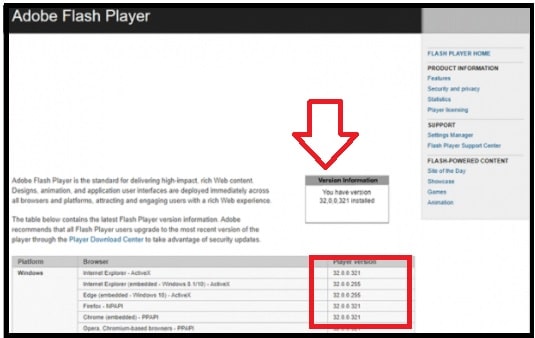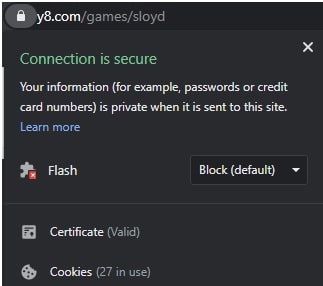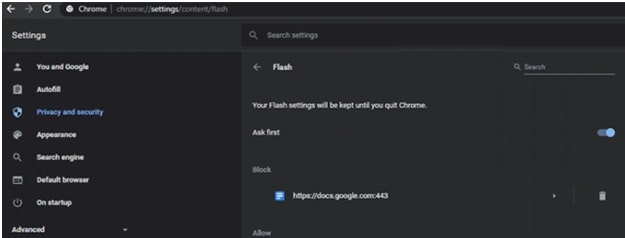How To Unblock Adobe Flash Player In Browser (Chrome / Firefox / Safari)
How To Unblock Adobe Flash Player In Browser (Chrome / Firefox / Safari)
Enabling Adobe flash player in the browser is not a big task if you know how to do that. But the fact is that many users don’t know what is the correct process to unblock Adobe flash player in Chrome and other browsers?
If you have directly landed on this page from Google or other search engines that means your browser is showing “Adobe flash player is blocked” error. Because of this, you are unable to view “flash content” on your browser.
Probably, you may already know that Adobe flash player is required to play flash-able content such as videos and graphics, etc. In case, if your browser is blocking you to show flash content then it may due to many reasons. But don’t worry; users can enable the flash player from the browser’s settings menu. You have to do that manually because most browsers have already blocked flash since December 2020.
That means flash is blocked by default from the browser and you need to allow this feature from the settings area.
In the Chrome browser, you can see this error as “Adobe flash player is blocked” while some other browser will ask you to add Adobe flash player in the browser to visible the flash content. Both types of errors occur when the flash player is not installed or blocked by your browser.
Reasons Of Adobe Flash Player is Blocked In Chrome And Other Browsers
Before going to solve the flash player blocked error in the browser, it must be known that Chrome browser stopped working with flash players. In short, Adobe player will no longer be supported by Google Chrome. Similarly, other major browsers are also starting to block the flash player. But still, users can unblock flash player on their browsers, if it is required.
Nowadays, the world started to work with a new age markup language which is HTML5. This is an effective replacement for Adobe flash that provides alternate options for fast and mobile-friendly browsing.
But till now some sites are using the Adobe flash player for their content.
Easiest Method To Check Adobe Flash Player In Your Browser
To check and test flash player in your browser, users can visit the Adobe flash status checker page.
After launching the “Adobe flash checker page”, you can check the installed version of adobe on your pc for your running browser. Please take a look at the below screenshot for reference and find the version by following the arrow in the image.
Here on the same page, users can also find the most recent versions of adobe flash player according to the browsers.
As we already told you, by default flash is already blocked by all major web browsers. Because of this, you may see the flash icon instead of the version information box on Adobe flash checker page. In that case, open the “settings” and manually allow the flash to run the website on your preferred browser. To learn more about unblocking adobe flash player in browsers, check out the section below. Methods of unblocking Adobe flash may be different for different web browsers.
Adobe Flash Player Not Installed – How To Download
Simply visit the “Adobe flash download center” page. Here you can get the installation suite for a fresh adobe flash player.
Different Methods To Unblock Adobe Flash Player In Web Browsers
Just because, flash is already disabled in all browsers. So, we need to enable it manually. But before that make sure a compatible Adobe flash player is installed in your desired browser. Adobe flash player unblocking feature section may be in different places in different web browsers. For this, check out the suitable guide for your own browser.
Methods To Unblock Adobe Flash Player In Chrome Browser
By default, Google chrome disabled the Adobe flash player in the latest update. But there are two different methods to unblock Adobe flash player manually. Here you can enable the flash player for a specific site to run flash. Otherwise, allow the unblocking from settings that will cover all the websites on chrome. With the help of this method, you no need to enable flash each and every time.
Method 01
In case, if you are unable to see the content due to the blocking of the Flash player then enable it directly from the address bar. For this,
- Click on the “Site settings icon” from the address bar.
- Next, click the “Drop-down” menu and set it to “allow”.
Method 02
If you don’t want to enable flash for every site again and again then apply this feature permanently. Just enable the flash player from the Google Chrome browser’s settings and it will cover all the websites automatically.
- Type the below link in the address bar to access the settings for flash.
chrome://settings/content/flash
- Alternatively, open the chrome browser on your pc.
- Click on “three dots menu settings” from the top right corner >>> select the “settings” option from the list.
- Scroll down the “Privacy and security” section and open the “Site settings”.
- Again, scroll down the page and go to “Content” >>> click the “Flash” to get the options.
- Now, toggle the Block sites from running a Flash button to Ask first, to unblock Flash in the Chrome browser.
- Done!! Now the chrome browser will ask you to enable Adobe flash player when you try to open a flash content website. Just click the “Allow” to unblock flash player on a specific website.
Method to Unblock Adobe Flash Player in Microsoft Edge Browser
- Click the three horizontal dots” from the top-right corner of the window.
- A new drop-down menu will appear in front of you.
- Find the “Settings” option and open it.
- Click the “Site Permissions” from the left navigation bar and this time click “Adobe Flash”.
- To unblock Flash in the MS Edge browser, toggle the Block sites from running a Flash button to Ask first.
Method to Unblock The Adobe Flash Player in Firefox
- Simply, click the hamburger icon in Firefox browser to open a drop-down menu.
- Next, click the “Add-ons” to open the Add-ons page in a new tab.
- Don’t forget to select the “Plugins tab” this time.
- Click horizontally three dots to Shockwave Flash.
- Select the “Ask to Activate” option from the same page and it will allow you to load the Flash content on the websites.
Method To Unblock Adobe Flash Player In Apple Safari
Safari browser users need to full fill some requirements to enable or unlock flash player. macOS 10.11 or later versions based users can unblock flash player function on Safari browser.
For this,
- Go to the Preferences >>> Websites >>> Plugins >>> Adobe Flash Player.
- Check marks the “Adobe Flash player entry” to re-enable Flash Player for Safari.
Conclusion
Because of the new framework, a flash player is not required very much. But if you are visiting any website that is asking for a flash player then you need to unblock adobe flash player from your browser.
In other scenarios, if the adobe flash player is not installed in your browser then install it first. For this take the help of the “adobe flash status checker website”, note down the correct and supportable versions, and then download it from the download center. After that, enable the flash function from your browser by following the above-listed instructions.