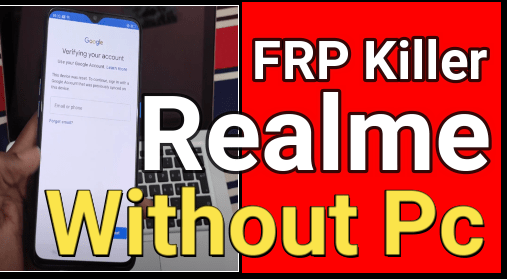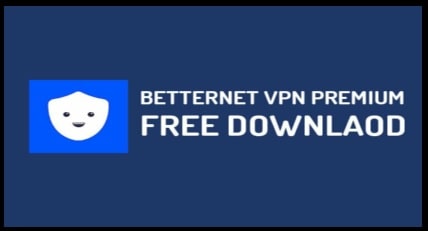How To Setup Roadrunner Email On Android Mobile / iOS / Microsoft
Method To Setup Roadrunner Email On Android Mobile / iOS / Microsoft
Do you want to add roadrunner email on your android phone but don’t know “how what are roadrunner email server settings” and “how to configure the roadrunner email in android Smartphone.” If this is also same for you, here is a detailed guide for roadrunner email setup. Just read the post properly and follow the installation process. After that you will not face any difficulty to get it to work.
Best thing is that we can setup road runner email through the email app. In short you no need to setup their RoadRunner email to work through Gmail.
Installation and setup of roadrunner email in android Smartphone is not straight forward. That’s why it’s a little bit difficult for newbie users. But if you know all about roadrunner email servers (pop3 incoming mail servers & SMTP outgoing mail servers) then it may help you to configure the road runner email without error.
READ MORE
- How To Insert Table In Gmail [ Create Table Gmail ]
- Methods To Recover Permanently Deleted Emails From Gmail Account
- BEST FAKE EMAIL GENERATOR FOR FREE TEMP EMAIL ADDRESS
About Roadrunner Email Servers
POP incoming and SMTP outgoing mail servers are the two most important Roadrunner email servers settings in order to configure email on various third-party mail apps including Gmail, Thunderbird, Outlook, etc., as well as several devices iPad, android smartphones, tablets, etc.
Android: Setup RoadRunner Email
Follow the below steps to add your personal Roadrunner email account to your android device.
Note: Roadrunner recommends a Wi-Fi connection for account setup.
Steps To Setup Roadrunner Email On Android Mobile / iOS / Microsoft
Here we are adding methods to add or setup Roadrunner email account on different devices.
Add a Roadrunner Email Account [ automatic process ]
- Touch the App’s three dots >> > Settings >>> Accounts >>>> +Add account >>>> Email.
- Put the correct username and password for your Roadrunner email account.
- Now your account should appear in your email accounts.
This is the automatic process to add a Roadrunner email account. But if it’s not working, enter your email address & password and open Manual setup to configure it again manually.
Roadrunner Email Manual Settings For Android Phones
- Launch the Email application in android mobile.
- Simply type your Road Runner email address, and then click on “Next” option.
- Select the option – “Personal (POP3) “, and then click on “Next” option.
- Same as above, type your Roadrunner password, then tap on “Next” option.
- Enter the following information for “Roadrunner POP3 Incoming server settings”.
- Username: Your email address with @maine.rr.com included at the end
(It may be different for different locations. Example – It may be satx.rr.com or something else).
- Password: Your Road Runner email password.
- Server: pop-server.maine.rr.com (this will vary based on your location. Find the sever from the list.
- Port: 110
- Security type: None
- After configuring the incoming server, tap the “Next” option.
- Now it’s time to setup “Outgoing server settings”.
- Username: username@maine.rr.com (domain varies based on location)
- Password: Your own RoadRunner email password.
- Server: smtp-server.maine.rr.com (domain varies according to the location. check it from the list – Time Warner Road Runner POP3 SMTP Mail Servers).
- Port number: 587 (May also be 25)
- Security type: None
- Require sign-in: Check
- Now tap on “Next“, and then click on “Next” again.
- Enter your name in the “Your name” field section. This is the name that will be shown to people when they receive email from you.
- Click again on “Next“ to complete the Road Runner mail setup .
Roadrunner Email POP Server Settings on Apple Devices
- Navigate to the email setting and select the mail, contacts and calendars.
- Now tap on the “add account” and choose an email provider.
- Enter your login credentials like username and password of your mail ID.
- At first, configure the POP server settings for Road Runner mail – select the POP 3 server from the available list, and then configure the outgoing email setup.
- “Save” and select the email settings shown on your screen.
- Next select the main email server as SMTP and enter the server port as 25 >>> Now “Done”.
- Reboot your device to apply the modifications.
Roadrunner Email POP Server Setting for Microsoft Account
If you want to configure the Roadrunner email on Microsoft then follow the below instructions.
- Open the “File” option in your Microsoft Mail account >>> click on the “Add Account” option.
- Next, select the “Manually configure server settings”.
- Type your full name in “Email Name” and the complete email address in the username section.
- Now, enter your email password and go for next.
- Again click on the account type option and choose the POP3 server and provide mailtwc.com as the outgoing server domain as well as the incoming server domain.
- “Finish” the configuration on Microsoft.
Once the manual configuration is done, you will be able to get roadrunner emails in your Microsoft email.
These are server settings and setup process for roadrunner email account. Follow the above instructions and start using the roadrunner email on your android, iPhone and Microsoft devices.