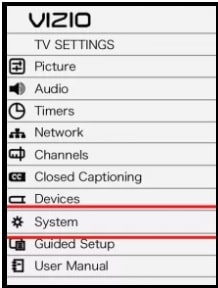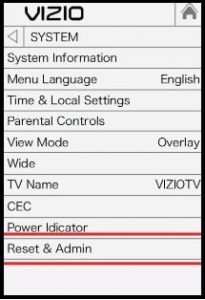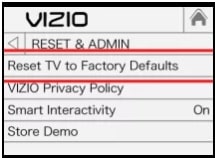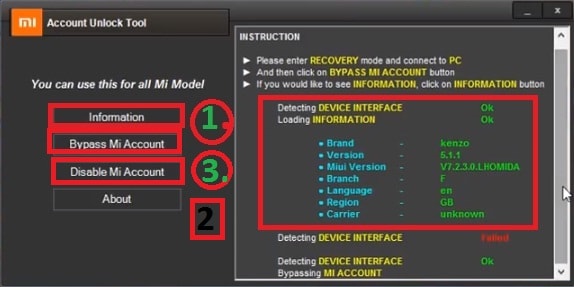How To Factory Reset Vizo Smart TV – Vizio Smart TV to factory
Differnet Methods To Factory Reset Vizio Smart TV – Vizio Smart TV to factory
Are you facing issues on your Vizio smart tv and now trying to troubleshoot common issues? If yes then reset your Vizio Smart TV to factory settings to eliminate possible issues easily.
Yes, there are many simple instructions to fix common issues like upgrade or update firmware, power wash etc. But reset to factory setting is one of the most powerful techniques for any device. Most of the time simple reboot is enogh to fix software bugs and glitches. If that is not working, just factory reset Vizo smart TV and remove the problems without going to service center.
Vizio smart TV allows you to stream online content like on demand videos, movies, Tv series and NBC hits etc. Additionally, users can download and install utility apps from the app store.
But, sometimes you may also face some issues on Vizio smart TV. During that time, reset Vizio Smart TV to factory settings to fix all the possible issues.
READ MORE
Watch Disney Plus on Vizo Smart Tv
Xfinity App For Vizio Smart tv | Watch Xfinity Contents On Vizio Smart Tv
Fix Vizio SmartCast Not Working Troubleshooting
How to Factory Reset Vizio Smart TV?
Factory reset to Vizio Smart TV is very easy and any time you can perform it within few steps.
Let’s see how to reset your Vizio Smart TV to Factory settings.
- Power on your Vizio Smart TV first. (check out how to turn ON Vizio Smart TV without Remote)
- Find and press the Menu button from your Vizio TV remote.
- Select the “System” option >>> press the “OK” button on the remote.
- Next, you will see a reset option. Just select “Reset & Admin” option >>> press the OK
- From the next window, select “Reset TV to Factory Default” option and click OK button for confirmation.
- Enter the default parental code 0000 for Vizio Smart Tv.
- New alert messages will pop-up in front of you. Select reset option and it will restore all TV settings to factory defaults.
- Once again select the Reset button and then press OK for confirmation.

- Wait for automatic power off & ON.
- The Vizio TV reset process will start automatically and you no need to do anything.
Note: After resetting the Vizio Smart TV, all apps, data and custom settings on your Smart TV will be removed. Once reset started, you can’t undo the resetting process.
Proper Vizio Smart TV WiFi Connection Method
Now connecte the vizo smart Tv with stable wifi connection to upgrade firmware or install new apps.
- Take VIZIO remote in your hand and press “Menu”.
- Next, Select your desired Network and then press OK button.
- Choose Network Connection and then select the Wireless or Wi-fi option.
- A list of available WiFi networks will appear in front of you. Select your own WiFi network to enable it on vizio smart tv.
- Enter your WiFi credentials for connection.
- A confirmation message will appear when your connection is complete.
Conclusion
These are the simple steps to reset your Smart TV to factory settings to fix common issues. Resetting process will wipe out all the saved settings, sideload apps and you can’t recover them again. Most of the time reset process is enough to fix issues on your Smart TV.
Just after resetting the Vizio smart TV, don’t forget to update the TV and if the issue is not fixed, then reset it.