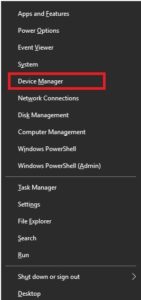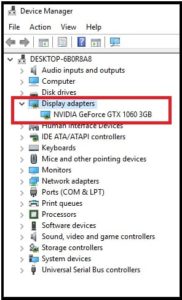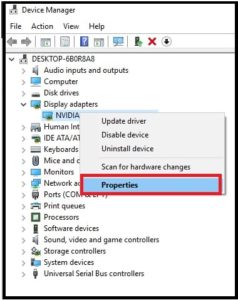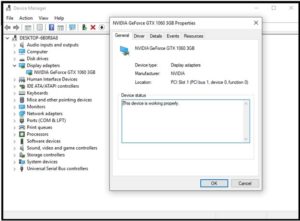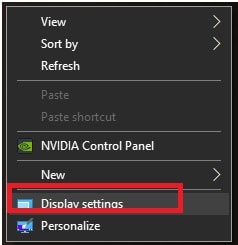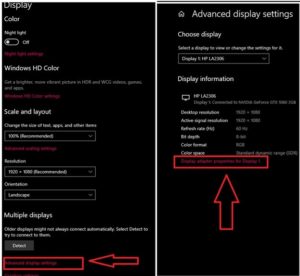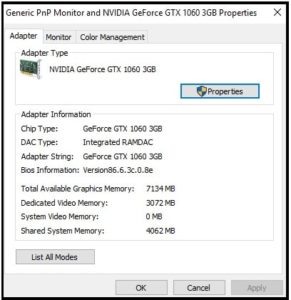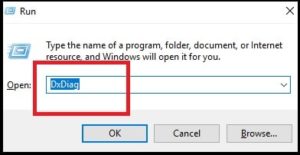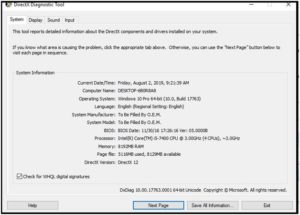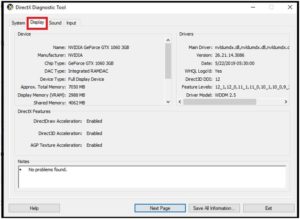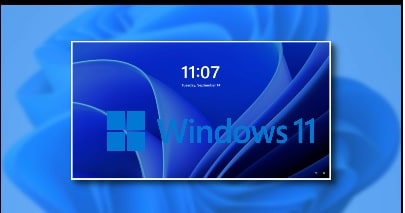How To Check Graphics Card In Windows 10 [ Tutorial ]
How To Check Graphics Card In Windows 10
Do you know which Graphics card do you have in your windows pc? If yes then it’s good but for many newbie users it’s really hard to know about their windows Graphics card.
Quarries To Find Out Graphics Card In Windows 10
|
So if you one them who wants to check which graphics card you have in windows computer then you are on right place. Here in this tutorial we will show you different method to check graphics card status on windows pc. It’s really very easy for all. Just few simple steps are enough to know graphics card brand or model number with complete information.
Below methods will help you to find out the graphics card on windows pc/laptop. Believe me guys, no any technical skill required for this. Any user can check graphics card on pc with the help of basic computer knowledge.
Before going to follow the methods to check which graphics card you have on pc, it is must to know that graphics card is also known as video card or graphic card or display adapter.
Now let’s see the different methods to check graphics card information.
READ MORE: Windows Could Not Automatically Detect This Network’s Proxy Settings
Different Methods To Check Which Graphics Card You Have On Windows PC / Laptop
- Check the graphics card in Device Manager
- Check the graphics card from Display Settings
- Check the graphics card by running DxDiag
Method01 Check the graphics card in Device Manager
Technically it’s the easiest way to find out graphics card information in windows 10 including other windows OS. Yes if you have any confusion or dont have idea about graphics card which you are using on pc then you can identify the status of Graphic card using device manger.
Device Manager provides a detail view of all windows recognized hardware in your pc. So we can check hardware devices from device manger easily.
Find out Graphic Card Is Added Or Not In Windows 10 Pc
- Open “Device Manager” on pc by pressing Windows Logo key & X key and select “Device Manager” from the list.
- Just double click on “Display Adapters” or expand it and you will see what graphics card you have in your windows pc.
- For more information, right click on Graphics card name and select “properties” option.
- Now a new window will appear in front of you. From here you can check more information for your attached Graphics card including its working status.
- Done!!!!
Related Articles
- Top 10 Best Windows 10 Themes 2018 – Enhance W10 Look
- How To Install Custom Themes In Windows 10 Safely [Tutorial]
- [Solution] Windows 10 Not Detecting HDMI TV – How To Fix
Method 02 Check the graphics card from Display Settings
This is another quick method to check which graphics card you have in your pc or laptop. In this method we will use “Windows Display setting” option which is quite easy to access. The “windows Display settings” allow you to customize your desktop and modify the related settings.
Just follow the instructions with the help of screenshots.
- Right click on Desktop and select “Display Settings” option.
- Find the “Display adapter properties” option by scroll down the screen and click on it.
In case “Display adapter properties” option is not available on same screen, click on “Advanced Display Setting” >>> click again on “Display Adapter Properties For Display” option.
- A new window will open in front of you. In the Adapter tab, you can see your video card information, including the graphics memory details.
- Done!!!
Method 03 Check the graphics card by running DxDiag
As we already told you there are several methods are available to check Graphics card status in windows pc or laptop. Same as above, you can check information of graphics card by run DxDiag. It’s the direct method to open video adapter properties.
DxDiag is the short term for DirectX Diagnostic. It’s a helpful tool for you to view the system information about your graphics card and sound card.
- Press & hold Windows logo key & R from your keyboard to open “RUN BOX” on pc.
- Once the run box opened, type dxdiag and hit enter key.
- Now it will ask to open “DirectX Diagnostic Tool”, click on and wait for few seconds to load the information.
- Navigate to “Display” tab, here you will see “Display adapter information” including the drivers type, data and version etc.
- Done!!!
These are some best of best and easiest method to check Graphics card do you have in your windows pc? Simply choose any method and find out information about your video adapter or graphics card.
Till now getting any issue to find out which Graphics card do you have in your windows pc, please leave your comment below.