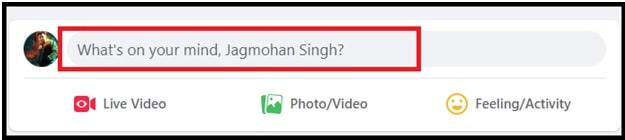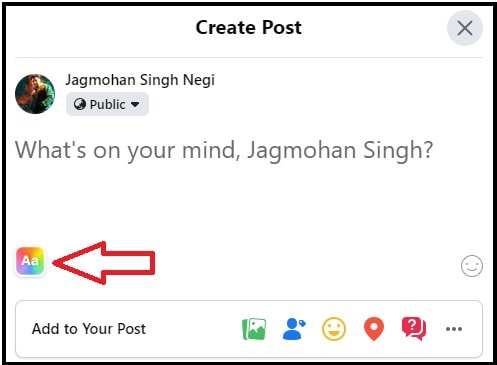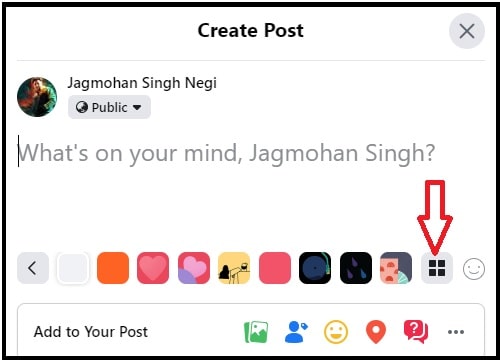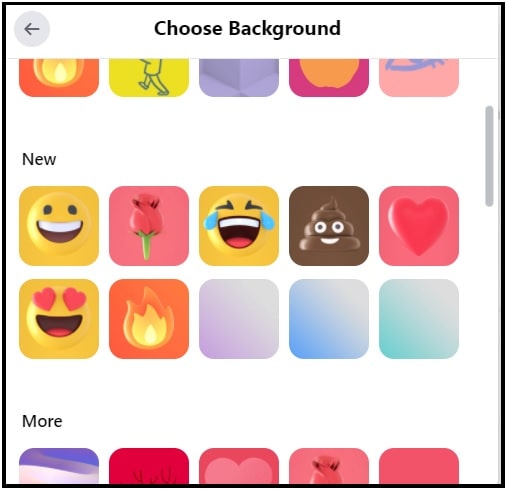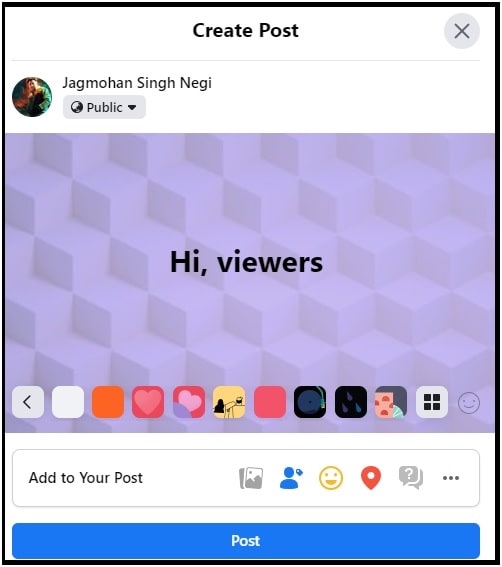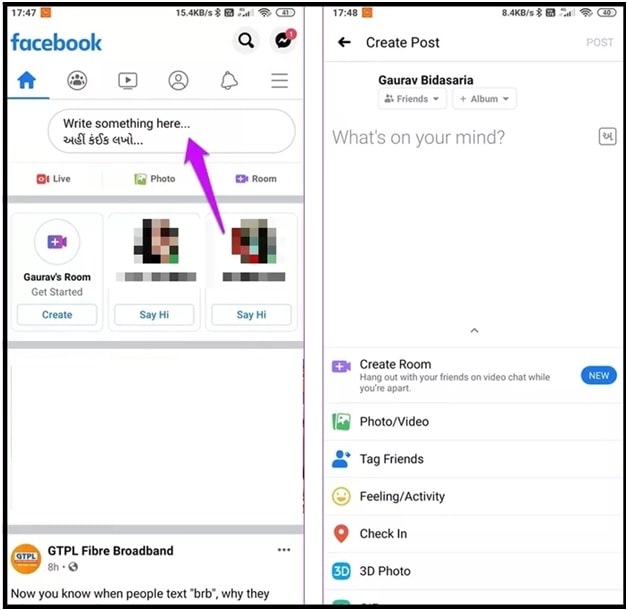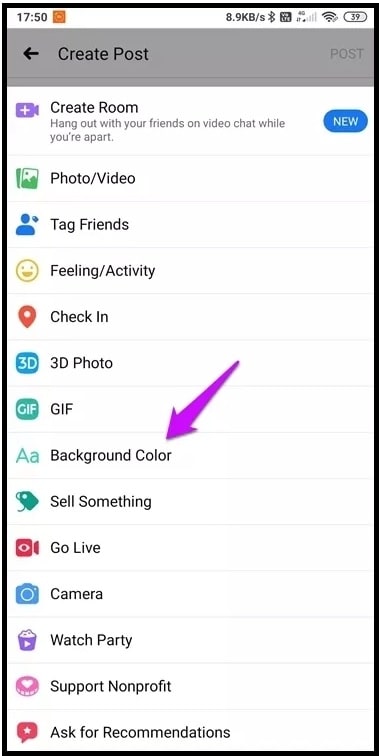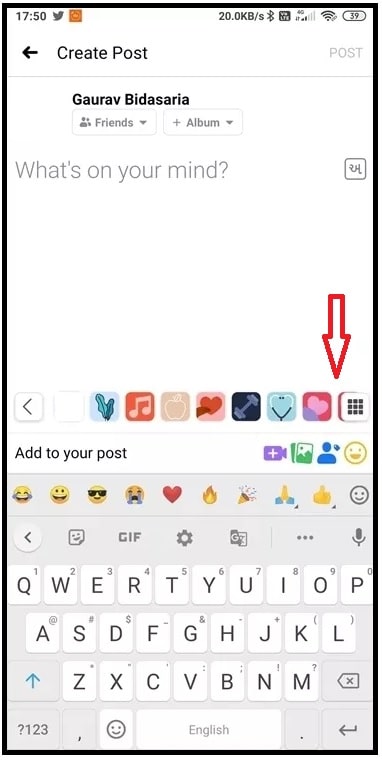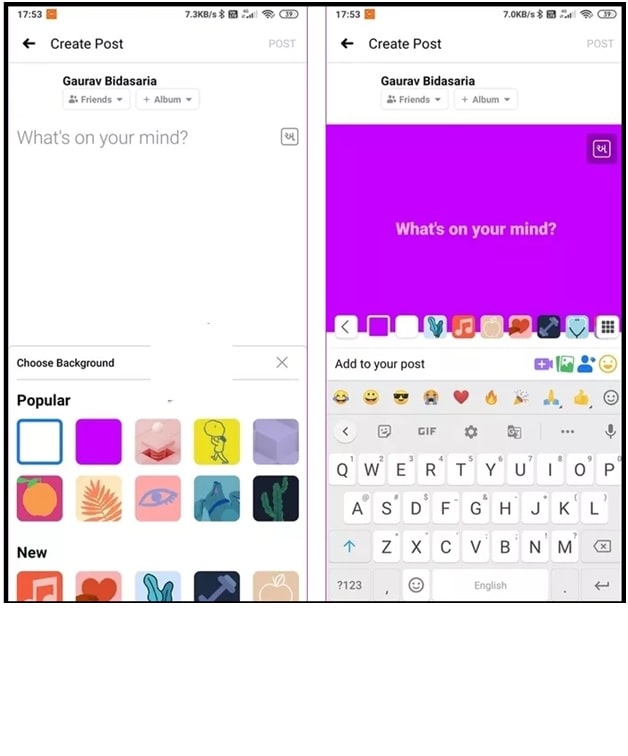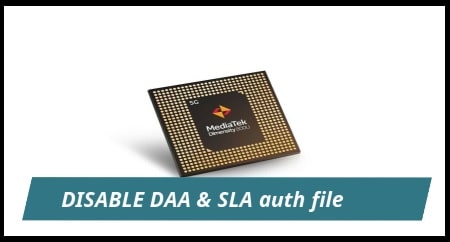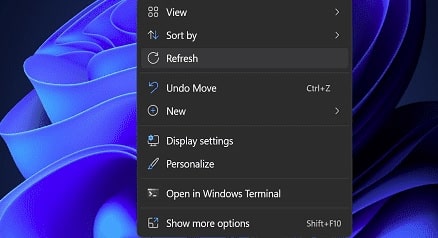Facebook Background : How To Add Custom Background On Facebook Post
Facebook Background: How To Add Custom Background On Facebook Post
Here is a quick guide to learn “how to add custom backgrounds to a Facebook post?” As we all know we can share all types of images, videos, and Gif files on Facebook according to our own choice. But posting a text-based status on Facebook is always a boring idea. To make your Text status more interesting, you can add a new custom background. But the fact is that many of us don’t know how to create colorful text posts on Facebook apps or websites?
Same as other social media platforms, Facebook also offers free custom backgrounds for text status and text posts. Choose the built-in color facebook backgrounds for your message to make them more attractive and appealing. Does it sound good? If yes then continue reading the post and learn how to add a Facebook background to post.
By adding colorful text background based on the status on Facebook, you can make it more attractive and catchy. This will help you to stand out when others are posting their post in normal text format.
Guide : How To Delete Email Address From Facebook Account
How To Add Custom Facebook Background In A Post Via Brower
No additional third-party software or extension is required to insert background in Facebook posts. Use Facebook’s background feature and choose the right background.
- Browse Facebook official website on your Pc browser.
- Once you are into your Facebook account, click on the empty area that says, ‘What’s on your mind, name?‘
- Now “create Post” section will appear in front of you. From this section, click on the multi-color button on the lower left with the universal symbol for text (Aa) to open the “Background Gallery” as shown in the screenshot.
- Here you can access a set of custom Facebook backgrounds. For more options, click on the button from the right of the bar to reveal even more options.
- Under the “Choose background” section, you can see different categories like “Popular”, “new” and “more” to choose FB background images. Check out all the FB background images and click for selection.
- Now type your message and update it. Here you can see the background behind the text message.
- All done!!! The background image has been added in your FB post and you can share it on your timeline.
How To Add Backgrounds To Facebook Post On Android
Just because the Facebook web version and android version come with different layouts, that’s why the process is a little bit different for Android devices.
- Launch the Facebook application and tap on the empty era that says “Write something here” under the Home tab. It will open the “create post” section on your phone.
- Scroll down the same page to find the “background color” option and tap on it.
- Same as the web version, the mobile version also has the text Aa written on it. It will reveal a bunch of background images. Again tap on the last button to access more interesting backgrounds for facebook posts.
- Select any one background from the list, type your message in a blank area and it will show the real view of your Facebook post with a background image.
- Done!!! This is all about how to insert background images in facebook posts.
GUIDE : Install Facebook Watch on Firestick / Fire Tv
Facebook Background Limitations
- Can’t add video or image/photo or link while choosing the FB background image.
- Limited texts are allowed to use with the background. If the message is too long, Facebook will remove the chosen background image automatically.
- The background image feature is useful for short messages only.
So, guys, these are the working methods to create Facebook status with colorful backgrounds. Use your pc browser or mobile app and start sharing your Fb messages with colorful background images. Things like colored custom Facebook backgrounds and Stickers are a nice way to add a bit of personality to your posts.
If you are looking for Facebook long post with a background, it’s not possible. Limited texts are allowed to be used with a changed background in Facebook posts.