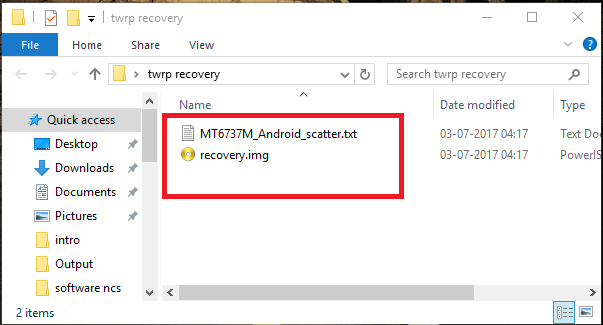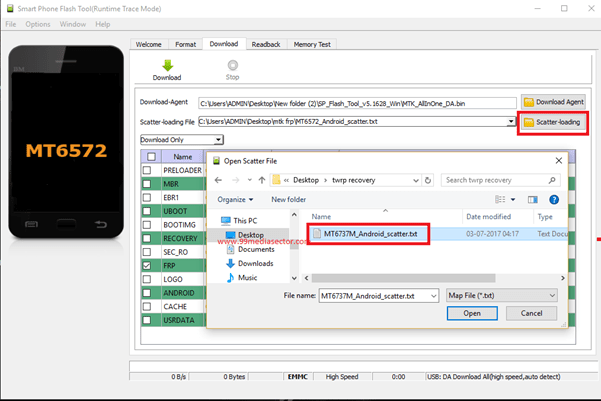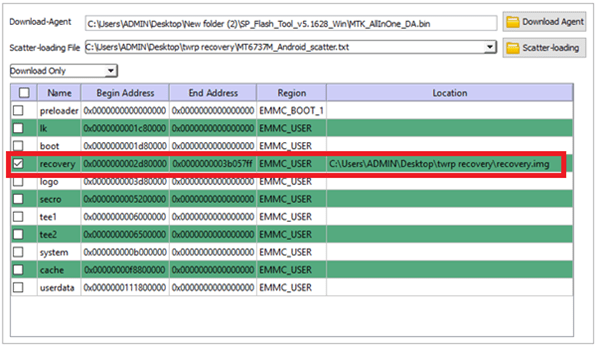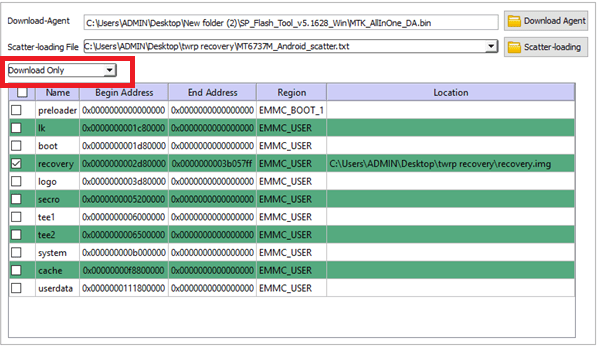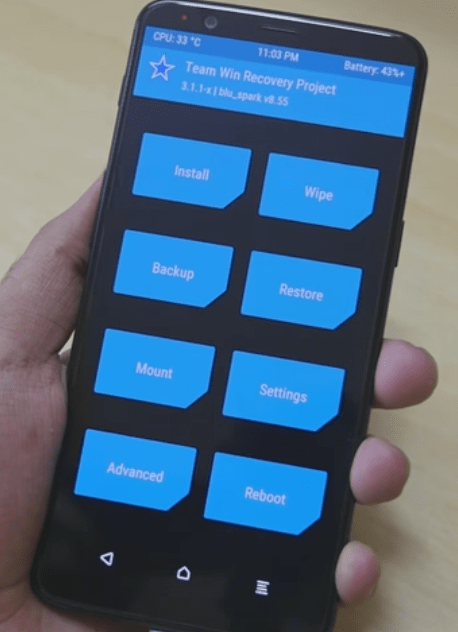How To Flash TWRP Recovery Using Sp Flash Tool [Universal Method]
Flash TWRP Recovery Using Sp Flash Tool [Universal Method]
Here is a full detail guide on “how to flash twrp recovery using Sp flash tool?” If your device is based on MediaTek [MTK] chipset then you can flash official firmware easily. Additionally, smart advanced android users can flash TWRP recovery using SP flash tool which is most important for rooting. Once you have custom recovery on your device, it’s easy to flash Magisk or supersu root package to gain root access. Sp flash tool is the most popular flashing tool for all Mediatek devices.
Remember one thing, Mediatek firmware flashing and twrp recovery flashing both are different tasks. But process is almost same for firmware flashing and twrp recovery flashing. If you never used SP flash tool for stock firmware flashing, follow the below guide to learn more about it.
Learn how to flash firmware using sp flash tool?
Probably, you may know that scatter file is the most important file in order to flash any MTK phone. Similarly, it’s also required for twrp recovery flashing on MTK mobile.
So here in this post we are going to discuss only and only about “how to install twrp recovery on mediatek phones using Sp flash tool”? It’s really very simple to apply the twrp installation with the help of sp flash tool, but only if you know how to do that.
Install TWRP Recovery In All MTK Android Phone?
Install CWM Recovery In All MTK Android Devices- [Clockwork Mod]
TWRP Recovery With Scatter File With Device Name
Micromax Canvas Pace 4G (pace)
Infinix Hot 4 Pro TWRP Recovery
Infinix Hot 4 pro X571 TWRP Recovery
Vernee Thor Plus TWRP Recovery
Quick Guide To Install TWRP Recovery With Sp Flash Tool
Before going to jump into procedure, make sure you device is based on MediaTek chipset. Just download TWRP recovery and scatter file for your device and then flash custom recovery with Sp flash tool by following below instructions.
Important Points To Flash TWRP Recovery On MediaTek Phones
- Download only and only supporting twrp files [Don’t use Firmware]
- TWRP [.img file] and scatter.txt file should be their in downloaded file.
- Scatter file and twrp recovery may be different for different devices. So, download the appropriate files from reliable sources.
- Always try to use latest Sp flash tool to flash twrp recovery.
Steps To Install TWRP Recovery On MTK Phones using Sp Flash Tool
- Open downloaded “TWRP Recovery” zip file. [TWRP recovery folder must be contain with .img file and scatter.txt file]
- Extract the downloaded “Sp flash tool” & launch it as administrator on pc.
- Click on “Scatter-loading” option and load the scatter file [ Scatter.txt ] from “TWRP Recovery” folder.
For new version – click on ‘choose” button from the “scatter-loading file” section and browse the scatter.txt file.
- Configure Sp flash tool to flash twrp recovery – After uploading the scatter file, click check mark only and only on “recovery” option as shown in below screenshot. Here we are going to flash TWRP recovery, so will select the “recovery” option.
Important: Make sure all other options are unchecked or un-ticked.
- Select “Download Only” option from drop down section.
- Next, hit on “DOWNLOAD” button from top of the tool.
- Come to the device, Power off your it properly, connect it with pc via USB cable.
- As soon as device is detected by tool, flashing process will start automatically and you will see the flashing process bar on the flash tool’s log window.
- Wait to complete flashing process and here it may take few minutes to flash twrp recovery on MTK phone.
- After completing the process, you will see a Successful message on tool window.
- All Done!!!
Congratulations!!! You have successfully installed twrp recovery using Sp flash tool. Now you are free t0 boot your device into newly installed TWRP recovery menu.
Please Note – Reboot may take long time in its first normal boot. So sit back and wait to reboot it automatically.
How To Boot Into TWRP Recovery
It’s always recommend to boot device into TWRP recovery, after flashing it. Just after flashing the TWRP recovery, if you are going to boot it into android OS then it may lead to bootloop. Most of the device can boot into twrp recovery by following key combinations.
Power Off Device >> Press & Hold Volume up + power key together at the same time.
If above key combinations are not helping to boot device into twrp recovery, change and apply different key combinations.
Root Any Android Phone Using Magisk or SuperSu
Once you are ready with twrp recovery, you are ready to root your device by flashing SuperSu or Magisk file. Go through the below link and learn how to root any device after flashing twrp recovery.
Root any android by flashing SuperSu exploit [Universal Root Method]
Flash Magisk & Root any android [Universal Root Method]
***NEW UPDATE*** – New method is available to root any android Smartphone without TWRP recovery. Just create patched boot image file using stock boot image file and then flash it.
So, this is all about how to flash twrp recovery on Mediatek chipset based smartphone? It’s an universal method to install twro recovery using Sp flash tool but only and only for MTK mobile. Scatter file is must to use Sp flash tool. Without scatter file you can’t flash firmware or twrp recovery using sp flash tool.
For other devices, read how to install twrp recovery on non-rooted android phones [Universal Method]?