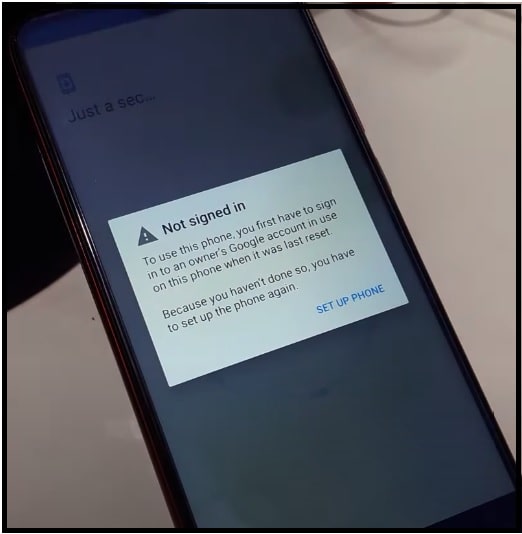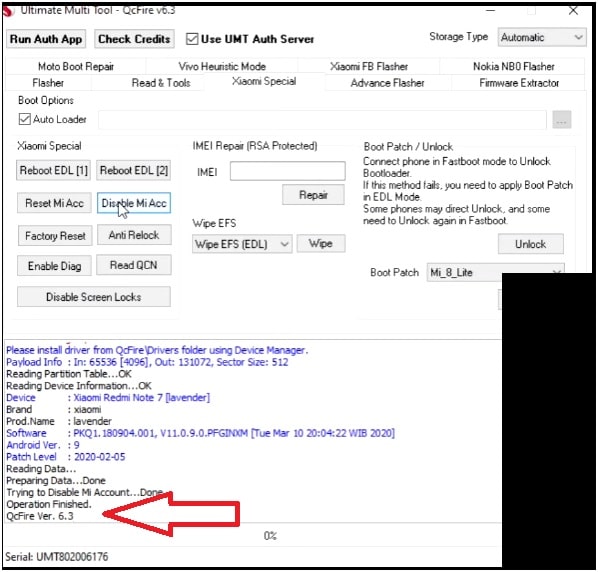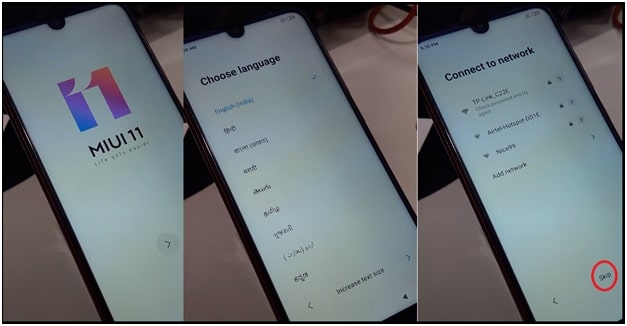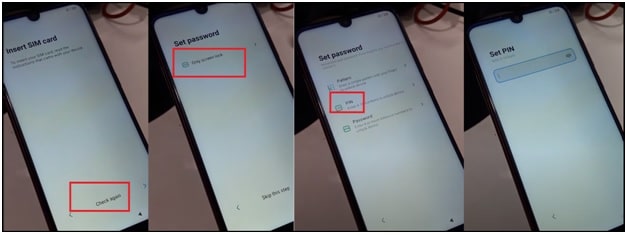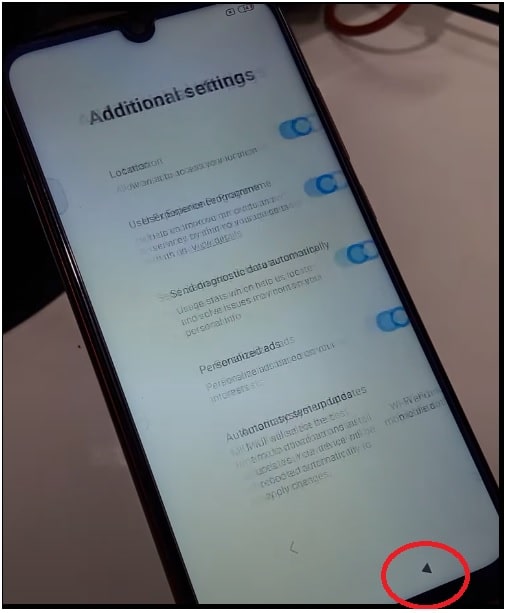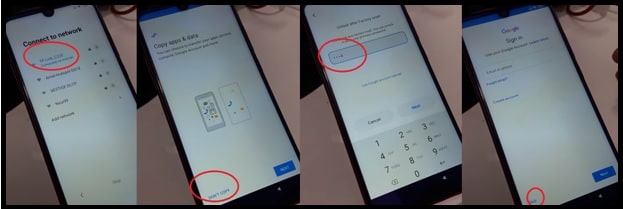Unlock Redmi Note 7s Pattern Lock, Mi Account, FRP Lock Without Data Loss
Hey guys, once again we are here with another android unlocking trick 2021. In this guide we will show you how to remove pattern lock or PIN password, Mi account lock and FRP lock at the same time. So, if you are a user of Redmi Note 7s android Smartphone but device is locked with screen lock (pattern or PIN) then unlock Redmi Note 7s pattern lock without data loss. Additionally, you can also remove “this device is locked due to mi account” and Google account verification frp lock without password and without data loss.
Please Note: if you don’t know what the password / pattern lock is or forgot your pattern on Redmi Note 7s then don’t reset your device. Factory reset process will wipe all user data and phone data of the device and then you can’t recover it again.
Requirements TO Unlock Redmi Note 7s Mi Account / FRP Lock / Pattern Lock
Here we are going to include all the topics in one single tutorial. So, read the tutorial first and then apply it on your own device according to the exact issue.
- UMT [Ultimate multi tool – QCFire]
- Locked Redmi Note 7s Smartphone
- Don’t factory reset your locked mobile before going to apply the below tutorial.
Unlock Redmi Note 7s Pattern Lock Without Data Loss | Mi Account | FRP Lock
If you are new and don’t know how to deal with locked devices then a guide is for you. In this method, we will flash Redmi Note 7s into EDL mode to remove “pattern lock” and “this device is locked mi account” using UMT QCFire tool. Don’t worry, it will not remove phone data during the phone unlocking.
REDMI NOTE 7S Google Account Lock Screen – SCREENSHOT
After unlocking [Mi account & pattern], if the device is showing “not sign-in – to use this phone, you first have to sign in to the owner’s Google account in use on this phone when it was last reset” message that means FRP lock activated on your mobile. So, we have to remove this FRP lock to bypass Google account verification.
You no need to flash official stock ROM n Redmi Note 7s for unlocking because we can easily remove all types of locks like pattern or PIN, FRP and Mi account lock without data loss using UMT tool.
To make it easy to understand, we are splitting the complete process in different steps.
READ MORE : Redmi Note 7S Imei Repair | Baseband Unknown No Service Fix | QCn File
Step01 Remove Redmi Note 7s Pattern Lock And Mi Account Using UMT Tool
In this section, we will delete pattern lock and mi account on Redmi Note 7s android 9 using UMT tool. After starting the process, the tool will delete pattern lock and Mi account lock without mi account password.
- Download and install “UMT QCfire Tool” on windows pc.
- Tear down Redmi Note 7s back cover carefully. Watch YouTube for reference.
- Remove and re-insert battery connector for once.
- Next, find the “Redmi note 7s EDL test points” and short them with the help of any copper wire or tweezers + insert USB cable quickly.
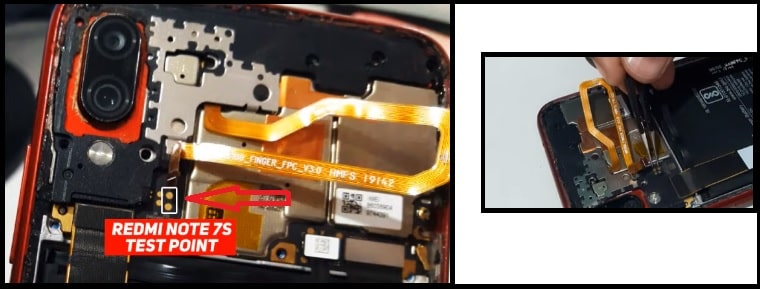
- Now your phone will reboot into “EDL Mode” automatically.
- Open the “Ultimate Multi tool – QCFire v6.3 tool” on pc, navigate to “Xiaomi special” tab >>> click on “Disable Mi Account” button.
- Wait for a few seconds to detect the device automatically. If the tool is not detecting your phone, repeat the EDL mode booting process again.
- Here the process may take 5-10 minutes to disable Mi account. Once you are able to see the “operation finished” message in the log window, unplug your mobile.
- Now the device will reboot automatically. If not then reboot it manually and setup the device without Mi account lock.
Note: At the time of new setup, if the device is showing “not sign-in – to use this phone, you first have to sign” then you have to remove Google FRP lock on Redmi Note 7s mobile. Follow the next step or check out “latest Xiaomi MIUI 11 FRP bypass Without pc trick 2021-2020“
Step02 Bypass Redmi Note 7s FRP Lock Without Pc
If you know the existing Google account credentials then enter the account detail for verification. Otherwise, follow the below instruction to remove FRP on Redmi Note 7s. Don’t worry, here you no need to use any Xiaomi FRP Unlock tool.
- Come to the main screen, go for next and select “Language & region” >> next, click on “Skip” from “connect to network” section. [ IMPORTTANT : Don’t enable WIFI at this time]
- Next, follow the on screen instructions, click “check again” from “Insert SIM card” section >>> select the “only screen lock” >> select “PIN” and enter any new password.
- Now press the back button again & again and come back to the main starting screen.
- Again start the phone setup process >>> enable WIFI connection >> click on “Don’t copy” >>> next enter the same PIN password >> click on “SKIP” button and continue the on screen instructions. This time device will not ask you to verify the Google account credentials.
- DONE!!! Now you will be able to access your Redmi Note 7s without data loss.
So guys this is all about how to unlock Redmi Note 7s Pattern lock, Mi account lock and FRP lock without password. Even, you will not lose your phone data after removing MI account, security lock and Google FRP lock. You no need to download Mi Redmi 7s Mi account removal file for flashing. Just reboot device into edl mode and unlock Mi account and pattern lock without data loss. After that apply the frp unlocking process to remove Redmi Note 7s frp without data loss.