Explained Guide To Enable OEM Unlocking On Android
AS we all know most of all brands like Samsung, Xiaomi, Motorola, Realme etc come with pre-locked bootloader from manufacturers. So, you have to unlock the bootloader of the device to apply any customization [TWRP & Rooting]. But before that OEM should be unlocked in android. Otherwise, Bootloader unlock tool or toolkit or any other bootloader commands can’t unlock bootloader with locked OEM settings.
Most of all who are involved in mobile repairing and android customization, already know about OEM in android. But the fact is, newbie users really don’t know what OEM unlock is and what are the benefits of enabling OEM lock in android phones? In this post, we will discuss all these topics including how to enable OEM unlocking in android Smartphones?
Nowadays Android is well known open source operating software for android devices [Smartphone & Tablets]. But it’s hard to imagine that in the starting android was nothing more than a software platform for digital cameras. After lots of modifications, developments and research by Google, they launched android OS for mobile phones. Just because android is an open source platform, users and developers are free to customize and modify it using custom settings and software. However, some elements of Android are also limited by either Google itself or by the Android OEM brands.
If we talk about limitations, device manufacturers often tend to limit the android OS’s functionality to disallow the custom modifications like rooting, custom recovery installation and mod apk installation etc. After getting root access on any android Smartphone, users can take full control on their android mobile. For this, it’s necessary to unlock bootloader of the device. That means, unlocking an Android device’s bootloader will straightforwardly lead to destroying the warranty. In order to do that, enable the “OEM unlocking” option from the phone’s settings section.
What Is OEM Unlocking?
OEM unlock feature of android is a hidden feature and you can access it by enabling “Developer Options” in your mobile. Android developers added this function as a hidden android feature to avoid accidental access. This OEM unlocking should be enabled in order to unlock the bootloader. It was first introduced by the Google android team in android Lollipop 5.0 version as a “OEM unlock” or “OEM unlocking”.
Without going into deep discussion, OEM unlocking enables users to run “fastboot flashing unlock” fastboot command to unlock the phone’s bootloader. Once the OEM enabled, option stays persistent across reboots and factory data resets, until disabled manually.
Why Are OEM Unlock Features Hidden?
As we already told you, users can easily access this “OEM unlock” or “OEM unlocking” feature from “Developer option menu” which is also a hidden place. Neither Google nor the Android OEM brand of your device wants you to go around tweaking the system beyond what it is intended to do. In short, this hidden place prevents any accidental access until they don’t want to do this manually. Same as USB debugging, OEM also needs to activate from the “developer options” section
Why Enable OEM Unlock And Benefits Of OEM Unlocking
Before going to jump into OEM unlocking on android guide, you should understand the benefits and drawbacks of unlocking the bootloader. After then it will be easy for you to understand the reason for locked OEM in android phones.
Different models from different brands like Samsung, Moto, Xiaomi and Realme devices come with locked bootloader. Technically this bootloader function is required to verify the signature of the software every time when the device boots up. By unlocking the bootloader of the device, you are actually allowing the initial security check system to bypass the signature of the software. That means, it opens the doors for custom settings such as custom recovery flashing, custom firmware installation and rooting.
Custom firmware, Karnel and mods apk required the root access on the device. Similarly, TWRP recovery installation also requires to flash custom ROM which is not possible with bootloader locked devices. Even, custom recovery also requires the access to write the device’s partition. But a locked bootloader prevents this and never allows you to write the existing partition. That’s why bootloader unlocking is the most important and initial step in order to root an android phone.
I think now it’s very clear that whether you want to get root access or wish to flash a custom ROM or want to modify the kernel or install third party apk/modules to enhance your experience, it all begins with unlocking the bootloader. Similarly, bootloader unlocking requires the OEM unlocking from the developer options.
Advantages And Disadvantages Of Bootloader Unlocking
- Unlock bootloader and start custom modifications in your own way.
- Flash custom TWRP recovery, custom ROM and mods apk & modules.
- Root your device and take full control on the device.
- Main disadvantage is that you’d lose your official phone warranty.
- Bootloader unlocking will wipe all user data and phone data completely.
- It may prevent you from using DRM-protected features or apps like Netflix on your Android device.
Now the first reason for OEM unlocking is very clear. That is, it’s required to unlock the bootloader which allows us to root our device for modifications.
Now checkout other reasons – “why enable OEM unlock?” OEM is an android security feature and it comes with every android version. An OEM setting of android OS is a security feature to prevent the device from unauthorized factory reset and firmware flashing. For example, if OEM unlocking is not enabled on the device then your device will be stuck on Google account verification screen which is also known as FRP lock. In that case, you need to verify the existing Google account credentials to set up the device again. Similarly, in the process of bootloader unlocking, factory reset is important and this locked OEM never allows any external software or command to reset your device. That’s why, enable OEM unlock from developer options section before any customization or modification.
How To Enable OEM Unlocking On Android Devices
As we already said, most of all android Smartphones and tablets come with “OEM unlock option” as a hidden function in “Developer Options menu” which is also hidden and itself isn’t made visible by default. Because of this, we need to enable the “developer options” section to find the OEM unlock option to turn it on. To make it easy to understand, we are splitting the complete procedure in different steps.
Step01 Backup Phone Data
OEM unlocking itself will not erase the phone data but most probably you will proceed to unlock bootloader, which will wipe or delete all phone data and custom settings. Otherwise, you can skip this step. It’s not required for the OEM unlocking process.
Guide To take Backup on Android Phone
Step02 Enable Developer Options In Android Devices
Users have to enable the developer option menu in order to enable OEM unlock. Developer options menu is a hidden faction of android devices. Once you are able to access the “developer options”, you can easily enable OEM manually. Follow the below instructions and reveal developer options from phone’s settings app.
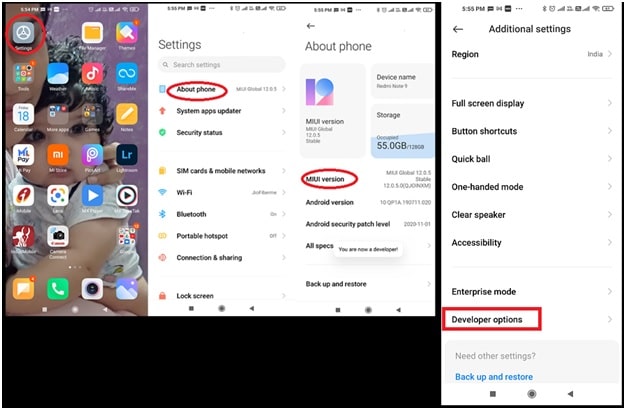
- Unlock phone screen, open “Settings” app.
- Scroll down the screen and find the “About Phone” section or in some device you need to find the “System” section.
- Enter into the “About phone” section and here you will see some device information like Android version, security patch level or MIUI version etc.
- Find “Build number” or “MIUI version” >> Tap 7 times on “Build number” or “MIUI version” until you see the toast notification saying “Congratulations! You’re now a developer”.
- Go back from here to main “settings” or open “settings” again.
- This time you will see a new section named “Developer options”. For Xiaomi devices, you have to search it under the “Additional settings” section.
Android hidden “developer options” section now opened on your phone and you can go next to follow the instructions to enable OEM unlocking on Android.
Step03 Enable OEM Unlocking Or OEM Unlock In Android Phone
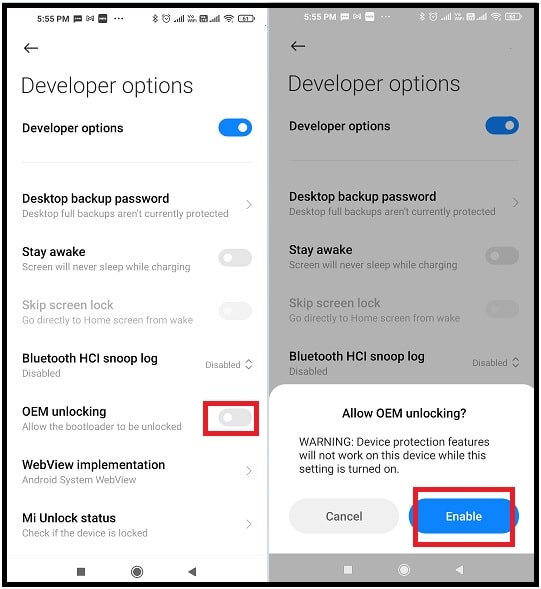
- Once the developer options section is enabled on your phone, go to “Settings” >>> Select “Developer options”. [ Note: Find the developer option in “additional settings” section for Xiaomi/Redmi phones]
- Scroll down the screen and find the “OEM unlocking” or “OEM unlock” option.
- Simply tap on the toggle button to enable it. If you are using any screen lock (pattern lock or PIN password) then the device will ask you to verify the authority.
- You shall be prompted to confirm the process, so press “ENABLE”.
- Done!!! OEM unlocking enabled and you can for next to unlock bootloader or any other process.
So guys this is all about android OEM unlocking method. In this way users can unlock oem of any android device before going to unlock bootloader and rooting their device. In this guide we tried our best to explain about what is OEM unlocking and how to enable OEM on android devices (Smartphone & Tablets).
Now you are all set to unlock the bootloader of any android phone with official bootloader unlock tool or with fastboot commands. Some devices like Xiaomi, Motorola, Realme, Huawei provide the official bootloader unlocking tool. Otherwise, install the Minimal adb and fastboot tool on pc, boot device into bootloader/fastboot mode and run the fastboot bootloader unlock command.
Fastboot bootloader unlock command – fastboot oem unlock or fastboot oem unlock your-unlock-code
Please NOTE: If you are not sure or want to confirm that is bootloader locked or not then read the tutorial “how to check bootloader is locked or not”. Moreover, you can also relock the bootloader of your android phone anytime.
Official Bootloader Unlocking Tools


