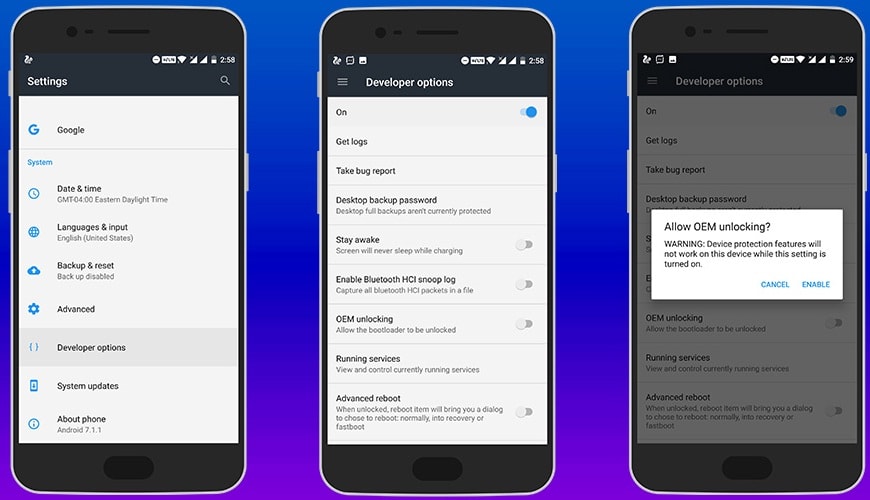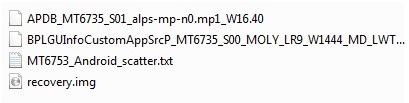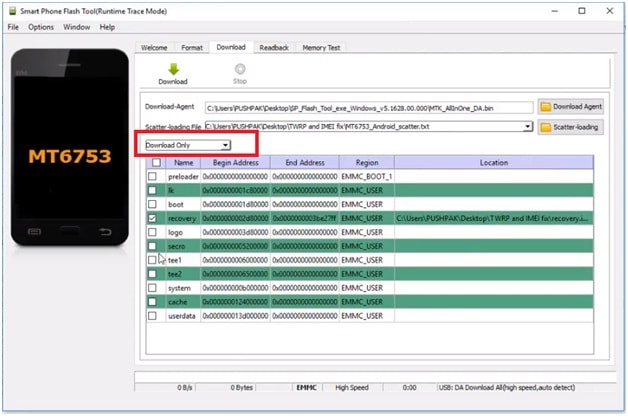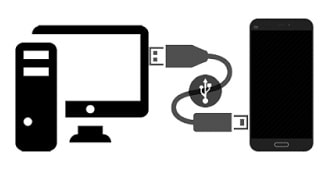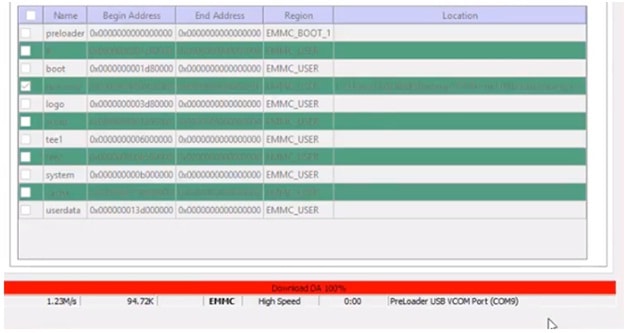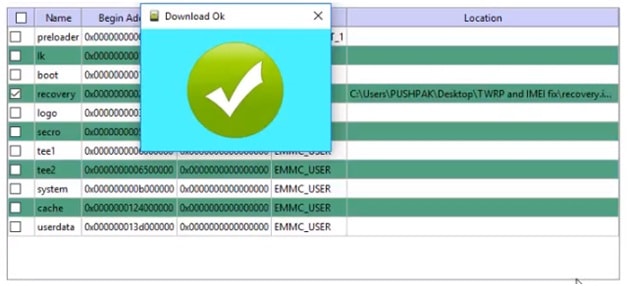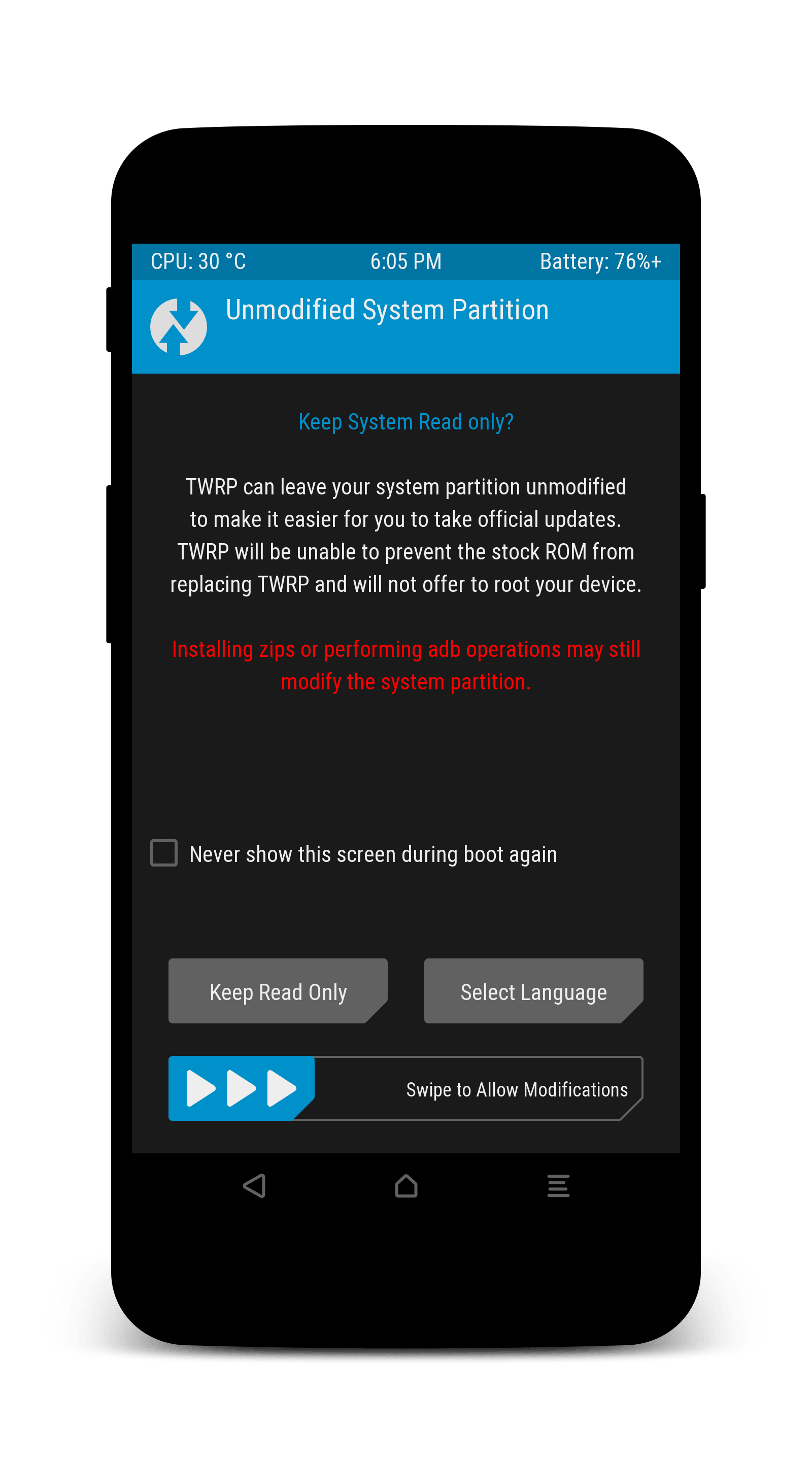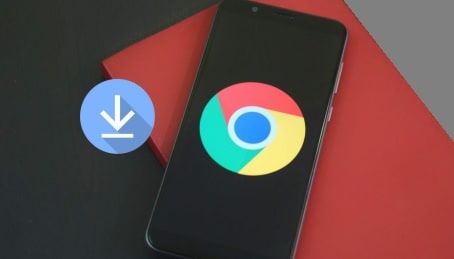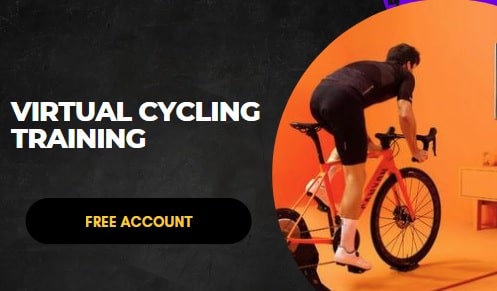Root Infinix Note 4 Pro X571 | Infinix Note 4 Pro TWRP |Root File
Root Infinix Note 4 Pro X571 | Install TWRP On Infinix Note 4 Pro : Do you want to root Infinix Note 4 Pro X571 without dead risk? If yes, then we are here for you. This Infinix root guide will help you to root Infinix Note 4 Pro X571 with twrp recovery. Download latest twrp recovery for Infinix Note 4 Pro X571 mobile and flash it. TWRP recovery is must to flash Infinix Note 4 Pro root files. Don’t worry, it’s a 100% working and tested Infinix Note 4 Pro root guide.
Note : This root guide is only and only to get root access on Infinix note 4 Pro X571 Smartphone. Don’t try this on any other android device. Wrong root files and wrong method may brick your device permanently. Check out our root section for different android devices.
About – How to root Infinix Note 4 Pro X571
Model – Infinix Note 4 Pro X571
Tool – Sp flash tool
Files – Infinix Note 4 pro USB devices, Twrp file & Supersu
Status – Stable without any issue
What Is Rooting & TWRP Recovery [For Newbie Users]
Basically rooting is simple, but it should be in right way. One single wrong step may brick your device permanently. By following the article, we will help you to install twrp recovey to flash magisk or supersu file which will permit root access on Infinix note 4 pro. If you are a newbie user, not familiar with root and custom recovery then let us give you quick information about it.
Rooting allows you to unlock hidden features and system files of your device. After getting root access on your mobile, you can customize and modify your device in your own way. For example you can install custom ROM, Can change IMEI number, device ID and also can use root access required apps easily. In other hand, custom recovery like CWM/TWRP will help you to flash root files or third party firmware. Because, stock recovery does not allow you to flash these types of files on your device. So install twrp recovery on Infinix Note 4 Pro and flash Infinix Note 4 Pro root files easily.
Other Interesting Posts For Rooted Android phones
- Trick –How to hack Wifi password without root in android phone?
- Root –How to move whatsapp on SD card?
- Root/Without Root – How to change IMEI number?
- Enable OTG support on any android phone
- Android Tweak – How to increase RAM?
- How to increase internal storage?
Now come to the point and read the below full working guide on how to install twrp recovery and root Infinix Note 4 pro X571? Please follow the tutorial carefully as it is. Process is little bit long but read it once carefully and then apply it on your own device for successful root.
Pre-Requirements To Root Infinix Note 4 Pro X571
- Charge your device approx 80% then go for root process.
- Working USB cable.
- Check USB port of PC or laptop is working properly.
- Take backup of device, process will wipe all user and phone data.
Enable USB Debugging & OEM Unlock
- To enable developer option go to your phone setting>> About phone.
- Tab on build number option for 7 times. Now you will get the message “you are now a developer”.
- Go back again and enter into the “developer” option.
- Find the “USB debugging” option and enable it.
- Same as you will see the “OEM” option, enable it.
Download Tool, TWRP File & Root File
| Infinix Note 4 Pro USB Drivers [VCOM] | Link01 Link02 |
| Infinix Note 4 Pro TWRP recovery File | link01 / Link02 |
| Infinix Note 4 Pro Root File [Supersu] | Download |
| Infinix Note 4 Pro Flash Tool | Link01 / Link02 |
Root Infinix Note 4 Pro X571 | Install TWRP Recovery On Infinix Note 4 Pro
In order to root Infinix Note 4 Pro X571 Smartphone, you have to follow two major steps and after that you will get root access on your Infinix Note 4 Pro X571 android phone.
[a] Install TWRP Recovery On Infinix Note 4 Pro X571 [b] Flash Supersu On Infinix Note 4 Pro X571[a] Install TWRP Recovery On Infinix Note 4 Pro X571
Twrp recovery installation is the first step in order to root Infinix Note 4 Pro X571 mobile. Because custom recovery like TWRP can flash third party firmware or flash files easily. But, stock recovery does not allow you to flash these types of files. So now, flash twrp recovery on Infinix Note 4 Pro X571 using Sp Flash Tool? Make sure you are using Infinix Note 4 Pro supportable Sp flash tool to install custom recovery.
Here is a full detail guide to install twrp recovery on Infinix Note 4 using Sp flash tool. If Sp flash tool is new for you then you can read the below link to learn more about “SP Flash Tool”.
- First off all download and install Infinix Note 4 Pro X571 USB drivers on pc. [Driver installation is must]
- In next step, download “Infinix Note 4 Pro TWRP recovery” zip file and extract on pc. This folder contains with recovery file and scatter file.
- Now extract the downloaded “Sp Flash tool” on pc and run the setup.
- Click on “scatter- loading” button and select the scatter.txt file from twrp folder.
- SP flash tool will configure all files to flash.
- Click check mark only “recovery” as shown in below screenshot and uncheck all other options.
- Go to flashing options and set it as “Download Only”, see screenshot.
- Next, click on “Download” button from top of the tool.
- Come to your device and remove the battery from your phone and don’t insert it again[if battery is built in then don’t worry, just power off it properly]
- Connect device with pc via USB cable and don’t move it in between the process.
- Flash tool will detect your phone automatically, if not then press & hold volume up or volume down key to trigger your phone.
- Process will start and will take few minutes to flash twrp recovery on the device.
- In the end of process, you will see a “Successful” message on SP Flash tool.
- Unplug your device and boot device into newly installed twrp recovery.
How to Boot Infinix Note 4 Pro X571 into TWRP Recovery
Method 01 – Power Off>> Press & hold volume up + power key together at the same time.
OR
Method 02 – If you are unable to boot into twrp recovery then power off device properly >> Hold volume up key and plug the device with pc via USB cable, don’t release the volume up key until you see the twrp recovery menu.
[b] Flash Supersu On Infinix Note 4 Pro X571
Supersu flashing is the final step to root Infinix Note 4 Pro mobile. After installation of twrp recovery, now you can flash Infinix Note 4 Pro X571 root file [Supersu] easily. So, let’s see how to flash supersu file using twrp recovery to root Infinix Note 4 Pro X571.
- Download supersu root file and copy it into the internal storage of your device.
- Power off device properly and boot it into twrp recovery.
Note : At first boot on TWRP recovery, newly installed twrp recovery will ask to allow modifications. Swipe to allow modifications for system modification.
- Tap on “Install” option from recovery menu and browse the “Supersu” file from the internal storage of your device.
- If everything is ok then swipe to confirm flash and process will start automatically.
- All done!!! You have successfully flashed the supersu file using twrp recovery to root Infinix Note 4 Pro X571 Smartphone.
So this is all about how to root Infinix Note 4 Pro X571 and how to install twrp recovery on Infinix Note 4 Pro? I hope this root guide will help you to gain root access on Infinix Note 4 Pro X571 without dead risk. Just follow the steps properly and root your device safely.
Till now getting any problem in any step, please leave your comment below.
Incoming Search Terms
Install twrp recovery on Infinix note 4 pro
root infinix note 4 pro X571
Infinix note 4 pro twrp
Infinix note 4 pro root file