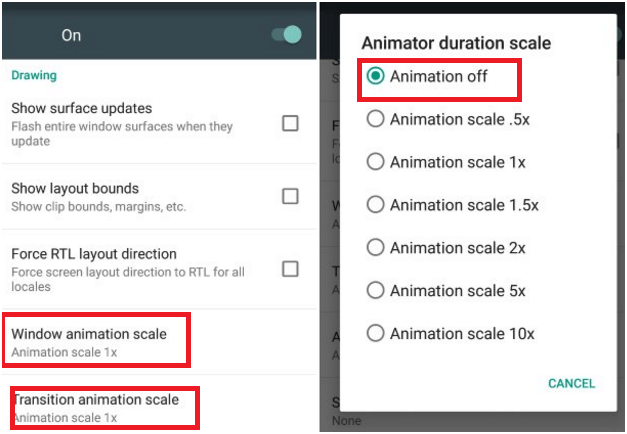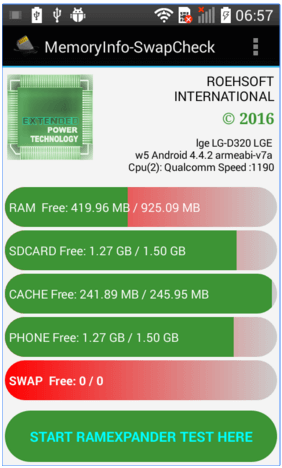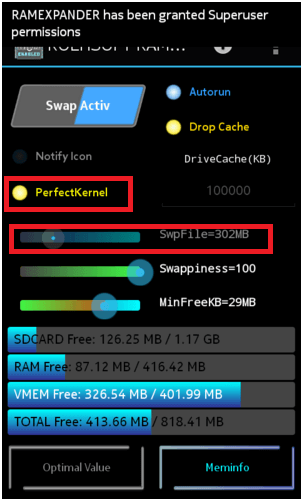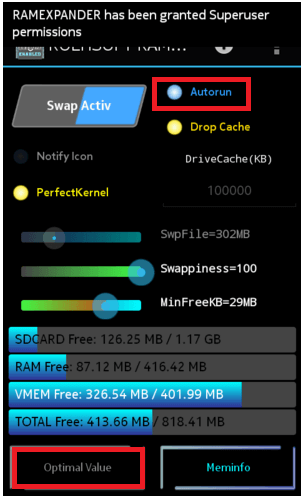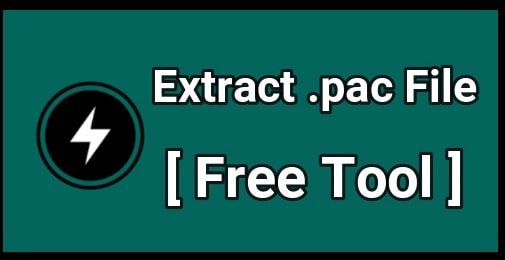How To Increase RAM In Android Phone?

We can see after increasing the compitations , now there are huge range of android mobiles from 2000 Rs to 40000 Rs. this price difference is just because of hardware .otherwise you can find a same android version on 2000Rs phone that a 40000 Rs Smartphone is using.
Ok now comes to the point .in this post I will show you how to increase RAM of android phone. Because main drawback of android phone is low RAM and low internal memory. Many of android Smartphone users who are using low to mid-end android phone or older version Smartphone have a problem of low RAM or low memory .if any user is using low RAM android phone then he can’t enjoy big games and applications on their phone because they required extra memory. This lack of RAM increase problems like hanging issue and game lag most time. Most of the time you will get a message “insufficient storage” while you will try to download new app.
If you are one of them who are facing low RAM problem or want to find a way to increase RAM in Android phone then you are on right place. Here I will show you complete process to increase RAM in android phone. Don’t worry its safe and 100% working trick to upgrade android RAM. Best part of this, you don’t need to pay single money to increase RAM of android phone.
If you think “Is it really possible to increase RAM in Android phone? “ Answer is yes! It’s possible and numbers of users are using it on their android Smartphone without any problem. Read our full post to know, how to increase RAM in android phone / Smartphone? And follow the all steps and guidelines to apply it on your android phone to increase memory or RAM.
Increase RAM of Android Phone
Here are two different ways to increase RAM in android .one is for them who don’t want to root android phone and second is for rooted phone.
-
How to increase RAM In Android Phone without Root? [For non Rooted User]
-
How To Increase RAM In Android Phone? [For Rooted Android User]
[Method 01]How to increase RAM In Android Phone without Root? [For non Rooted User]
If you really want to increase RAM of android phone then root is must to complete this task. But till now if you don’t wish to root then you can preserve your RAM .which is really helpful for non rooted users. Preserve your RAM and make faster your android mobile phone. In this part I will show you some important techniques for non rooted android users to speed up their android mobile phone.
[a] Ignore Widgets & Live Wallpapers
Live wallpapers and new widgets looks cool and gives a different look to your android phone. But main drawback is that they consume lots of battery and these are also a big reason of lack memory. So just avoid live wallpapers, animated wallpapers and different widgets on the screen and preserve the band width and RAM capacity.
[b] Disable & Force Stop The Applications
Apps or applications are the big reason of android popularity. By using apps you can get friendly interface and quick response to perform a task. But sometimes you need to use app to complete the particular task and every apps consume the space of your memory. Same as some apps take up RAM even they are not currently being used, it means they are continually and unnecessary using RAM of your android device. So limit that type of apps and always try to avoid them. Organized which apps should and should not be running in the background.
Find out which apps you are not using genially but you want to keep it on your phone and disable the app. remember by disabling the app you will stop them to run in the background and also able to use it again anytime.
Disable Built-in-Application – to disable any app go to setting >>Apps (application Manager)>>all Tab>>select an app>>click on disable >> confirm ok. That’s it.
Note : you can’t uninstall any built-in-app or system app .here you can’t see any uninstall button. You can disable or force stop it.
If you want to delete preinstalled app then read out our full post on “How to uninstall preloaded apps or system apps?
[c ] Disable Animations
Stopping the animation is a good way to preserve your precious RAM or memory to perform faster. Animation is one more factor to decrease your RAM. Animation often steels your RAM and is quite inessential, but you can manage these animations in your android developer mode. Once you have done open your developer mode and scroll down the screen and find out these three options.
- Windows Animation Scale
- Transition Animation scale
- Animator duration Scale
Open all the above animation option one by one and click on off for everything. That’s it.
[d] Clean Up Your Android Device
Clean up is also one the best way to make your phone faster. By using clean up your device you can delete unnecessary file, junk files, duplicate files and folders. There are so many good apps on the play store to kill the junk files. Manually its just impossible to find every file to delete. Just read out this post and find best apps to clean up the android phone.
Read More Post
How To Use Xprivacy App With Xposed framework To Control Android Privacy
Hack Volume-How To Increase Speaker Volume Of Android Phone
[No Internet] How To Unlock Android pattern lock Without Internet?
DeskTop Recorder-Record Desktop Screen With YouTube
Method 02 How To Increase RAM In Android Phone? [For Rooted Android User]
How To Increase RAM UPTo 8GB In Any Android Phone? -VIDEO
As I told you, you can preserve your RAM but can’t increase RAM of android mobile if you are not rooted. but if your phone is rooted then its possible to increase RAM in android phone and no need to pay for new phone or app .yes seriously .now it’s possible without any problem. Just say thanks to ROEHSOFT RAM EXPANDER [SWAP] app that make it easy to use for android users to increase RAM in android phone.
Remember we are not adding any external or internal hardware to with your phone to increase RAM. It’s not possible for anyone to alter the hardware so as to increase its RAM. It can be possible by professional in manufacture unit.
But here in this post I will show you easy step and method to increase RAM of android device .for this you need to follow the full process carefully and after that you will ready to increase RAM of any android device like phone, mobile .tablet etc. by applying this method you can increase RAM upto 4GB.
Requirements To Increase RAM In Android Phone Using ROEHSOFT RAM EXPANDER [SWAP]
[a] Rooted phone is must to increase RAM of android mobile phone
How to root android with PC / how to root android phone without PC
Visit on our ROOT SECTION of the website
[b] Check the compatibility of your device
Download memoryinfo & swapfile check app from play store and check your device compatibility .run the app and click on “ramexpander test here” at the bottom of the screen. It will ask to select the SD –card or Ext SD-Card .select SD card and then press on result. If you get “congratulations” message that means you can expend RAM and your device is compatible with RAM expander app to increase RAM of your android phone.
[c] Memory Card selection
Selection of micro sd-card is important here.because we will use sd-card partition as a RAM in this technique to use 8GB or 16GB micro sd card and it should be class 4 sd card ,but for the best result you should use a higher class like class 10Sd card.
If all above requirements are full fill by you then go to next and follow the steps to increase RAM of android mobile phone.
How To Increase RAM Using Roehsoft RAM Expender app / How To Use Roehsoft RAM Expender
- At first download the
Roehsoft RAM EXPANDER (SWAP)from Playstore [ link removed from Play store, so download it from Google ]
If you are not interested to purchase this app ,then download free version from here
Roehsoft RAM Expander (SWAP) APK Free Download
- Now install the SWAP app and Grant Root permission to the app normally. Remember if your phone is not rooted then you will see an error message. so root it first and then go for next step.
- After successful installation, run the app and click on “SWAP Active” button at the top of the screen and select the memory card [sdcard0] from the list. Now click on next.
- Now again click on “SWAP Active” button.
- Ok now follow the screen instructions to create SWAP file of your choice. Use the slider to select the amount of space you want to use for SWAP app. Remember 512MB swapping memory is recommended .so now it will start creating 512 mb SWAP file on your micro SD card [Memory Card].don’t interrupt the process ,it will take few minute to complete the process.
OR
If you are not very much sure about swap partition then don’t worry. Enable the “AutoRun” [it is radio button at the top of the screen].now simply click on “Optimal Value” and app will take decision for you. It will adjust the setting automatically for best performance. In the last click on “SWAP Active” button to complete the process.
- Now all done.
Now you are ready to work with your expended RAM android mobile phone.to check it run heavy games and software and feel the difference. Remember it’s a virtual RAM so you can’t see increase RAM value in setting>>apps>>running task. It’s a swapping memory and taking space of your sd card as a RAM to run heavy games and software.
Important Discussions and Quarry On About SWAP
- Blipn
Can anyone tell me ,what is maximum limit of partition? And how much ram contained by pee partition ?what is limit of Swapping memory?
Reply – Max limit is up to 4Gb and min 513MB is recommended.
- Can we use SWAP without rooting ? any other method ?
Reply – Rooted android phone is must to use SWAP app .every method required a rooted android device.
- Laurenze Villagracia
Make Sure Also, that you have a perfect Kernel Thus Making it more Efficient,.. after doing all that was mentioned above, Tapping the Swap Activ will lead to a notification of converting Ram-This may take to long,.. Well for me it takes 5mins to complete the process,,. Brand of my handset was MYphone and it has only 225 RAM,, It boosted all out to 1.06 GB., Unfortunately it doesnt refelect on the APPS Settings Where you can view the RAM usage for it stays the same,, you can check it out for your self In MEMINFO,.. of the ROEHsoft RAM (swap ).. Oh yeah,, Last thing ,, i have Rooted my phone and it worked Smooth
- Jose Bastos
Swaping to flash is a last resource because flash memory is slower than ram .. en.wikipedia.org/wiki/Flash memory
- Shaik Lord
Can I see the increase if ram on task manager
Reply- after using SWAP it will show swap file in your Sd card but it will now show in your phone’s internal system
- Gora Chand Biswas
Awesome 🙂 just did it, and it’s now buttery smooth 🙂 thank you 😀
- Roy
After partition can memory card be used to save data like photos,musics,videos etc.
Reply – partition amount can’t be used to save data but other part of memory can be used normally.
- Raaz Choudhary
Hi guys I have rooted phone but when I create swap files in SD card but my mobile is not showing increased RAM .can anyone help me.
Reply – after using SWAP it will show swap file in your Sd card but it will now show in your phone’s internal system because it’s not a real RAM. Its swapping memory increasing way which work like ram for performance.
So this is all about how to increase RAM in android phone?Now you can see if you are not rooted then you can only preserve your RAM space but after rooting you are free to increase RAM of android mobile phone according to your choice. By using SWAP you can increase RAM unto 4Gb and it’s also a best app for rooted android phone. Otherwise there are lots of other techniques to increase RAM in android mobile phone but did not checked by me.
If you are using micromax or carbon phone then you no need to worry about anything. This app is safe and no any risk of brick device. But some of Samsung model does not support swapping memory. Just try it and leave your comment “is it working on your device or not?” and don’t forget to share your experience about SWAP.