ROKU : How Enable Developer Mode To Sideload APPs On ROKU
Guide To Learn How Enable Developer Mode To Sideload APPs On ROKU
Are you trying to start the new season by installing new third-party apps on ROKU? If yes then you need to turn ON developer mode first. After that ROKU device or TV will allow you to add new apps/apks manually.
ROKU developer environment setup or developer mode is almost the same as android developer mode. Basically, this is a section designed to test new apps, Roku’s Hello world channel, Test display on-screen on the desired device (ROKU Platform). Mostly ROKU developer mode is used to debug apps, errors, and other kinds of technical terms to make it more working and efficient.
If you have directly landed on this page from a Google search that means you are looking for “Roku Sideload Method” to install apps that are not installed on the Roku channel. In other scenarios, you may want to create your own Roku channels. If you try to check, there is no officially supported way to install apps manually. For this, you need to know “how to enable developer mode and sideload a ROKU app that is not listed in the ROKU channel”.
Example: Download custom channel, paste a URL link into the config.brs document in the “source” folder. For more customization, add a few custom images in the “images” folder. After this, you will get a custom podcast channel.
Ways To Access ROKU Developer Mode Benefits
Assessing a developer mode in ROKU devices is not as simple as on android or iOS devices. Mostly we use advanced settings to access developer mode on android and iOS devices but it’s a little bit different for ROKU. In order to access this mode, you have to press a particular sequence or key combinations of buttons. These are ROKU’s secret menu keys.
Guide : Find ROKU Secret Menu – All the Roku Secret Commands and Menus
Enabling Developer Mode For ROKU Devices ( ROKU TV & ROKU Media Player )
- Power ON ROKU and wait to boot everything normally.
- Now you need to press the special key combinations (sequence) from your ROKU remote). (Learn More “ROKU Secret Menu“.
- Home button 3 times, then
- Up button 2 times, then
- Right button 1 time, then
- The left button I Time, then
- The right button I Time, then
- Left button 1 time, then
- Right button 1 time.
.
- After applying the correct key sequence properly, you will see the below “Developer Secret Screen”.
- Look down and get the IP address and username from the developer settings description. Note down these IP address and username because we will use them in the next step.
- Now, select the “Enable installer and restart” option from the bottom right corner or the screen. Then it will ask you to confirm the SDK License Agreement, click I Agree from your remote control.
- A new window will pop-up and ask you to enter a development webserver or web developer mode password.
- Create a new password and save it or write it down.
- Select the “Set Password & reboot” option and your Roku will reboot automatically.
- All done!!! Once it reboots again, you will be able to access developer mode in ROKU.
How To Access ROKU Developer Mode
Here you can use your pc or mobile phone which is connected to the same wifi network as your ROKU.
- Open a web browser on pc or your Smartphone/tablet.
- Copy the saved IP address and paste it into the address bar and browse it.
- Now you’ll be prompted to enter the user name and the password that you’ve set in the previous step. Type your username & password and then click the “Login” button to access the developer mode.
- The above action will open the Roku Development Application Installer in your browser.
How To Update Or Install APPs On ROKU
- If you are following the correct procedure as shown in this guide, this time Roku Development Application Installer should be opened in front of you.
- Here you will see two different options – “Upload” & “Install”.
- If you have an application in zip format, click on the “Upload” option and browse the zip file with the application that you want to install in ROKU device.
- Here it will take a couple of seconds to upload a zip file. Once the uploading is done, you will see the file name just after the “upload” button.
- Now it’s time to install apps on ROKU. Just click on the “Install” button and it will start installing the uploaded application automatically.
- After installation, the app will automatically load up and open on your Roku.
This is the correct and working way to add apps on ROKU using the sideload method. Without enabling developer mode, it’s not possible. Another important thing is that both the devices (ROKU & PC or Mobile) should be connected to the same wifi network.
The above steps are easy to tell you about “sideloading apps on ROKU”. But read the below points to learn more about “Third-party apps installation”.
- In this method, we used the external source to add apps on ROKU. That means, without the external source we can’t install apps on ROKU devices.
- We can’t sideload more than one app at a time.
- If you want to sideload another app on YOUR Roku, you have to repeat the same steps again and it will replace the previously installed application.
- There aren’t too many third-party apps and channels for Roku that you can find on the internet.
Conclusion
As we can see, it takes some time to enable developer mode in ROKU but everything is straightforward. In short, enabling is easy but its use is a little bit complicated for newbie users. Once you are ready with the developer mode enabled ROKU device, download and install third-party apps without any issue. Moreover, if you are a developer and now want to create your own ROKU channel then start with a decent collection of sample channels.
Here in this guide, we tried to explain each and every single step for “how to enable developer mode on ROKU to sideload apps on ROKU”. Till now getting any issue in any steps, please leave your comment below.
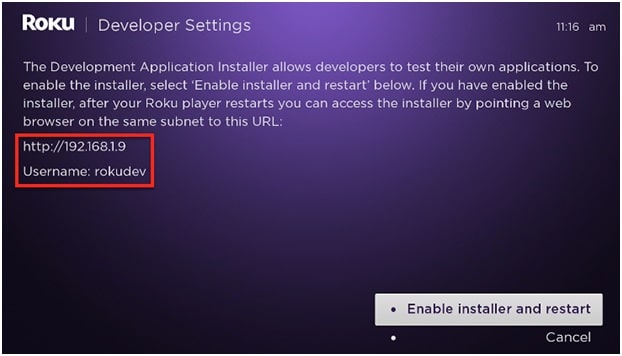
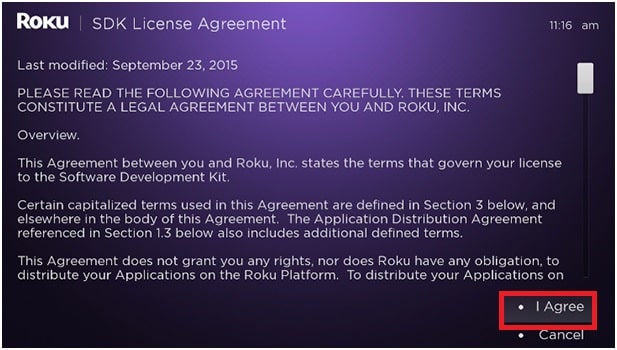
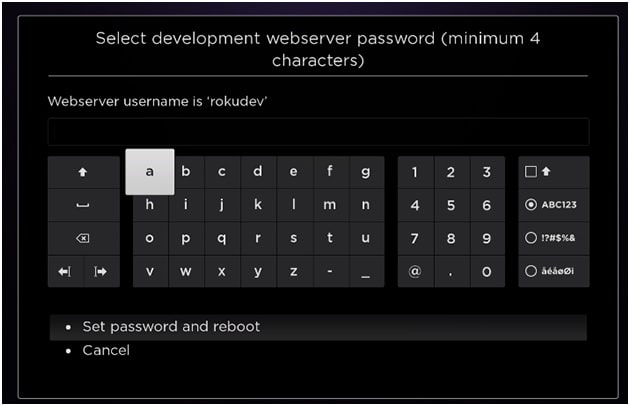
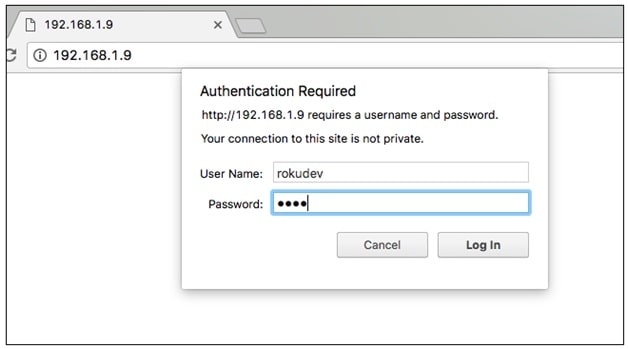
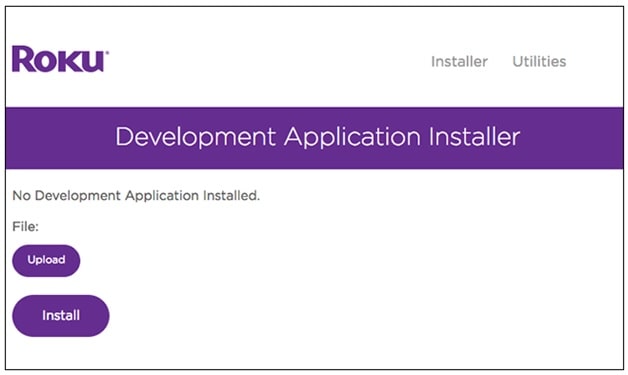
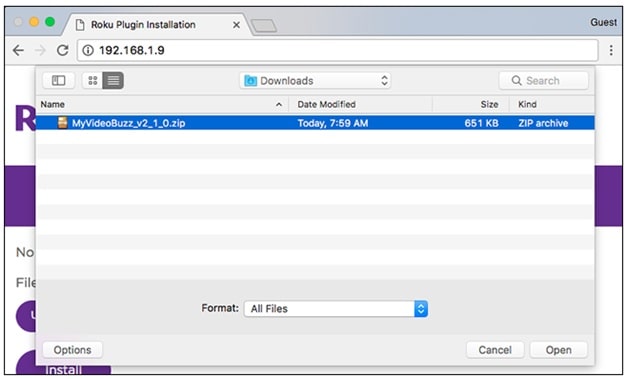
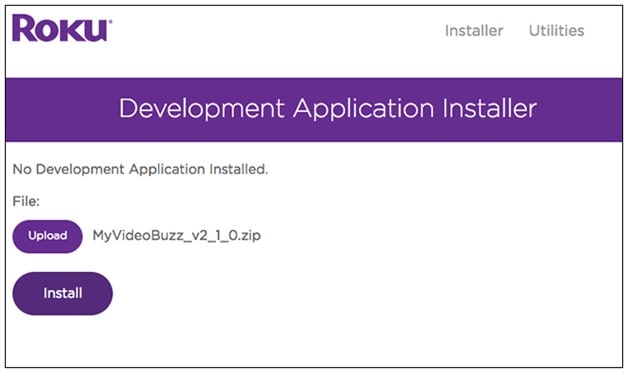


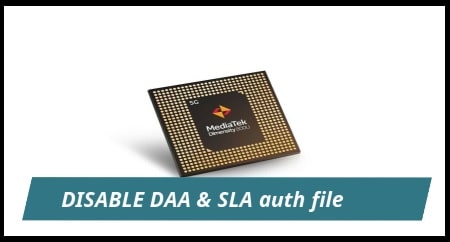
I have been searching for this exact thing with the steps for days now and this is the first site I have found that is easy said in clear concise steps and easy to understand and even has pictures if you can’t read so thank you very much I so appreciate you telling me everything I need to know about side loading and APK to Roku