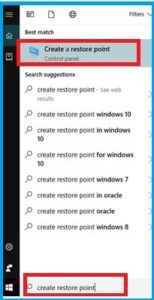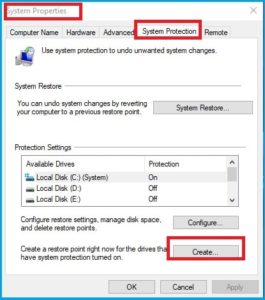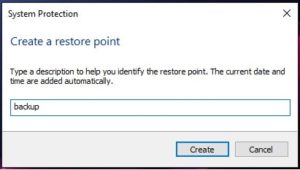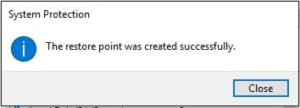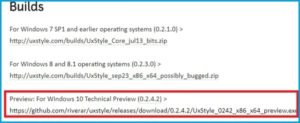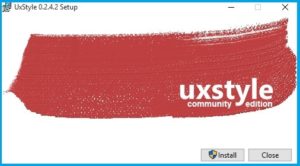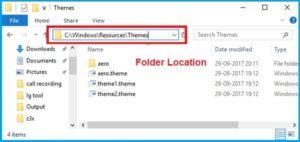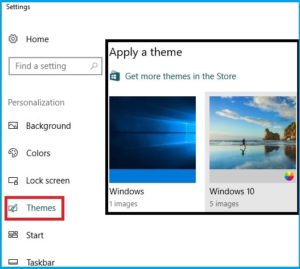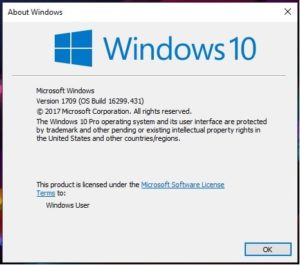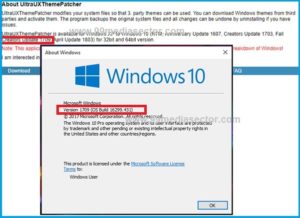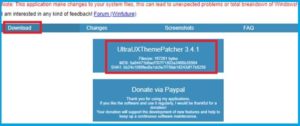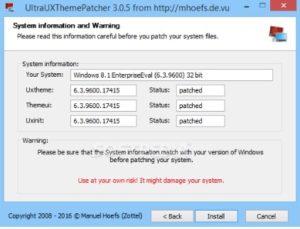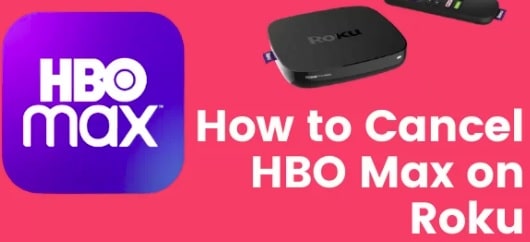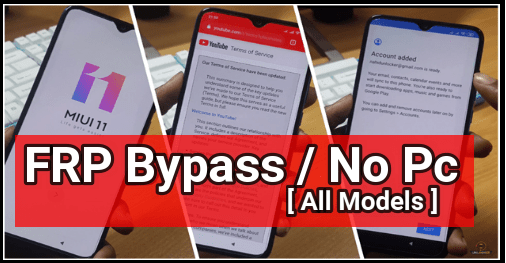How To Install Custom Themes In Windows 10 Safely [Tutorial]
How To Install Custom Themes In Windows 10 Safely
If you have landed on this page directly from Google search that means you are searching a way to install and apply third party themes in windows 10. So now, no need to go anywhere to search the topic about “how to install custom theme on windows 10?” In this tutorial we show each and everything about third party custom theme installation including all necessary screenshots. Just read the post carefully, follow the instructions as shown below and install cool themes on windows 10 without risk.
As we all know out of the box, Microsoft windows allows user to apply pre-installed digitally signed windows 10 themes released by Microsoft. That means user can apply only few themes on their windows 10 pc or laptop which are shipped with operating system. But don’t worry, if you love to customize your w10 OS and want to enhance your windows 10 looks & experience then you can install third part custom Themes for windows 10.
In this article we will show you the complete process to bypass restrictions to install and apply third party themes on windows 10 pc/laptop.
It’s must to know that Microsoft does not officially support any non-Microsoft theme or any third party theme unless they are not digitally signed by them. In that case, users have to install additional software to make it compatible to run unauthorized third party windows 10 themes. Read the post to bypass Microsoft’s limitations.
READ MORE : Download best custom themes for windows 10 2018
Guide To Install Custom Themes In Windows 10 Safely
In order to install custom theme in windows 10 Os, you have to follow all the installations steps one by one. Without any doubt it’s 100% working and tested method to install windows 10 custom Themes but sometimes customization might lead to unexpected problems. To avoid the risk factor, we highly recommend you to start with step01 [create restore point]. So you can revert back your pc settings if anything goes wrong.
Method 01 – Install Windows 10 Custom Themes
Step01 Create System Restore Point In Windows 10
- Click on search bar in the left bottom area, search for “create restore point” and click on it.
- System properties window will be open in front of you, navigate to “System Protection” tab >> click on “Create” button.
- Next, enter the name of restore point and again click on “Create”.
- Now wait for few minutes to complete the process and in the end of process you will see a message window like “the restore point was created successfully”. Now you can jump on next step without having any issue. This restore point will help you to get your pc setting from the same stage.
Step02 Download And Install UxStyle Software For Windows 10
Download UxStyle software and install it on pc first. UxStyle is most important software in order to install any third party custom theme in windows 10. This UxStyle software allows user to use custom themes in windows Xp and above OS including windows 10.
Best thing about UxStyle is that it does not change or modify any system files on disk.
Download UxStyle by visiting on official source page from here.
Otherwise download UxStyle from direct download link.
Direct Link TO Download UxStyle For Windows 10
[Make sure you are going to download only windows 10 supportable UxStyle software.]Install UxStyle On Windows 10 : Installation of UxStyle software is very easy. Just run the UxStyle.exe setup file as administrator and install it as usual other software. It will finish just in two steps.
- Done!!! Everything is setup now and no need to reboot the pc.
Step03 How TO Apply Third Party Themes In Windows 10
Now we have patched the Microsoft’s digital signed limitation for themes and we are free to install custom third party themes on windows 10 pc.
- Download Windows 10 Themes and extract the zip file on desktop.
- Copy or drag the theme folder containing a .theme file and folder containing .msstyles file to the folder C:\Windows\Resources\Themes”.
- Done!!!
Step04 Apply The New Custom Theme in Windows 10
- Right click on desktop and select the personalize option.
- Next click on “Theme” option and then choose your desired custom theme which you want to apply on your windows 10.
- All done!!!
Alternate Method TO Install Windows 10 Custom Themes
Method 02 – Install Custom Themes In Windows 10
Most of the installation steps of method02 are same as above method 01 but it’s slightly different from each other. Let’s see the complete procedure to install third party themes in windows 10.
Step01 Create System Restore Point In Windows 10
Step01 is same for both methods. So you can follow the above steps to create system restore point. [Check STEP01 Of Method01]
Step02 Check Compatibility
As we already told you, Microsoft does not officially support any third party custom theme which is not digitally signed by them. So you need to fix this limitation before installing new custom theme on windows 10. But before patching this restriction, it’s extremely important to verify the software compatibility with your own windows pc build.
- Press windows logo key + R to open dialog box. Type “winver” and press enter.
- Now “about windows” screen will appear in front of you with windows 10 build number. Just leave the window open for further references.
- Click here to open the link and check if your windows 10 is supported by UltraUXThemePatcher or not? If it’s supportable then go for next step.
- Install UltraUXThemePatcher On W10: Visit on the link and click on download button to download UltraUXThemePatcher setup file.
- Once the download complete, right click on setup file and install it on pc.
- Follow the on screen instruction, accept the licence and install it.
- After installation of UltraUXThemePatcher software, don’t forget to reboot the pc to apply the modifications.
- Done!!!
Step03 Now go to method 01 and follow the step03 & Step04 as it is to install and apply custom third party theme on windows 10 pc.
That’s all about how to install custom themes on window 10 without Microsoft official permission? Moreover, it’s sfe and tested methods to apply any third party windows 10 theme.
Hope you may found this article helpful for you. Please share your experience and don’t forget to share which method works for you to add custom theme for window 10.