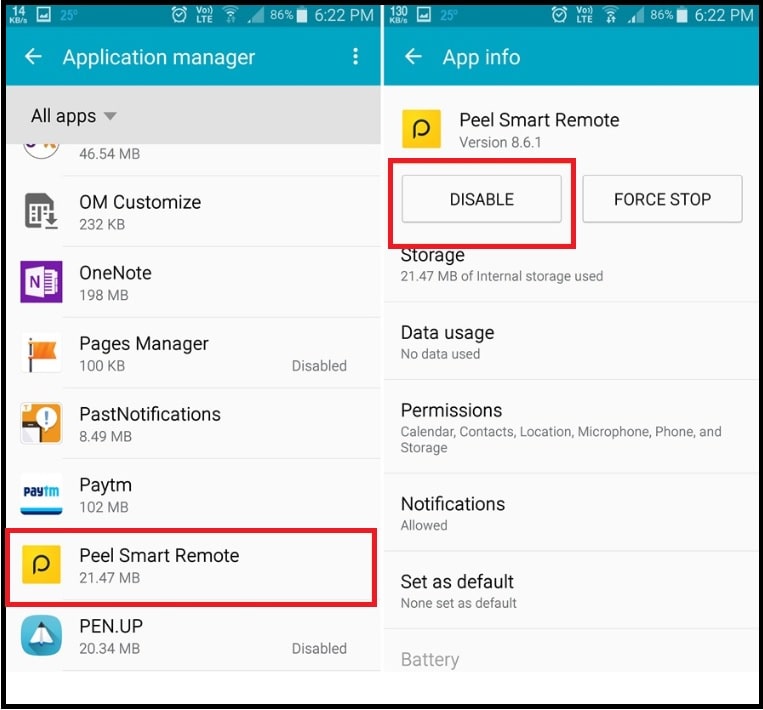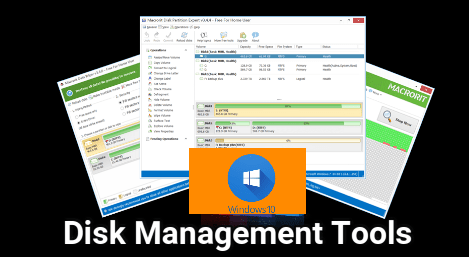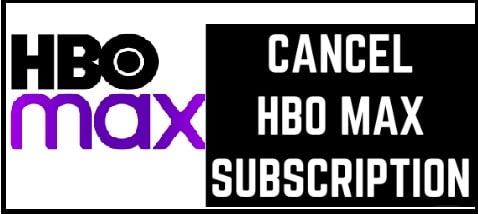How To Uninstall Peel Remote App From Samsung / HTC & Other Android Phones
How To Uninstall Peel Remote App From Samsung / HTC & Other Android Phones
As we all know many android Smartphone comes with Infrared [IR] blaster feature which help users to control TV, AC and other electronic gadgets with android phone. Basically it’s another debatable feature of android mobile because some users love this feature but not all.
If your phone has Infrared blaster or IR port, you probably might be having Peel Remote App too. It’s because peel remote can’t work without IR blaster and same as, you can’t experience peel remote utility without IR blaster function. Most of all the devices like Samsung, Xiaomi, HTC and other devices that have IR port, peel remote app comes as a pre-installed application from manufacturer. Without any doubt it’s really very helpful application for users but after getting recent updates users are facing annoying ads and lock screen overlay issues. So that some users want to disable or uninstall peel remote application from phone.
What Is Peel Remote Application OR Peel Smart Remote App?
Peel smart remote or peel remote app is an android application that turns any android Smartphone into the all-in-one remote. But IF blaster post is must to use peel remote app in android mobile. It’s very easy to understand that those devices not equipped with IF blaster feature will not be able to use all of Peel Smart Remote’s functions.
In the starting when the “universal remote in android phone” was new concept for everyone, this app gets the huge popularity among the tech enthusiasts. Official peel remote app or universal remote app for android phone was launched in 2009 and the app gained 25 million users within few years. After that they calibrate with popular phone manufacturers like Samsung, HTC etc and quickly get the users base of 70 million.
Peel smart remote or universal android remote app allowing you to control appliances like tv, ac, setup box etc. Peel remote app can manage all the electronic appliances from same device. That means, no need to use different remotes for your tv, ac and setup box etc. Simply configure the any electronic appliance with your peel smart remote and manage them without any issue.
For example, peel smart remote app is compatible with large number of different tv including those from Samsung and Philips. It’s able to make suggestions on the type of shows that you likely to enjoy.
Easy to understand user-interface and flexibility of peel remote app is the great app for those users who want to have some extra features. But problem is that this app uses a lot of battery of your device. Too many ads Popup ads are another big drawback of this app. Because of this many users wants to uninstall Samsung peel smart remote app from their device.
How To Uninstall Peel Remote From Samsung And Other Devices
After getting huge success, now the app is trying to gain revenue. Just because of this reason app introduced a malign ad practice of unethical lock screen ads and overlays.
Another big reason is now this Samsung peel remote application comes as a bloatware or pre-installed app. In that case it’s really very hard to remove or uninstall peel remote app from Samsung and other devices. But if you have root access on the device, you can delete Samsung peel smart remote app permanently.
Otherwise, you have option to disable peel remote app on android mobile. Let’s see how to fix and get rid of the peel smart remote app.
Method01 Disable Peel Smart Remote App Without Root
This method is only for those who don’t have rooted android phone but want to stop peel smart remote app on Samsung and other devices.
- Go to phone Settings in your Android Smartphone.
- Now tap on “Apps” or “app manager” and then scroll through the list to find the Peel Smart Remote application.
- Click on Force stop option and then tap on Disable. [ click on uninstall button if its available]
- Now make your way back to Settings > Apps and tap on the 3-dot button and then tap on Special access on your Samsung device or simply search for “draw over” in Settings and toggle off the permission for Peel Smart Remote on other OEM devices.
- In next step, select Appear on top side and toggle off the permission for Peel Smart Remote on your Samsung device or search for “modify settings” in Settings and then toggle off the permission for the Peel Smart remote once again on other OEM devices.
Above steps will disable peel remote application and it will not interfere on your device. That means, disabling process will stop the app and it will not serve the ads anymore.
Alternative Method To Disable System Apps
Visit on below tutorial and find the best way to disable system apps using pc tool. It’s an another method to disable or hide any system application on any android phone.
Method02 Un-Install Peel Remote App From Android With Root Access
Root access is the perfect solution to get rid on this issue. After getting full root access on the device, users can modify or customize the device as a developer. Additionally, android users can delete preinstalled permanently.
How To Root Android Smartphone
Before going to remove pre-installed peel remote app from Samsung or other device, you have to root your device first. It’s must to know that there are different methods to root different android devices. So choose the correct root procedure and root your device first.
We already managed a full detail post on “how to remove pre-installed apps or system apps from any android phone?” You can also apply the same method to remove peel remote app with root access.
Different Root Methods For Android Smartphone
Root Any Android Using SuperSu Exploit
Root Any Android phone Using Magisk File
For more, visit on ROOT category.
These are our picks and working methods to disable or uninstall Samsung peel remote app without/with root. Simply follow the any above solution and free up your device.