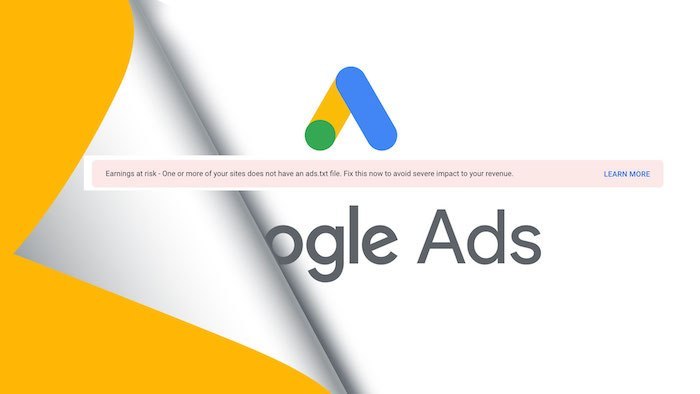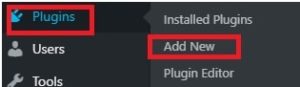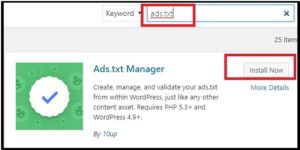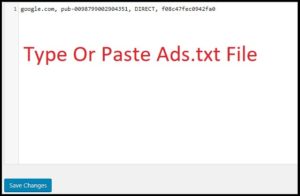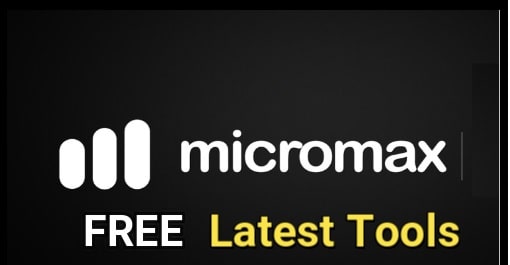How To Add Ads.txt File In WordPress Site – Adsense showing Earnings at risk
How To Add Ads.txt File In WordPress Site – Adsense showing Earnings at risk
If you are getting adesense warning “earnings at risk – One or more of your sites does not have an ads.txt file. Fix this now to avoid severe impact to your revenue.” Then you have to think about it. It will really stop your earning very soon after showing this error.
We already managed a full detail post on “what is ads.txt missing error and how to create ads.txt file and how to upload in root folder of domain?” In that post we described the complete steps to create and upload ads.txt file using cPanel. But we found that many users are not so much aware with cpanel or they are facing problems to fix ads.txt file missing error using cPanel.
So here in this tutorial we are going to share an easiest method to fix Google adsense error – “earnings at risk – One or more of your sites does not have an ads.txt file. Fix this now to avoid severe impact to your revenue.”
Its really very easy to fix this error for all WordPress users because we can use ads.txt plugin for WordPress sites to solve earning at risk error. No any manual process require to solve this error. Just copy the ads.txt file from your own Google adsense account and implement it in ads.txt plugin section. That’s it. It will fix the existing error automatically. That means, now no need to add or upload ads.txt file in root directory of your WordPress site. Plugin will implement ads.txt file in root directory of WordPress site automatically.
Reason For Ads.txt Files Missing Warning
If ads.txt is new word for you then be prepared to hear a lot about ads.txt in coming days. Many adsense publishers or website holders are not aware about it. It’s a newly launched project by Google adsense to know “Who is authorized to sell your inventory with ads.txt?” For example, if you are using Google adsense account to serve ads only then adsense will not ask to add ads.txt files.
Same as, if you are going to use or already using any other ads network on the same website, definitely you are going to receive adsense ads.txt missing warning very soon. Just because it’s in starting phase, you may see delay to receive this type of adsense warning.
So, use of one or more ads placement network with adsense is the main cause of ads.txt file missing error. After receiving this error on your own adsense dashboard, you have to remove it as soon as possibile. Otherwise, adsense will stop ads serving on your site and you will loose your daily earning.
How To Check Ads.text File Appearance In Website
This is an universal method to check appearance of ads.txt file in any WordPress site or blogger or any other site.
Type domainname/ads.txt
After applying the above terms, if its showing result Not Found – 404 error that means there is no any ads.txt file in your site root directory. And no need to add any ads.txt file.
In another case, it will show the existing ads.txt file.
How to Create and Manage Ads.txt Files in WordPress Using Plugin?
As we already told you, if you are using WordPress site with Cpanel then you can also create ads.txt file and can upload it in root directory on your website via cPanel.
But here in this post we are talking about WordPress. That means, we can use plugin to add ads.txt file in WordPress website. By using this ads.txt file plugin, its only 5 minutes process and no any advance skill required.
Now come to the point and lets see how to create and manage ads.txt file in WordPress site with plugin?
Edit and add Google Publisher ID in ads.txt in WordPress
- First off all, login in your WordPress site dashboard.
- Go to “Plugin” section >> “Add New Plugin”
- search “ads.txt manager plugin”. After installation of plugin, just activate it properly.
- Now navigate to “Setting” >> “Ads.txt” page to configure the plugin.
Here you will see the simple text area where you can add lines to declare each individual platform or reseller. For example, you can add the following line to declare Google Adsense.
Don’t forget to replace pub-0000000000000000 with your own adsense publisher ID.
If you are using one or more ads network, add their ads.txt file here.
- Finally hit on “Save Changes” button to apply the settings.
- Done!!!
Now adsense will take 48-72 hours for review your account again. If everything is ok, red warning message will disappear automatically.
Information Contain In Ads.txt File
Ads.txt file format is something like this ………
google.com, pub-0000000000000000, DIRECT, f08c47fec0942fa0
This ads.txt file divided into 4 different parts.
Part01 – Domain name of advertising system. For example Google.com
For Google seller accounts, the domain name is always google.com
Part02 – This part contain Publisher’s adsense ID [Your own adsense ID]
Google adsense publesher ID – pub-0000000000000000
Part03 – It shows the relationship between publisher & advertiser
For example – if you are using Google adsense account and using it directly to controls the account then this field must be “Direct”.
Google publishers who directly control the account indicated in field #2 should specify ‘DIRECT’.
Part04 – It’s called TAG ID or Certification authority ID.
If you are not using any other third party publisher then For Google seller accounts, the TAG ID is f08c47fec0942fa0. It’s universal for all adsense account holders.
Solve Earnings at risk Error in Adsense
If adsense account showing the below red warning message on dashboard that means you have to implement the ads.txt file in root directory of your site and its important. Otherwise, adsense will stop to server ads on your site.
This adsense warning message indicates that your ads.txt file doesn’t have your publisher ID. To fix this ads.txt file missing error, you have to upload ads.txt file with proper publisher ID. You can create and upload ads.txt file manually by using cPanel or can follow the above ads.txt plugin to implement publisher ID.
Please Note: Note: Since ads.txt file is supposed to be in the root directory of a domain name, this plugin currently only works for root level domain like example.com. It does not work for WordPress installed in sub domain, sub directory, or a single site in a multi-site network.
In this way users can solve ads.txt file missing error in WordPress site with Plugin. Its an easiest way to fix this error without any extra effort. Just download plugin and add ads.txt file in plane text area. That’s it.
I hope this article helped you to learn “how to create ads.txt file and how to implement ads.txt file in WordPress site using Plugin?”