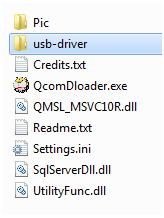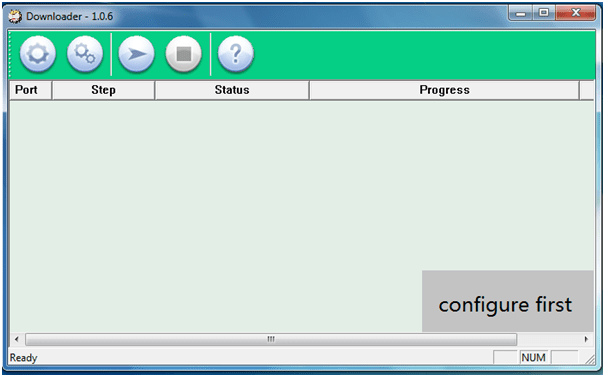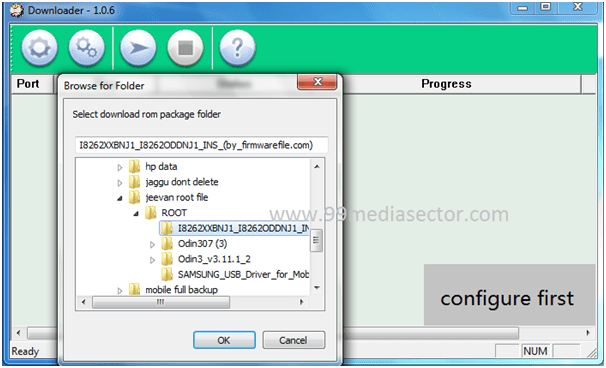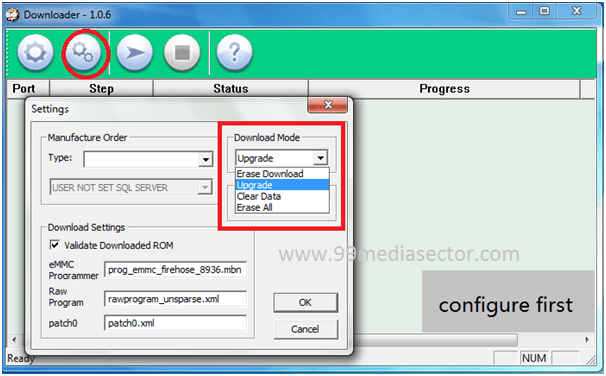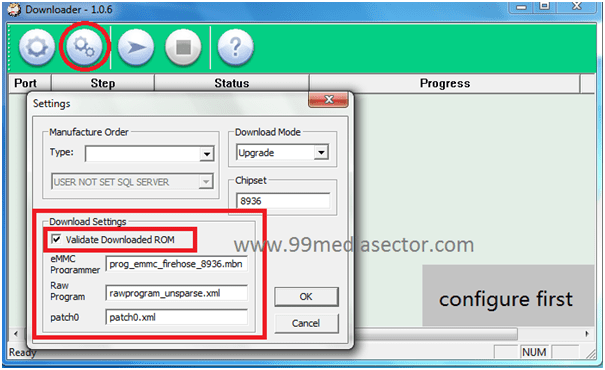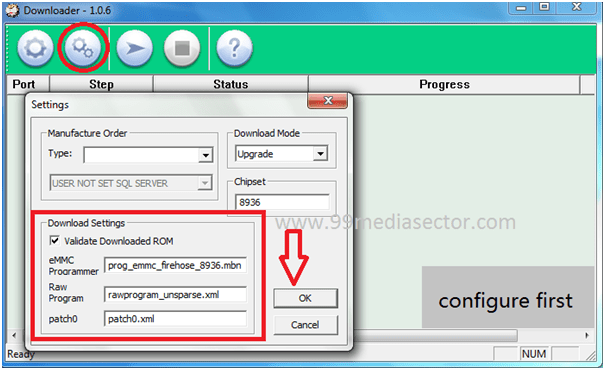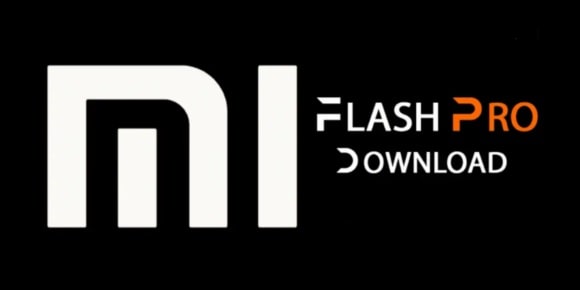How To Use QcomDloader Flash Tool [Vivo, Oppo, Lenovo Flash Tool]
How To Use QcomDloader Flash Tool : QcomDloader is a firmware flashing tool for qualcomm devices. This QcomDloader flashing guide will help to understand “how to flash firmware using QcomDloader” and “how to use QcomDloader flash tool to install official firmware?”
If you are using any Qualcomm chipset based android Smartphone like Vivo, Oppo, Lenoveo, Samsung etc then “QcomDloader flash tool” may help you to flash official firmware.
This post is manged to learn “QcomDloader flash tool working”. It’s really very easy to flash qualcomm devices stock Rom using QcomDloader flash tool. It’s simple and easy interface allow user to flash firmware without any confusion. No need to learn extra technical skill, just follow the proper described flashing instruction and flash any Qualcomm android mobile.
New Tool: Oppo Official customer service tool
IMPORTANT – QcomDloader tool supports only and only Qualcomm chipset based android Smartphone. Don’t try this tool on any chipset based android mobile.
Keep In Mind
- Before flashing, read the post carefully and then apply it on your own device.
- QcomDloader flash tool can be used only Qualcomm devices to flash.
- Flashing process will wipe all user data and phone data of the device.
- We and our site will not responsible, if you get bricked your device.
- Charge your device approx 80% before using QcomDloader tool.
Download QcomDloader flash Tool [Latest Version]
please notify us if found link broken
How To check QcomDloader Flash Tool Support
As we already told you QcomDloader flash Tool supports only Qualcomm devices. Do google for your device, if you are not sure about your device’s chipset. Ok, then download firmware of your device and extract it on pc.
If your Qualocmm firmware contain these below main files then you can use QcomDloader Tool to flash firmware.
Prog_emmc_firehose_8XXX.mbn [8xxx is chipset number]
rawprogram_unparse.xml
patch0.xml
these files are must to use QcomDloader Tool. Otherwise “QcomDloader Tool” will not recognize the firmware.
How to use QcomDloader tool
Now follow the complete step by step guide to learn QcomDloader tool working process. If you are going to flash firmware on your own Qualcomm android mobile, then follow the below steps as it is. One more important thing, make sure you are using correct Firmware flashing file for your device. Wrong step or wrong flash file may brick your device permanently. So do it on your own risk.
- Download Official firmware for your device and place it on pc.
- Download “QcomDloader flash tool” from download section and extract it on pc.
- Don’t forget to install USB drivers for your device. [Driver installation must]
- In next step, launch “QcomDloader.exe” file as administrator.
- Here you will see the below interface of “QcomDloader flash tool”.
- Connect the device with pc via USB cable.
- Click on “Gear” icon to load firmware of the device. [Qualcomm firmware Flash File]
- Once you loaded the stock ROM/Firmware of your device, click on “Setting” button and select Download Mode as Upgrade.
- Under Download section, Tick mark on Validate Downloaded ROM as shown in below screenshot.
- Additional, Leave the eMMC programmer, Raw Program, Patch0 box options as it is. But in case, the name of respected file is not same then you have to change it. Otherwise leave it as it is.
QcomDloader tool will read all above important files automatically. But if the file names are change then rewrite the exact name in QcomDloader tool. Otherwise it will not recognize the firmware.
- If everything is ok then click ok button to exit from configuration interface.
- In the last, click on “Play” button to start the flashing process and sit back.
- After completing the whole process, you will see Green “[Removed] Passed” message in QcomDloader tool window.
- All Done!!! You have successfully flashed the official firmware on Qualcomm android device.
For more help, read the below post and see how to flash Lenovo 6000L mobile using QcomDloader Tool?
Flash Lenovo 6000L firmware with QcomDloader Tool?
Note :
- QcomDloader flash Tool supports Qualcomm devices, but not to all.
- QcomDloader Tool supports Windows Xp, windows 7, windows 8/8.1, windows vista and windows 10.
- Qualcomm USB driver installation is must to use QcomDloader Tool.
This is all about “how to use QcomDloader Tool to flash Qualcomm devices like Oppo, vivo, lenovo etc? Follow the instructions as it is to flash Firmware using QcomDloader tool.