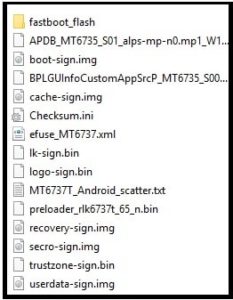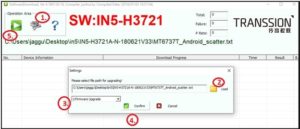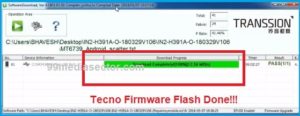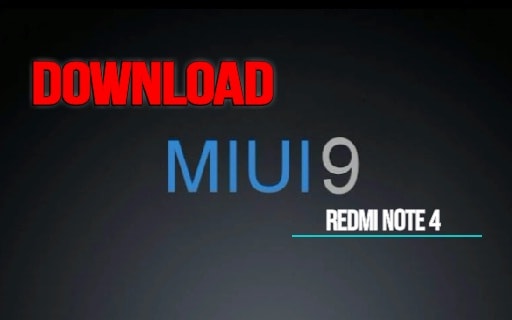Tecno In5 Flash File And Tool [Official Stock ROM]
Tecno Camon 1 / Tecno In5 Flash File And Tool [Official Stock ROM]
Download Tecno In5 flash file latest and tool free to flash Tecno In5 bricked devices. If you want to flash or install stock ROM on Tecno In5 for any reasons like frp remove, bug fix, unlock device or want to fix software related issues etc then check the download section and get official stock ROM for Tecno In5 mobile.
Users can flash Tecno In5 easily, if they have the correct firmware and flash tool for their device. For this purpose, we are listing the official firmware of Tecno In5 with a working Tecno flash tool.
Here we will use SWD after sales tool latest version as a Tecno In5 flash tool to install official stock ROM.
Just download Tecno In5 flash file [firmware] and flash it using free SWD after sales tool which is free software for everyone.
No need to go anywhere to repair Tecno In5 mobile. Simply download latest Tecno In5 flash file with the tool and then flash it by following instructions.
Flashing firmware on Tecno In5 using SWD after sales tool is very easy but one wrong step may brick the device permanently. So read the post carefully and flash Tecno In5 stock ROM on your own risk.
Read More : tecno IN5 FRP Bypass
Brand : Tecno
Model : Tecno In5
Status : Official Tecno In5 Stock ROM [Flash File]
Success Rate: 100% working and tested Tecno In5 flash file and tool
Download Tecno In5 Flash File , Tool And Drivers
MTK Tecno In5 Stock ROM Latest [ Flash File] : DOWNLOAD 01 / MIRROR
Tecno In5 Flash Tool Tested [ SWD After Sales] : DOWNLOAD [Latest Version]
MTK Tecno In5 USB Drivers : DOWNLOAD 01 / MIRROR
How To Flash Tecno IN5 Stock ROM Using SWD After Sales Tool
Probably, you may know that Tecno In5 is a Mediatek MT6737T chipset based android Smartphone. So you can use any MTK flash tool like free Miracle 2.27A / Miracle 2.58, Sp flash tool or SWD after sales tool as a Tecno IN5 flash tool.
But here we are highly recommending to use the free SWD after sales flash tool which is specially designed to flash Tecno mobile phones.
Let’s see “how to flash Tecno In 5 With Tecno Flash Tool [SWD After Sales Tool]?”
- Download all the files [Flash file, flash tool & Drivers] and save them in any one folder on desktop.
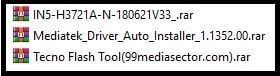
- First off all install “MTK SUB” drivers on windows pc. It’s must to enable bridge in between pc and mobile.
- “VID_0E8D&PID_0003” (FeaturePhone & Smartphone BootROM – MTK USB Port)
- “VID_0E8D&PID_0023&MI_00” (FeaturePhone – MTK USB Modem Port)
- “VID_0E8D&PID_0023&MI_02” (FeaturePhone – MTK USB Debug Port)
- “VID_0E8D&PID_2000” (SmartPhone – Preloaer USB Port)
- “VID_0E8D&PID_2001” (SmartPhone – DA USB Port)
- Same as above extract the tool, enter into the extracted tool’s folder and run “SWD_AfterSales.exe” file as administrator.
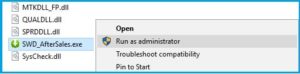
- Tecno flash tool will launch on pc as shown in the screenshot below.
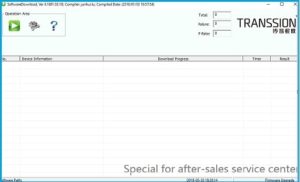
- Now click on “Setting” logo >> click on “Load” button and load the scatter file [MT6737T_Android_scatter.txt] from firmware folder >> select any task from drop down menu and choose any option [Firmware upgrade option recommended] >> hit on “Confirm” button as shown in below screenshot.
- Make sure you have loaded the correct firmware file of your own device and then click on the “Play” button from the tool.
- Tecno flash tool will start to configure all the files from the firmware folder automatically. No need to do anything.
- Come to the device, power off it first then press the boot key and insert USB cable.
OR
Power Off >> Press & hold volume down key + insert USB cable at the same time, if not connect then go for next
OR
Power Off >> Press & hold volume up key + insert USB cable at the same time
- Once the attached device is successfully detected by Tecno Firmware Flash Tool, you will see the COMPORT [MediaTek USB Port] and flashing will start automatically.
- End of the successful flashing process, you will see the green successful message as “Download Complete”.
- Device will reboot automatically and you are free to unplug device from pc.
- Done!!! Flashing completed.
After firmware flashing on Tecno IN5, it may take a long time to reboot just after flash. So sit back and wait for reboot.
This is all about “Download Tecno IN5 flash file and tool with flashing process?” Simply download stock ROM for Tecno IN5, tool and drivers then follow the instructions as it is as shown above.
The Tecno IN5 firmware installation process is 100% working and tested, so no need to worry about it’s stability.
Sp MultiPort Download Tool : Sp MultiPort Download Tool is another wonderful flash tool for all MTK devices including Tecno In5 mobile. Flashing Guide
Null IMEI After Flashing
As we already told you, it’s 100% working and tested firmware flashing without any issue but in case, you are getting null imei or unknown baseband IMEI issue on mtk Tecno In5 then use below methods to fix MTK IMEI issue.
- Write IMEI Tool [ MTK IMEI Repair Tool ]
- SN Write Tool All Versions
- Repair IMEI Using Miracle Box For All MTK [Fix Null IMEI/Invalid IMEI]
- Read Write Tool [WRTool] To Flash IMEI Of MTK ,Qualcomm,SpreadTrum
Till now getting any issue in any step or have any quarry regarding this post, please feel free to ask us by leaving your comment.