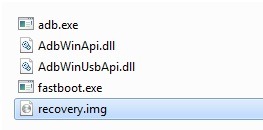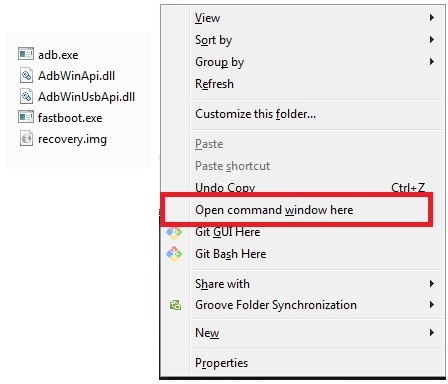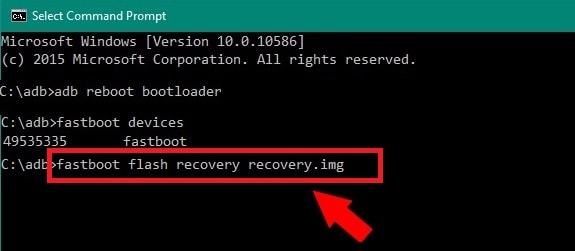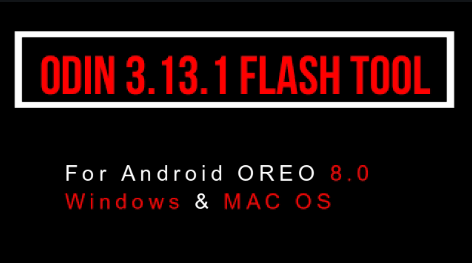How To Root Huawei P9 Lite and install TWRP recovery
Learn how to root Huawei P9 Lite and install twrp recovery? In this tutorial we will discuss on two different subjects. First is “how to install twrp recovery on Huawei P9 Lite mobile?” and second is “how to root Huawei P9 Lite Smartphone?” Twrp recovery will help you to flash Supersu file to get root access on Huawei P9 Lite Smartphone. It’s an easiest method to root Huawei P9 Lite Smartphone safely.
After root your Huawei P9 Lite, you can customize your rooted android mobile in your own ways. So if you are an advance android user and love to customize your device then root is must for you. Install twrp recovery and then flash Huawei P9 Lite root file and start your customizations.
About – How to root Huawei P9 Lite and install TWRP recovery
Device name – Huawei P9 Lite
Method –XDA Huawei P9 Lite root method
Download Tools & Root Files To Root Huawei P9 Lite
| FILE NAME | DOWNLOAD LINK |
| Huawei P9 Lite USB Drivers [If required] | Download |
| Huawei P9 Lite TWRP Recovery | Download |
| Huawei P9 Lite SuperSU Zip [Huawei P9 Lite Root File] | Download |
| Huawei P9 Lite Fast-boot tool [ Portable adb tool] | Download |
Don’t Miss
- Unlock Huawei bootloader safely
- Official Method -Unlock Huawei p9 lite bootloader
- Learn How To Flash OTA Firmware On Huawei Devices Manually
- How To Open Project Menu On Huawei Device- Huawei Code
How to root Huawei P9 Lite and install TWRP recovery
In order to root Huawei P9 Lite mobile, you have to install twrp recovery first and after that you can flash Huawei P9 Lite root file to gain root access. So we will show you the complete process in two different parts.
First part will be twrp recovery installation and second will be supersu file flashing.
[a] Install TWRP recovery on Huawei P9 Lite [b] Flash SuperSu To Root Huawei P9 Lite[a] Install TWRP recovery on Huawei P9 Lite
Custom recovery [twrp/cwm] installation is the first step in process to Huawei P9 Lite marshmallow Smartphone. After installation of TWRP recovery we can flash supersu exploit [Huawei P9 Lite root file] easily. Because, default stock recovery never allows you to flash these types of flash files.
Now follow the steps and install twrp recovery on Huawei P9 Lite Emotion UI 4.1 mobile.
Step01 Unlock Bootloader On Huawei P9 Lite
Bootloader must be unlock on Huawei P9 Lite before any customization. After unlock bootloader on Huawei P9 Lite, you can add any types of customizations. By default Huawei P9 Lite comes with locked bootloader. So unlock boot of Huawei P9 Lite Smartphone from the below link.
Step02 Enable USB Debugging and OEM Unlock
- Enable developer options on your device (Settings > About Phone and tap 7-10 times to enable developer options)
- Enable OEM Unlock on your phone (Go to Settings > Developer Options > Active OEM Unlock.)
- Enable USB Debugging (G to Setting> Developer Option > Enable USB Debugging mode]
Step04
- Download Huawei P9 Lite twrp recovery file and Huawei P9 Lite fastboot file and extract the both file on pc.
- Now copy the recovery.img file and move it into the fastboot tool as shown below.
- Click anywhere into the fastboot folder then press & hold “Shift” key + Right mouse key and select “open command window here” as shown in below screenshot.
- Next, connect the device with pc via USB cable.
- Once device connected with pc, boot it into fastboot mode by following command
adb reboot bootloader
Or you may boot Huawei P9 lite into fastboot mode manually by press & hold Volume up key + power key together at the same time.
- Now again type the below command and hit enter button
fastboot devices
[Command will show all attached fastboot devices]
- Once it will boot into bootloader mode, enter the below command again
[Command will flash recovery file on your device]fastboot flash recovery recovery.img
- Now here it may take few seconds to flash custom twrp recovery on Huawei P9 lite mobile.
- All Done!!! You have successfully installed twrp recovery on Huawei P9 Lite marshmallow Smartphone.
- After completing the above process, now type the below command to boot it into recovery mode.
[Command will boot your device into newly installed TWRP recovery]fastboot boot recovery.img
- This time, your device will boot into newly installed twrp recovery.
[b] Flash SuperSu To Root Huawei P9 Lite
After successful installation of twrp recovery, now it’s the time to flash supersu root file to root Huawei P9 Lite mobile.
- Download Supersu root file for Huawei P9 lite on your pc.
- Connect device with pc via USB cable and move the downloaded supersu root file into the internal storage of your device. [Without any folder]
- Once again Boot device into twrp recovery mode.
- Your device should be into twrp recovery.
- From twrp recovery, click on “Install” option and browse the supersu file which one you placed into the internal storage of your device.
- Now Swipe to confirm flash and wait to complete the process.
- Supersu flashing process will take few minutes to complete and then click on “Reboot” option to boot device into normal mode.
- Here it may take long time to boot up into normal mode. So sit back and don’t be in panic.
- All Done!!! You have successfully root Huawei p9 Lite smartphone.
This is all about how to root Huawei P9 Lite and install twrp recovery? All root files and method are fully tested by us at the time of publishing this post. So you can follow the process to root Huawei P9 Lite Smartphone without any issue.
After root, you are free to customize your device in your own way. Change layout of your device, change notification panel, change IMEI number, device ID and model number and also can install custom ROM to enjoy unofficial updated android version.
Other Interesting Topics