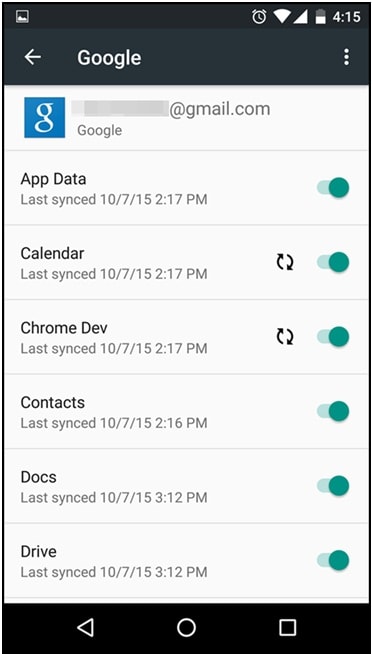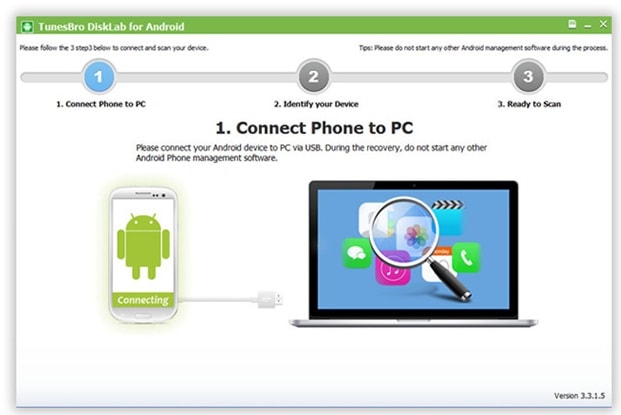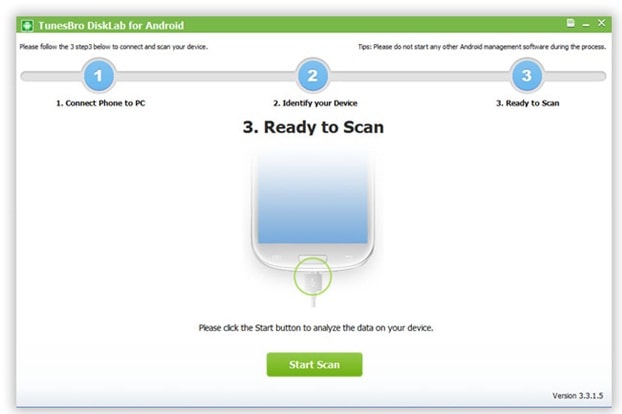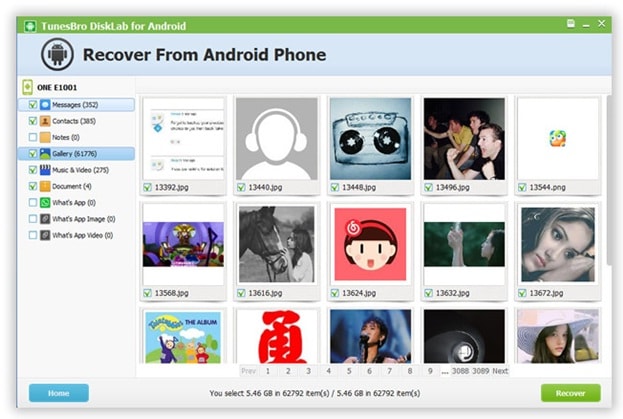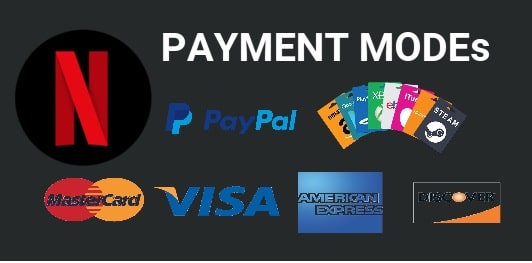How to Recover Deleted Photos from Samsung Galaxy S7
Recover Deleted Photos from Samsung Galaxy S7 [Easiest Method]- Samsung Galaxy S7 is a total hit in the electronics market due to its higher specification with cheaper price. One of the top reason for it being a top selling smartphone is due to its high resolution camera that takes pictures better than DSLR cameras. So, it is quite expected that your phone will have tons of pictures and camera roll stored on your phone for memorial purposes. And there’s no way you can afford to lose them at any cost since no one can put a price on emotion.
But what if you accidentally deleted them or a failed rooting device caused a factory reset on your phone and it completed wiped out your entire phone? There are countless reasons to lose photos in a blink of an eye leaving you deviated. If that’s the case happened with you as well then you have come to right place as we will be sharing few tricks to recover deleted photos from your Samsung Galaxy S7 phone to save your day.
Just follow the below all steps one by one and retrieve Lost Photos on Samsung Galaxy S7.
Recover Deleted Photos from Samsung Galaxy S7
Solution #1 – Recover Deleted photos From Samsung Galaxy S7 using Google Backup
Solution #2 – Recover Deleted Photos from Samsung Galaxy S7 with Recovery Tool
Recover Deleted photos From Samsung Galaxy S7 using Google Backup
You can easily restore all your deleted photos from your Samsung Galaxy S7 phone using Google backup. If you have generated a full backup of your phone by syncing it with your Gmail account then getting back those photos are absolutely in your favor. You can get back all deleted photos without pc or with pc.
Step 1. Tap on Menu and open Settings.
Step 2. Touch on Accounts followed by “Add Accounts”
Step 3. Tap on Google and sign in using your Gmail login credentials [Login ID & Password].
Step 4. Wait until your phone properly sync with your Google account.
This should bring back all your deleted files back on to your phone but if it doesn’t work then keep reading to find out more eligible methods to recover deleted pictures from Samsung Galaxy S7.
Recover Deleted Photos from Samsung Galaxy S7 with Recovery Tool
Tunesbro DiskLab for Android is a professional data recovery tool / Software that helps to recover deleted photos from Samsung Galaxy phone. It also supports recovery from music, videos, WhatsApp chats, etc. It is very elegantly designed and smaller in size. Presently, it work on over 200 smartphone brands including Samsung, Motorola, LG, XiaoMi, Sony, Google Nexus and so on. It is supported in both Windows and Mac computers and can recover deleted files from any situation, even if you remove the data from recycle bin, Tunesbro DiskLabfor Android can still recover your data. The reason this software works is because when you delete any file from your computer then it is not really erased from your computer permanently, rather it just removes a link from the computer so that it doesn’t appear to you anymore. Tunesbro DiskLabfor Androidattaches those missing links to restore your photos,files and other data back on to your phone.
Procedure –
Step 1. Download the software on your computer and install it. The installation process is quite basic and should take few seconds.
Step 2. Launch the program as soon the installation is completed and connect your Samsung Galaxy S7 with your computer using a USB data cable.
Step 3. The software will detect your phone automatically and a “Start Scan” button will appear on the user interface of the tool. Simply click on it once to initiate the scanning process.
Step 4. Once the scanning process is finished, the program will preview all the deleted pictures and other data.
Step 5. Click on “Gallery” from the left sidebar panel of the program to see all the deleted photos.
Step 6. Now select all the photos manually and once you are satisfied, click on “Recover” from the bottom right corner of the tool.
Voila! All your deleted photos are saved back in your computer on the output path folder of your choice.
Conclusion:
We just demonstrated three simple yet effective tricks to recover deleted photos from Samsung Galaxy S7 smartphone. Tunesbro DiskLab for Androidis definitely recommended software when it comes to data recovery on your smartphones. It requires no backup files or additional information to restore deleted data on your smartphone. It is absolutely free to try and you can use the software to scan your deleted files but in order to recover them you will have purchase a registered version. Hopefully you guys found this article helpful and were able to recover your deleted photos.