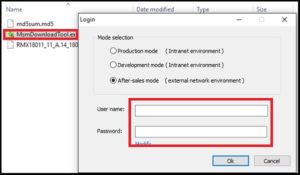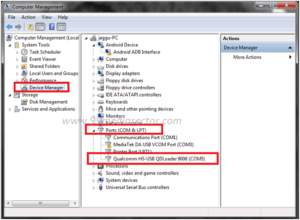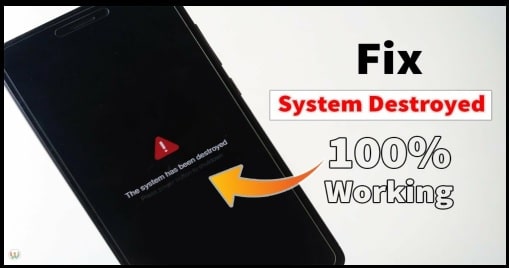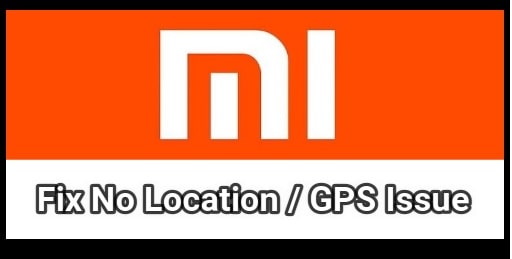Oppo Realme C1 Flash File And Tool [Download Stock ROM]
Oppo Realme C1 Flash File And Tool [Download Stock ROM]
Oppo Realme C1 RMX1811 firmware [flash file] and tools are available to download. If you are user of Oppo Realme C1 RMX1811 and now getting any software related problem on the device then download Oppo Realme C1 RMX1811 flash file or Oppo Realme C1 RMX1811 firmware from below download section.
Available Oppo Realme C1 flash file is included with Oppo Realme C1 flash tool also. You can flash Oppo Realme C1 RMX1811 with MSM download tool.
Just download complete package including tool and install stock ROM on Oppo Realme C1 RMX1811 mobile at your own home.
Configure the tool first if you want to use “MSM Download tool” as a free tool. Otherwise, you have to activate the “MSM download tool” with activation licence. Do Google for more detail.
Brand: Oppo
Model: Oppo Realme C1 RMX 1811
Flash Tool: MSM Download Tool as a Oppo Realme C1 Flash tool
Status: Official Oppo Realme C1 Firmware
Download Oppo Realme C1 RMX 1811 Flash File And Tool
Quick Guide To Flash Oppo Realme C1 RMX 1811 With MSM Download Tool
IMPORTANT: MSMDownload tool is an online flash tool and it’s require the internet connection to flash firmware. So make sure you have enough data or internet connection during the firmware flashing process with MSMDownload tool.
- Download and extract the downloaded Oppo Realme C1 RMX 1811 flash file in any folder.
- Enter into extracted folder and run “MSMDownload Tool.exe” as administrator. Here you need to login with correct username & password. Otherwise, you can’t continue the flashing process.
- Once the tool launch successfully, click on “Start All” button to load all firmware files.
- In next step, tool will verify for PC Memory Checksum. Here it may take couple of minutes.
- Now come to the device and connect the device with pc via USB cable + pressing the boot key.
Most of the all Qualcomm chipset based devices boot key is — power off >> press & hold volume down key + volume up key + insert USB cable.
If the device is properly connected with pc, it will create “Qualcomm HS-USB QDLoader 9008 port” under the “device manger”.
- Once the tool detect the device in “ELD Mode” or “Emergency Download mode” or “Qualcomm HS-USB QDLoader 9008 port” flashing process will start automatically.
- Wait to flash mobile and then setup it again as a new device.
- Done!!!