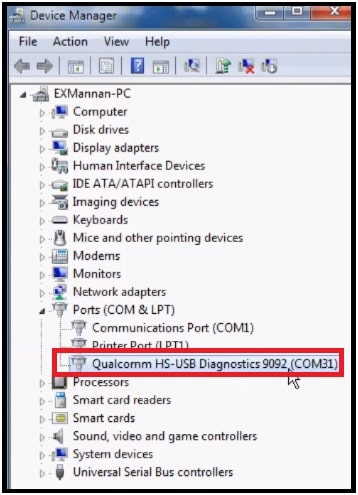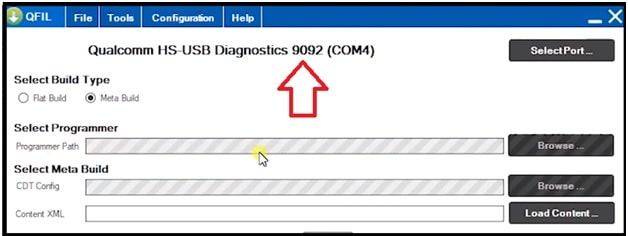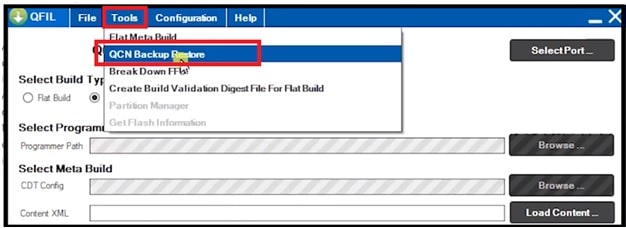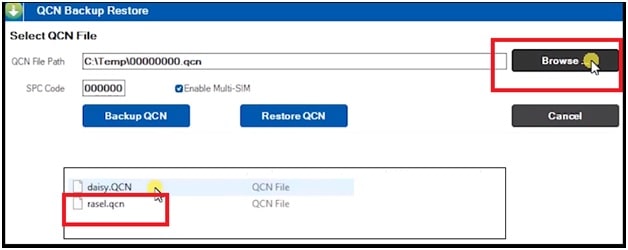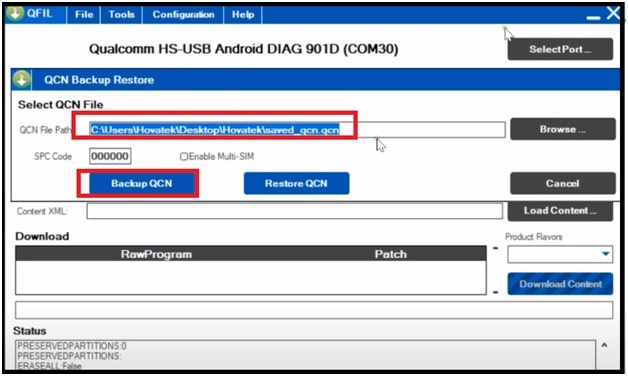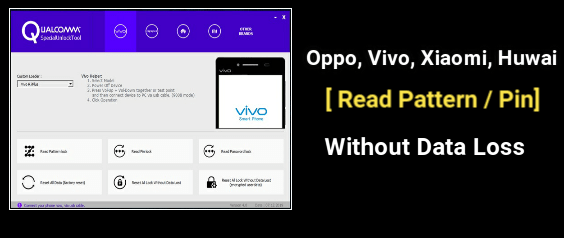Methods To Backup And Restore QCN On Qualcomm Devices For IMEI Repairing
Proper Methods To Backup And Restore QCN On Qualcomm Devices For IMEI Repairing
Here is a complete step-by-step tutorial about “how to take backup QCN files and restore QCN files on Qualcomm phones?” For this, there are several paid and free software available on the internet. But we have a 100% working and tested free QCN restore tool without a box, so you do not need to go with any premium tool [ Miracle & QCFire Tool ]. QFIL tool or Qualcomm flash image loader tool is a free tool for Qualcomm devices. It can be used for different mobile repairing solutions including QCn file backup restore. Because of this, the QFIL flash tool is also known as QCN backup restore tool.
Sometimes you may see no network or IMEI 0 on your device after the wrong firmware flashing procedure or due to software bugs. At the same time, the device may show no network or emergency network only. In that situation, we always recommend you to check the IMEI number status of your device by dialing *#06# code.
If the IMEI number is null or invalid, you can’t make a call from your device. At this point, IMEI repairing is the only solution for you. Just write an IMEI number on your mobile and get back the phone network again.
For more, read the section below and learn more about the QCN file and its relation with IMEI number.
What Is QCN File For Android
Qualcomm QCN file also known as Qualcomm calibration Network file. All android Smartphones contain this main and sensitive network file, in the deepest core of the mobile phone’s internal memory file system. Actually, a hidden EFS folder in system storage stores the IMEI and baseband information of the device.
So, if EFS is erased from your device, it will erase phone calibration and the phone will not show a network signal due to QCN file formatting. To fix this issue, we need to write a QCN file or restore a QCN file to repair null IMEI issues.
What You Should Know – Important
As we already told you, the EFS folder of the device stores the IMEI information in the form of a QCN file. That’s why the QCN file is important for a valid IMEI number status. Another important thing is, the QCN file may be different for different devices due to a lot of hardware revisions of pcb and a lot of different firmware for the same phone. So, always try to use QCN files from the same model. Otherwise, you have the option to take a backup of QCN file and then you can restore it again anytime. This QCn file is directly related to the Qualcomm chipset-based android phone.
About QCN Backup Restore Tool QFIL / QPST
Miracle tool and QFIL tool / QPST tool are some good name for QCN file backup & restore. Users are free to use any free Qualcomm QCN backup restore tool but here in this guide we are going to use QFIL tool.
QFIL tool is a free small module of QFST tool [Qualcomm Product Support Tools]. In short, we can use portable QFIL tool or QPST tool for same purpose. If you are using QPST utility tool, run QFIL tool from installation location of QPST tool.
Mostly this tool use to flash officials tock ROM on Qualcomm devices. But we can also use this tool to take backup of QCN file and after that we can restore QCN to fix IMEI issue. In this guide we will also tell you how to create new QCN file with dummy QCn file?
Let’s start the tutorial and try to learn all about QCN file creation, QCN backup and restore.
GUIDE01 How To Restore QCN Using QFIL Tool / QPST Tool
If you already have backup of QCN file for your device then restore it by following simple steps. It’s very simple to perform for any newbie and advance users.
Note: We are assuming that you have backup of QCN file for your device and now want to restore QCN using QFIL tool.
Step01 Before doing anything, install or update “Qualcomm USB Drivers” on pc. Skip the step, if already updated.
Proper Method To Install Qualcomm USB Drivers On Windows PC
Step02 Extract the downloaded QFIL tool zip file and launch latest “QFIL tool” as administrator.
If you are using QPST tool then install the QPST flash tool on pc >>> run QFIL tool from Start menu or through the c\:Program Files (x86)\QPST\bin folder.
Step03 Now enable USb debugging on your device. [GUIDE]
Step04 Enable DIAG port on Qualcomm mobile phone. DIAG mode should be enabled for IMEI repairing on Qualcomm phones. For this use the DIAG mode code and other possible methods.
Guide To Enable DIAG Port In Qualcomm phones [ Without Root / With Root ]
Step05 After enabling the DIAG port, attach the device with pc into power ON mode and DIAG port must be turn ON. If the device is successfully connected with pc, you will see QUALCOMM hs usb diagnostics port under the device manager section.
Step06 Come to the tool, click on “Select port” button and select the “Qualcomm HS-USB Android DIAG Port” or “Qualcomm HS-USB Diagnostics Port”.
Step07 Navigate to “Tools” tab from top of the tool and select QCN backup restore option from the list.
Step08 Again click on “Browse” button and load “QCN file” from pc that you want to restore.
Step09 Now check mark in “Enable Multi SIM” option and then hit on “Restore QCN” button. Tool will start updating new IMEI number on your mobile with the help of QFIL tool.
Step10 Done!!! We successfully restored the QCn file on Qualcomm phone using QFIL tool.
Step11 reboot your device and dial *#06# code to check IMEI number of the device. This time it will show correct IMEI number with proper network signals.
Guide 02 How To Take Backup Of QCN File Using QFIL Tool / QPST Tool
In this method we will learn a simple method of QCN file backup with QFIL tool. This is important if you are an advanced android user and love to customize your device. Due to custom settings and modification, sometime you may lose IMEI number of the device. In that situation, you can restore QCn file to repair IMEI of the device. So before applying any modification, we recommend you to take backup QCN with QFIl tool.
Step01 Both backup and restore of QCN file process are almost same. So, follow the step01 to step06 from above Guide01.
Step02 Navigate to “Tools” tab from top of the tool and select QCN backup restore option.
Step03 Select the desired location to save QCN file [ IMEI backup file ] and click on “backup QCN” button. Here it will take couple of minutes to take backup of IMEI number [ QCN File].
Step04 Done!!! QCN file backup created on your local disk. Keep safe, so that you can use this QCN file to repair IMEI of your own device.
Important : This newly created QCN file can be used for other same model users to repair IMEI number. Similarly, you can restore it again on your device to fix IMEI issue.
Guide 03 How To Create New QCN File To Repair IMEI Number
Above both guides are useful to take backup and restore QCN to fix IMEI issue on Qualcomm android Smartphone & Tablets. But what you will do if you don’t have QCN file for your device? How you will restore QCN to repair IMEI number?
To deal with this situation, you have to create new QCN file using any other QCN file or dummy QCN file. For this we will use free QCN rebuilder tool or QCN editor tool.
Remember- QCN-Rebuilder tool can create new QCn file but dummy QCN file or test QCN file should be from same brand and model.
Quick Steps To Use QCN Rebuilder Tool
Download QCN Files : Do Google or search on our site
QCn Rebuilder Tool Latest Version : DOWNLOAD
- Download dummy or test QCN file for same brand and model then save it on pc.
Example : If your device is Redmi note 9 then download QCN file for Redmi note 9 from Google or here. We will use this QCN file to create new QCN file for IMEI repairing.
- Extract the Downloaded QCN Builder tool zip file and launch the tool as administrator.
- Once the tool opened, click on “Open File” button and load the downloaded QCN File that you have saved on your pc.
- Now type the 15 Digit original IMEI in both “IMEI 1” and “IMEI 2” sections or replace the existing IMEI numbers with original IMEI numbers of your own device.
- In Next step, click on the “Rebuild” button to create a new QCN File and save that new QCN File on your pc.
- Now follow the GUIDE01 from this post or Download the QPST tool or QFIL and launch it on pc. We are going to use this tool to restore the QCN file. Otherwise, you can also use any other Qualcomm tool for same purpose.
- Connect the device with pc into DIAG mode.
- Now, select the QCN File which you have saved to your PC in the previous steps.
- Restore the newly create QCN File on your device.
Detail Guide : How To Use QCN IMEI Rebuilder Tool
This is all about how to backup and restore QCN on Qualcomm phones using QFIL flash tool? With the help of this guide, we can write IMEI on Qualcomm mobile easily.
Additionally, we tried our best to describe about “what is QCN File for Android”, “how to backup QCN on Qualcomm”, “how to restore QCN file on Qualcomm”, and “how to create new QCN file using QCN-Rebuilder tool”.
Till now getting any issue in any step, please leave your comment below.