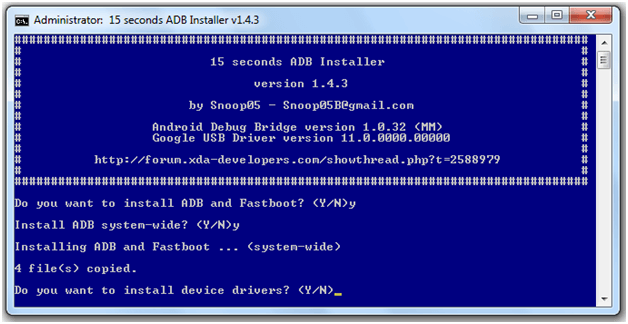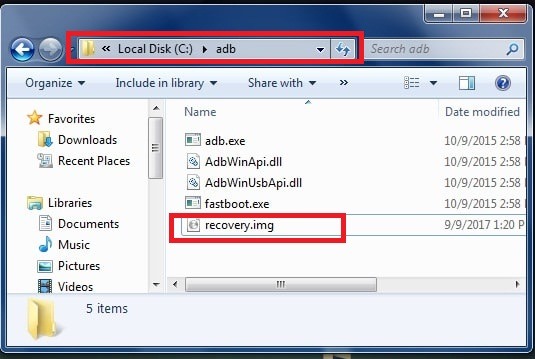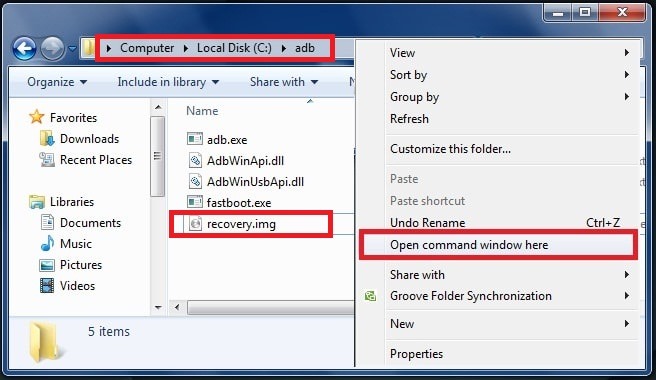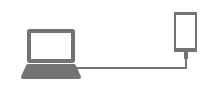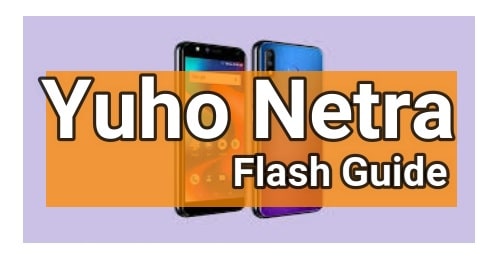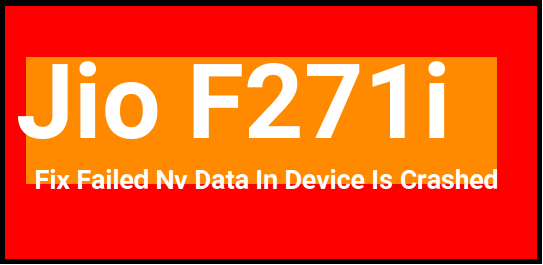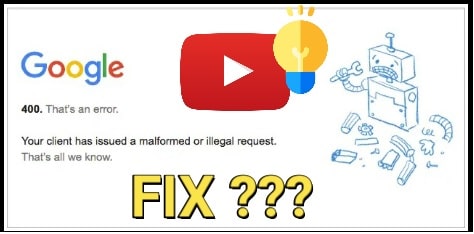How To Install TWRP Recovery Without Root [Universal Method]
TWRP recovery is the most popular custom recovery for all android users. So now if you want to install TWRP recovery without root on android mobile then here is a full detail guide. By using this guide you can install TWRP recovery without root access and it works almost on all android phones.
TWRP recovery is a must for your android phone if you want to perform advanced-level tasks on your device like custom ROM flashing, rooting, etc. By default, the stock recovery never allows you to flash these types of zip files or image files on your device. So, if you are searching for a way to get TWRP recovery on your device without root or with rooting then you may use this method to flash the latest TWRP recovery on your Smartphone.
Read More
- Root any android phone using supersu [Universal Guide]
- Root any android phone using Magisk [Universal Guide]
- Install twrp using sp flash tool [For MTK]
- Install TWRP using Odin Flash tool [For Samsung]
- Enable usb debugging in Samsung frp locked phone [nougat ]
Install TWRP Recovery Without Root
As we all know we can flash or install TWRP recovery on any android phone without pc. But device must be rooted for that. There are many apps are available which allows you to install twp recovery on any android device with root access. But here in this guide we will show you how to install twrp recovery without root on any android mobile. It’s 100% safe and easy method to flash twrp recovery.
Step01 Download TWRP Recovery File
At first check your device model name and number and then go through the below download link and find out the correct TWRP image file. Make sure you are downloading the correct twrp file according to your device model.
Step02 Download & Install Minimal adb and Fastboot Tool
Now download and install minimal adb and fastboot tool on pc. Go through the below link and setup adb & fastboot tool on pc.
Minimal adb & Fastboot tool Setup
Step03 Enable USB Debugging & OEM Unlock
Usb debugging and OEM must be unlock on your device to make the proper bridge connection between phone and PC.
- To enable developer option go to your phone setting>> About phone.
- Tab on build number option for 7 times .now you will get the message “you are now a developer”.
- Go back again and enter into the “developer” option.
- Now find the “USB debugging” option and enable it.
- Same as you will see the “OEM” option then enable it.
Step04
Steps To install TWRP Recovery Without Root
- Go to the adb and fastboot tool installation location.
- Now copy the downloaded TWRP recovery file and paste it into adb folder.
- Now rename the twrp recovery file as recovery.img
- Ok now click anywhere into the adb folder and press and hold Shift key + Right mouse click and then select “open command window here” as shown in below screenshot.
- Now a new command window will appear in front of you. Don’t close it.
- Connect your device with pc via USB cable [make sure usb debugging is already enabled]
- Now type the below command and hit enter button to boot device into bootloader mode/ fastboot mode.
adb reboot bootloader
Bootloader mode or fastboot mode may be different for every device, so try the above command to boot device into fastboot mode, otherwise Do Google about your device for specific instructions. You can also use your phone volume key and power key combination. But combinations may be different for different devices.
- You will get message on your screen “Allow usb debugging” , just tap on “OK”.
- After boot into fastboot mode, type the below command and hit enter.
fastboot flash recovery recovery.img
- Now twrp recovery will flash on your non rooted android phone safely. Ou can see a successful message in command window.
Step05 Boot Into TWRP Recovery Mode
After successful installation of twrp recovery on your non rooted android phone, now it’s the time to know how to boot device into newly installed TWRP recovery mode.
You can boot device into twrp recovery mode by using key combinations. Press and hold Volume up key + Power key together at the same time for 5-10 second and then leave it as you feel vibrations. This is universal method to boot into TWRP recovery for every device but some device need to use other key combinations.
For Example – if you are using Samsung device then press & Hold volume up key + Home Key + Power key together at the same time to boot Samsung devices into TWRP mode.
If newly installed TWRP recovery is asking for password, use your phone password or PIN password to unlock TWRP recovery. It will use this to decrypt your phone to access phone’s storage.
Main important option is “backup” option in twrp recovery. By this backup option you can take backup of your phone data, user data and also can take full backup of your ROMs. If you are going to flash new firmware or trying root your device then you may brick your device but you can restore your all ROMs again in single click.
So don’t forget to take backup of your device if you going to modify anything on your device. So you can restore it again on any point.
How to Take Full Backup
Click on “Backup” option, then select “Boot”, “System” and “Data” options and swipe the bar to start backup process.
Here backup process will take few minutes to complete and it will depend on your data and ROMs size.
Ok its all about TWRP recovery installation. Now you ready to flash or install TWRP recovery without root safely. This is an universal TWRP recovery installation process if you are not using rooted android mobile. Hope this guide will help you to install TWRP recovery without root on any android phone.