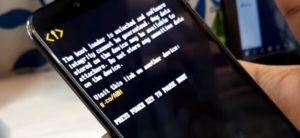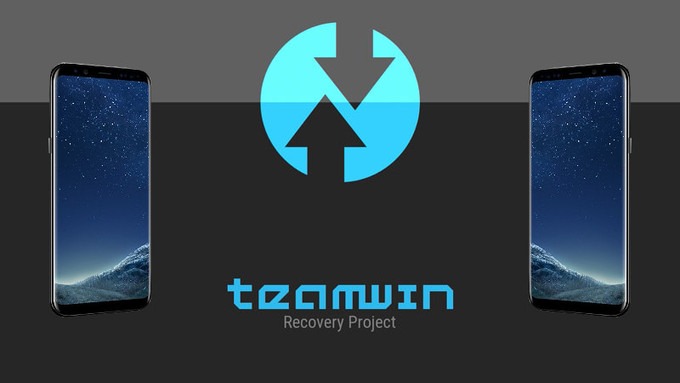How To Unlock Bootloader Of Mi A2 / Mi 6X Using Fastboot Command
Unlock Bootloader Of Mi A2 / Mi 6X Using Fastboot Command
After getting huge success with Mi A1, recently Xiaomi launched it’s brand new another android One based Mi A2 for global market & Mi 6X for china users. Both Mi A2 & Mi 6x devices are same, so don’t be confused in their name. As we all know Mi A1 was the first android one based android device of Xiaomi. And now Mi A2 is also android one Oreo device for all Xiaomi lovers.
Out of the box Xiaomi Mi A2/Mi 6x both are android 8.1 Oreo device with powerful Octa-core (4×2.2 GHz Kryo 260 & 4×1.8 GHz Kryo 260) CPU and Qualcomm SDM660 Snapdragon 660 chpiset. Moreover, It have 128 GB, 6 GB RAM or 32/64 GB, 4 GB RAM to boost it’s performance.
Without any doubt, Xiaomi Mi A2 / Mi 6X is the wonderful android one based mobile with lots of good specifications.
Just because of it’s a latest android one device of 2018 from Xiaomi mobile, you will not see MIUI skin in the phone. It’s purely based on stock android. But if you are an advanced android user and want to use Mi A2 with full potential then rooting and custom TWRP recovery for Mi A2 / Mi 6X is must for you. Once you have full root access on the device, you can modify or customize the device in your own way.
But we all know, most of the all latest Xiaomi or Redmi devices come with pre-locked bootloader including Mi A2 / Mi 6X. In that condition, you need to unlock bootloader of Mi A2 / Mi 6x first and then go for any customization.
Bootloader of the device is a security feature of the device and it will never allow you to apply changes in the system files of the device. So bootloader unlocking of Mi A2 / Mi 6X must be your first step before going to jump into mi A2 twrp recovery installation and rooting.
So in this guide we are going to show the easiest method to unlock bootloader Mi A2 / Mi 6X android one device.
But Mi A1, Mi A2 & Mi 6x are based on Android One concept, so no need to use Mi flash unlock tool to unlock bootloader of these mobiles. Simple fastboot commands are enough to lock and relock bootloader of the device.
Guide To Unlock Bootloader Of Mi A2 / Mi 6X
For bootloader unlocking, we will use fastboot command. Otherwise, you have another option to unlock bootloader using Mi Flash Unlock Tool. In this tutorial we will focus on fastboot command bootloader unlocking process.
This Bootloader unlocking method is same for Xiaomi Mi A2 / Mi 6X and Xiaomi Mi A1 device. Best part of this method is that no need to ask for permission from Xiaomi and no need to wait for approval.
That means, users can unlock Xiaomi Mi A2 / Mi 6X bootloader instantly without any delay. Moreover, we will show you “how to relock bootloader of Mi A2 to get back warranty?”
Steps To Unlock Mi A2 / Mi 6X Bootloader Using Fastboot Method
Step01 Pre-Requirements To Unlock Mi A2 / Mi 6X Bootloader
- Charge the device aprrox 30%.
- Bootloader unlocking with this method will wipe all user data and phone data. So don’t forget to take back of the device for safe play.
- Download and install “Minimal adb & fastboot tool” on windows pc/laptop. [Must To execute ADB Commands]
- Enable USB Debugging & OEM Unlock [Optional, you may skip]
Go to Phone “Setting”>>> “Developer option”>> Enable USB Debugging, OEM Unlock & Disable Automatic System Update
- Working Micro USB cable.
- Windows Pc / laptop.
Step02 Unlock Bootloader Of Xiaomi Mi A2 / Mi 6X
- Download and install “minimal adb & fastboot tool” on pc. [Only 15 second process]
- Open adb folder location [My computer >> C Drive >> ADB Folder]
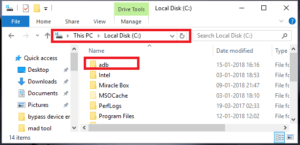
- Click anywhere into the folder, press & Hold “Shift” key + “Right” click + select “Open command window here” or “open powershell window here” option as shown below.
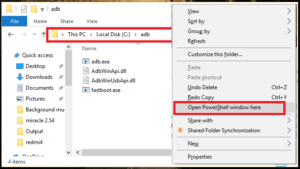
- A new command windows will appear in front of you. Don’t close it. We will use it in next step.
- Come to the device and boot Mi A2 / Mi 6X to fastboot mode manually. [It’s universal method for all Xiaomi devices.]
Power off >> Press & Hold Volume down + power key together at the same time until you see the bunny logo.

- Attach the device with pc via USB cable into fastboot mode.
- Open command window again and run the below command to check, if the device is properly connected with pc or not. If it’s showing some numeric numbers that means device is connected.
fastboot devices
- Now copy or type below command to unlock bootloader of Xiaomi Mi A2 / Mi 6X mobile.
NOTE: bootloader unlocking command will wipe all user data and phone data completely.
fastboot oem unlock
- Now check your phone screen. Here you will see a bootloader unlocking warning page, use the volume keys for navigation and select “Unlock The Bootloader” by pressing power key. This will unlock bootloader on Mi A2 android One OREO device.
Device will show a warning Screen After Bootloader unlock. Just forget and don’t worry about it.
- Device will reboot automatically, if not then hold power key for few second and release the key again after vibration.
- Done!!! Bootloader unlocked of Mi A2 using fastboot command.
Setup the device again as a new device. After unlocking bootloader of Mi A2, you are free for modifications like TWRP recovery installation and rooting etc.
In next post we will show you the Mi A2 twrp recovery installation and rooting process.
Alternate Method: Unlock Mi A2 Bootloader Without Losing Data [No Data Wipe]
This method is same as abobe bootloader unlocking process but ittle bit tricky. You may apply this Mi A2 bootloader unlocking method to unlock Mi A2 bootloader without data wipe/erase.
- Enable USB debugging and OEM unlock, same as above.
- Boot Mi A2 into fastboot mode and connect it with pc Via USB cable, same as above.
- Open “command window” using “minimal adb & fastboo tool”, same as above.
- Trick is starting here, hold the Volume Down key continuously [Don’t release] and execute “fastboot oem unlock” command on pc.
- Again type below command to reboot device into normal mode from fastboot mode.
fastboot reboot
Relock Bootloader Of Mi A2 To Get Back Phone Warranty
In any case you want to get back phone warranty then you have to re-lock bootloader of Mi A2 again. Follow the below steps to lock bootloader of Xiaomi Mi A2 / Mi 6x Oreo just in few seconds.
- Power off device and boot it into fastboot mode using key combinations.
- Plug device with pc via working USB cable.
- Install “Miniamal adb & Fastboot tool” >> Open “ADB Folder” and run “open command window here” or “open powershell window here” as shown in above “bootloader unlocking process.”
- Execute the below command to re lock bootloader of the device.
fastboot oem lock
More Commands To Lock Bootloader Of Device
fastboot oem lock
fastboot flashing lock
fastboot oem relock
- Done!!! Above command will lock bootloader of the device again and you can claim phone warranty from Xiaomi service center.
This is all about “how to unlock bootloader of Mi A2 & Mi 6x android one OREO devices?” It’s the most easiest method to unlock bootloader of Xiaomi device otherwise you may use Mi flash tool to lock bootloader of Mi A2 by flashing firmware.