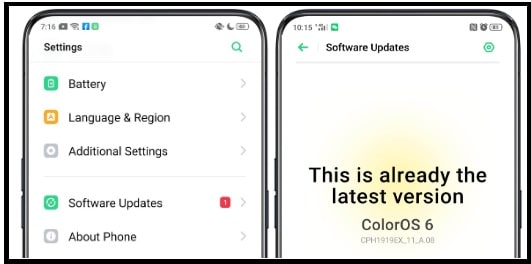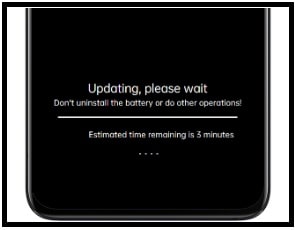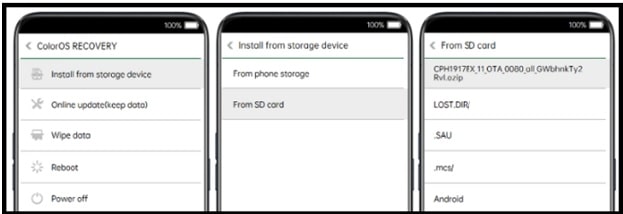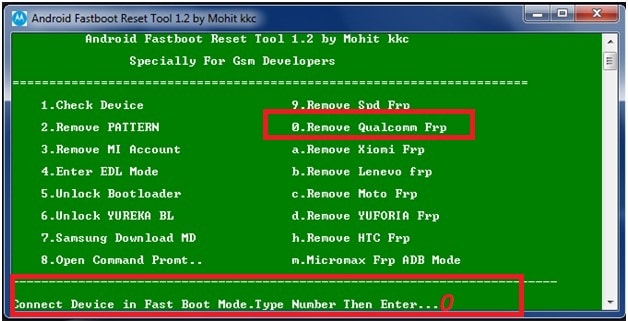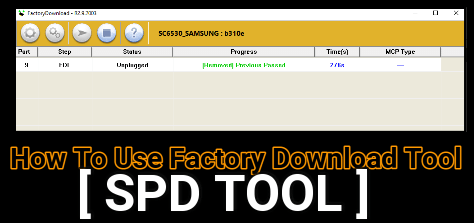How To Flash Oppo Firmware [ Official Software Update Guide ]
How To Flash Oppo Firmware [ Official Software Update Guide ]
Nowadays Oppo is another best selling and most popular android Smartphone company in India and other countries. New features and high performance qualities are the main reason of their popularity. Second main thing is their official new software update for all new and older devices which allows user to experience latest android features all time.
Same as Oppo, all the other Smartphone allow users to update software version via OTA update. For this they schedule the push notification on the device and user can update latest software over the wifi or manually. These OTA update or firmware can be different for different devices. Sometime these OTA update contain bugs fixes and security fixes features. Similarly, it can be a latest android version update for Oppo mobile.
But main problem is that, sometime users are unable to get official Oppo software update notification on their device. Reasons may be different for different models and regions. But you have option to wait for official software update notification. Otherwise, update latest software version on Oppo mobile manually, if you really don’t want to wait for next update.
Best thing is that Oppo Software update method is an universal method and applicable to all Oppo Smartphone. You just need to download Oppo OTA firmware and update it via recovery mode [SD card ] or wifi [ online].
Another advantage of this Oppo OTA stock firmware is that you no need to unlock bootloader of the device. Additionally, it will not wipe or erase phone data of the device. That means flash Oppo without losing data.
Guangdong OPPO Mobile Telecommunications Corp., Ltd, also known as Oppo and everyone know about that. The Chinese oppo Smartphone manufacturer offers great budget and flagship Smartphone at a competitive price segment.
Official Oppo devices are android Smartphone but they run ColorOS custom skin over Android OS. If you’re also using Oppo mobile and want to flash stock ROM firmware or update the software, this guide is really for you. Read the guide and learn “how to flash Oppo Firmware on your device [Software update guide].”
Technically we can differentiate firmware/ stock ROM in two major categories. First is “official Stock ROM” & second is “custom ROM”. Official firmware comes with devices from the manufacturer with company’s customization and development features to work the system better. Actually, we can say that it’s a restricted firmware with limited features. That’s way many advanced android users or developers try to flash custom, root packages and TWRP to apply new un official modifications and customization.
In short, we can unlock stock ROM limitation to experience new features and android tweaks. But it’s not as simple for everyone. Sometime these types of custom modification and custom ROM can be reason of soft brick. So if the devices is not work properly or becomes leggy, Even you are running on stock firmware and experiencing some issues with the software, flash stock software to fix almost all software issues.
READ MORE : Oppo Reno3 pro Firmware And Flash Tool
Advantages Of Oppo Stock Firmware
- Optimizing system performance to make it fast.
- Stop daring battery backup or Prolonging your battery life.
- Developing compatibility with more third-party apps.
- Increase the system stability for better performance.
How To Flash Oppo Stock Firmware Without Losing Data
Here we have two different methods to flash Oppo firmware without losing data. First we can update software on Oppo mobile using wifi and second is, flash Oppo flash file using SD card. For this we need to boot our device into recovery mode.
Let’s see Opoo mobile how to flash methods?
Method 01 Update Oppo Software Via OTA
This is highly recommended method to flash new software on Oppo mobile. It’s because, oppo allows user to update OTA update over your wi-fi network and there is nothing to do for you. Even you no need to download Oppo flash file for your device. Oppo software updater application will find the correct and supportable software version for your device.
- Charge the device approx 80% to prevent accidental power off in between updating process. Power off during the software update process, may lead to brick your device.
- Connect the device with WI-fi network. Software version can be more than 2 GB. So it device will not update over the phone data.
- The system will automatically show new update for your device [ if any ].
- In case, your device is already updated on latest version then you will “It is already the latest version”.
- But if any software update is available for you, you can see a notification on the “System updates” icon, otherwise, it will show version”.
- Tap on the screen and download the firmware by following on screen instructions.
- Again tap on “System Update” button and your device will reboot and start updating process automatically.
- Here it may take long time to install new version on the device or may reboot several time during the flashing process. So sit back and wait to complete the process.
- Done!!!
Method02 Update Oppo Software From Recovery Mode
In case you are not getting OTA firmware update for your own Oppo mobile then you can wait for it or flash it manually from Recovery mode. Actually this is an official manual method to update Oppo software via SD card. In this method we have to put Oppo software firmware zip file in SD card and then we can flash it directly from Stock recovery.
Before going to jump into manual Oppo software update, it’s must to know that use the correct and supportable software version for your device. Second thing is that we can upgrade the device only. In short, OTA software can’t downgrade android version or sodtware version on Oppo mobile.
- Download Oppo OTA Stock firmware or visit on Oppo official Website > Click on Support > Software Updates. Download the OTA flash file for Oppo mobile. [ Oppo Firmware Downloading Page ]
- After downloading the correct or appropriate firmware file for your model, move it to external SD card / memory card without any folder. [ Firmware must be in zip format ]
- Now add the SD card to your phone.
- Switch off your phone.
- Now boot Oppo mobile into recovery mode manually. Press and hold the Power + Volume Down button together until the phone enters into Stock Recovery Mode.
- Once you are into recovery mode, tap on the “Install from storage device” option > select “Install from SD card and browse the “OTA File / update package” from SD card.
- Tap on the firmware zip file and a confirmation message will appear on your screen.
- Tap on the Yes button and device will reboot and start updating new software automatically.
- It will take some time. Have patience.
- Done!!!
These are simple official software updating methods for Oppo Smartphone. Just because it’s an universal official methods, so we can apply them on any Oppo models. Check system update section of your device for latest software update version. Otherwise, Download Oppo latest software and update it by recovery mode. Both methods are very helpful to update or upgrade version of the device. Another good thing is that we can flash oppo firmware without any Oppo flash tool.