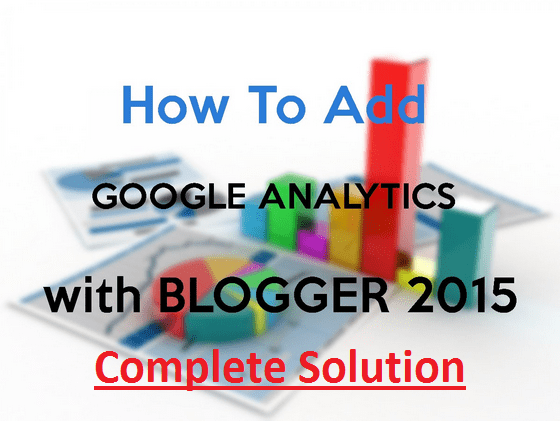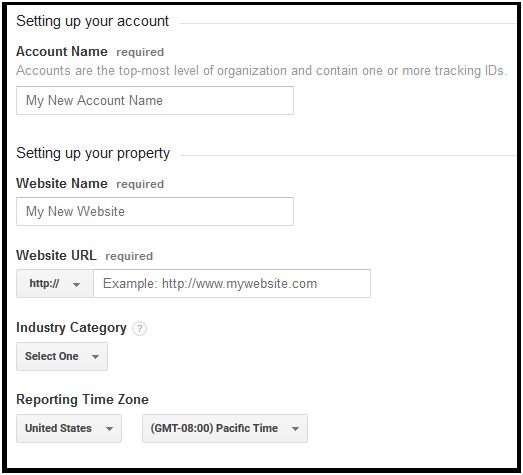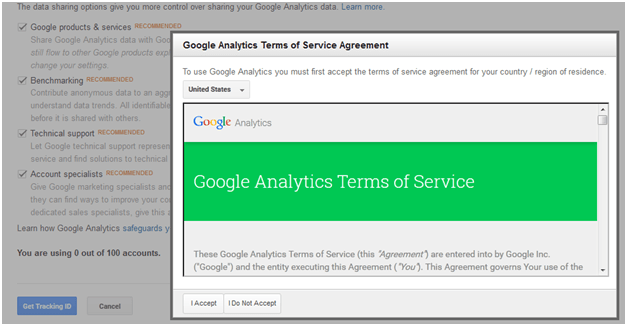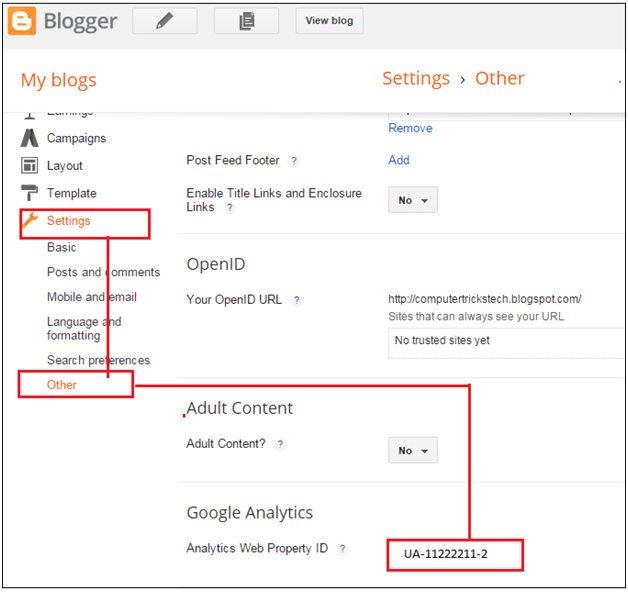How To Add Google Analytics In Blogger – Easy Multiple Method
What Is Google Analytics?
Google Analytics is freemium web analytics services offered by Google in November 2005 and now it is most powerful, popular and most widely used web analytics services on the internet world. By using this platform we can easily track the number of visitors flow on the blog or any website. It helps to tell us that exactly from where the visitors are coming on our website via slandered or custom report. This Google analytics also provides the information on measures conversions and sales. One more fact is many of newbie users don’t know how to add Google Analytics In blogger or website? Don’t worry we are here to help you .Here in this post I will tell you how it is easy to add Google analytics in blogger? So you don’t need to be an expert or webmaster .read our full post and apply all tips in your blogger.
If you are running a wordpress site then read our post “How to add Google Analytics tracking Code in WordPress?”
Basically Google Analytics services offers two different version Basic versions (Completely free) and second is premium version (Including with fee).
Setup Google Analytics Account For Blogger
Before adding Google Analytics in blogger you need to setup your Google Analytics Account for your blogger. Start your setup with these three steps….
Step 01 Create Google Analytics Account First.
Step 02 ADD Google Analytics Property ID (Add Property ID In Blogger)
Step 03 Add Google Analytics tracking code In Blogger template
Step 01 Create Google Analytics Account
Sign-Up for Google Analytics Account
- For this visit on Google Analytics website and sign up with your Gmail ID .if you don’t have your Gmail Id then create Gmail ID first and login with this Gmail ID.
- Once you sign-in with your Gmail ID, you will see a new page for sign-up in Google Analytics Account. Just click for the process and you will be on your Google Analytics Account.
Now ADD Your Blogger In Google Analytics Account
- After successful login in Analytics account, now it’s time to add your blogger in Google Analytics property. Here you can choose what you want to add with it like Website or Mobile. Make sure you are choosing website option for your blogger.
- After choosing a website option now you will see a detail forum. Fill all required details carefully like website name, website domain name, category and time zone and then click on “Get Tracking Code” button.
- After clicking on “Get Tracking Code” accept Google Analytics term of Services Agreement by simple click on “I Accept” button.
- Now you will redirect on next page with your Tracking ID and java script. Tracking ID will be something like this : UA-11222211-2.
Step 02 ADD Google Analytics Property ID (Add Property ID In Blogger)
After adding your blogger in Google Analytics Account now add your Google Analytics property Id (Tracking ID) in your blogger (BlogSpot)
1. login in your Blogger Account.
2. open your blogger and Go for Setting> Other > Google Analytics and paste your Tracking ID in Required section (Analytics Web Property ID Box) and click save setting.
Your Google Analytics Property is added in your blogger. Now add your tracking code in blogger Template.
Step 03 Add Google Analytics tracking code In Blogger template
- Open your blogger dashboard and go to Template > Edit html
- Before any changes in template please backup your blogger and then start adding tracking code in blogger template.
- Now click anywhere in template and search </body> tag by press Ctrl +F.
- Copy your Google Analytics Tracking Code (Java Script) from your analytics account and paste it just above the </body> tag and save the template.
- All done!
Now you have successfully added your Google Analytics ID and Tracking code in Blogger .wait for some time it will take 12 to 24 hours to show your blogger’s full stats report. Login in your Analytics account and see full report who are visiting on your blogger ,their geographical stats ,number of visitors ,page preview and many more.