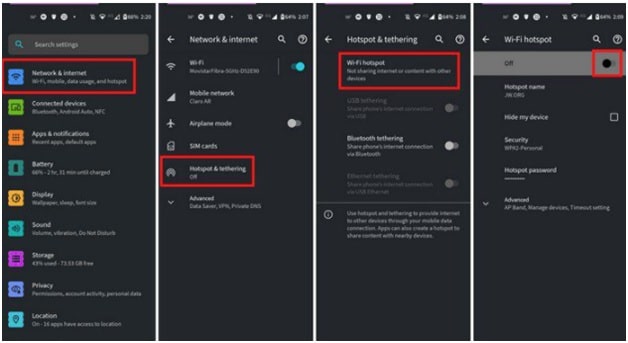Android 11 – Turn Android Device Into Mobile HotSpot
Android 11 – Turn Android Device Into Mobile HotSpot
Nowadays, internet connection is very important in our daily life. For this, we all use different types of internet connection services and mediums such as Wi-Fi, LAN-connection and mobile data, etc.
Mobile data or mobile internet is a very common and widely used internet connectivity medium that we can use any time at any place. Without any doubt, a broadband connection is more reliable and comes with fast internet speed. But sometimes, it may possible that your internet provider closed the service due to technical issues. In that case, your own mobile can be a new internet service provider and you can use it as a hotspot. Yes, after making a hotspot device to your own Smartphone you can connect more devices to access the internet.
In another scenario, by turning your android mobile into a mobile hotspot, your friend can access your internet on their own devices (Smartphone/laptop). In short, you can share your phone data or mobile data with anyone by enabling the mobile hotspot feature.
So, if you are new and really don’t know “how to turn your Android Smartphone into a mobile hotspot”, this guide is definitely for you.
Basically, in this guide, we are going to add two topics. First, “how to create a hotspot in android Smartphone” and second is “how to add password in mobile hotspot” to make it more secure and protected from unwanted access.
READ MORE : Check How Old Is My iPhone
Turn Android Phone Into A Mobile HotSpot Wifi – Share Mobile Data
Turning an Android phone into hotspot is not rocket science. We can do this on any android device with proper instructions. After enabling a mobile hotspot feature, don’t forget to make password protective. Otherwise, any unknown person may use your phone data without your permission.
For this ….
- Unlock your phone and open the “Settings” section.
- Once you are in the “Settings” section, navigate to the “Network and Internet” option.
- On the same page, you will see the “Hotspot and tethering” option.
- Tap on the “Hotspot and tethering” option >>> then tap the “Wifi Hotspot” option.
- In the next windows, toggle on the “WiFi hotspot” to start sharing your Internet connection.
- Tap on the “Hotspot name” and find the “add a password and Time out” setting.
Turn Android Device Into Mobile HotSpot: The time-out function is very helpful because it will stop data sharing without turning it off yourself. Here you can choose five minutes and never turn it off. But the max can be one-hour.
Important – Avoid Additional Data Charges
If you are using mobile data plan and sharing it with your friend or family member then do it carefully. At the time of sharing more data via hotspot, your carrier may charge additional payment. But as we all know, nowadays most of all mobile data service providers provide unlimited data facilities. In that case, don’t think about it.
READ MORE : Whatsapp Auto Reply To Messages
So, this is all about how to turn on the mobile hotspot feature in android 11 and other android versions. Functions are almost the same in all android versions but their options placement may change in some models.
Now you are ready to use android tethering and hotspot services. So that you are free to activate or access mobile data on other phones or pc or laptops etc.