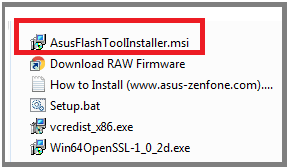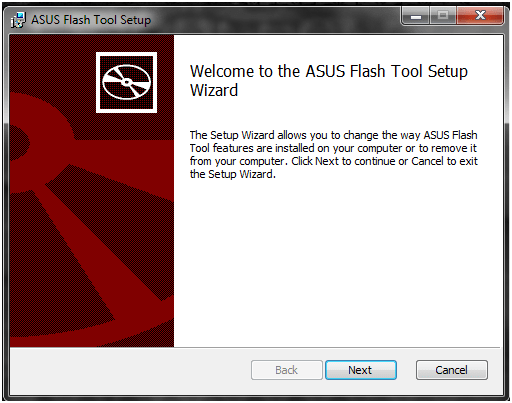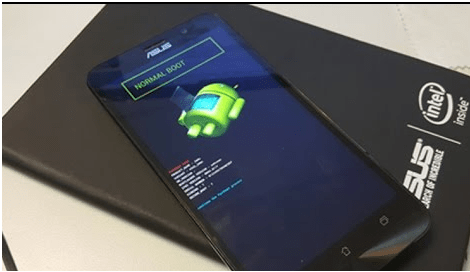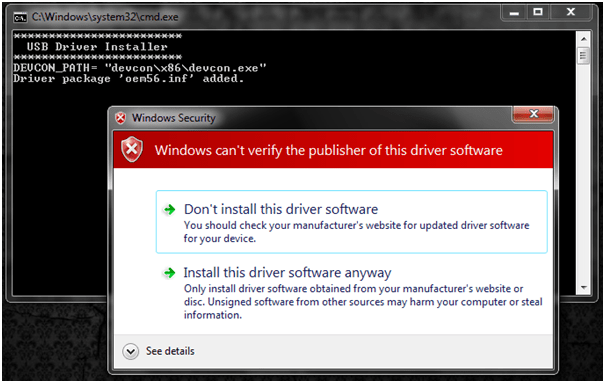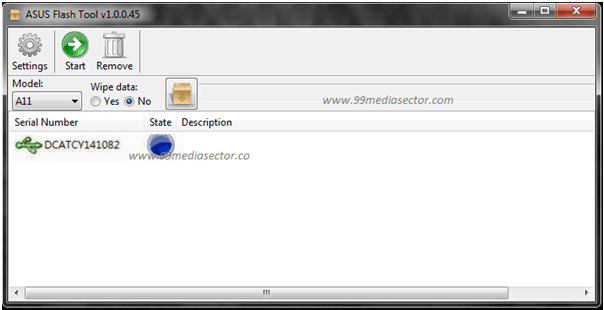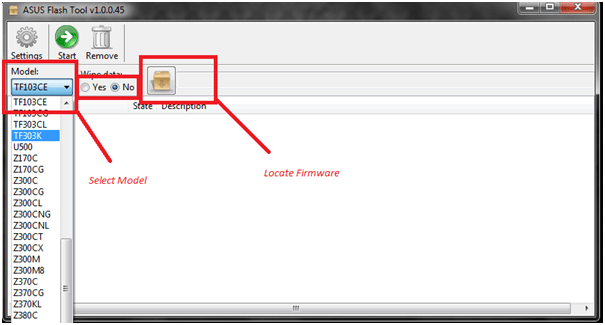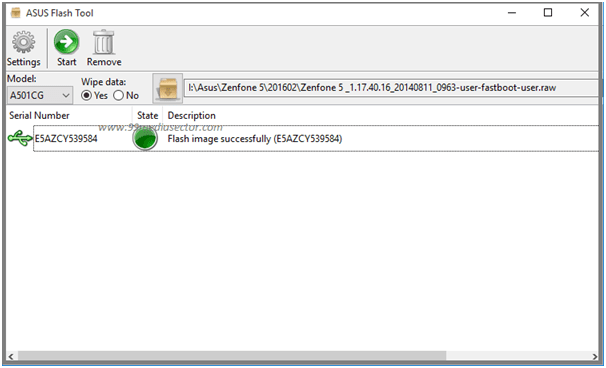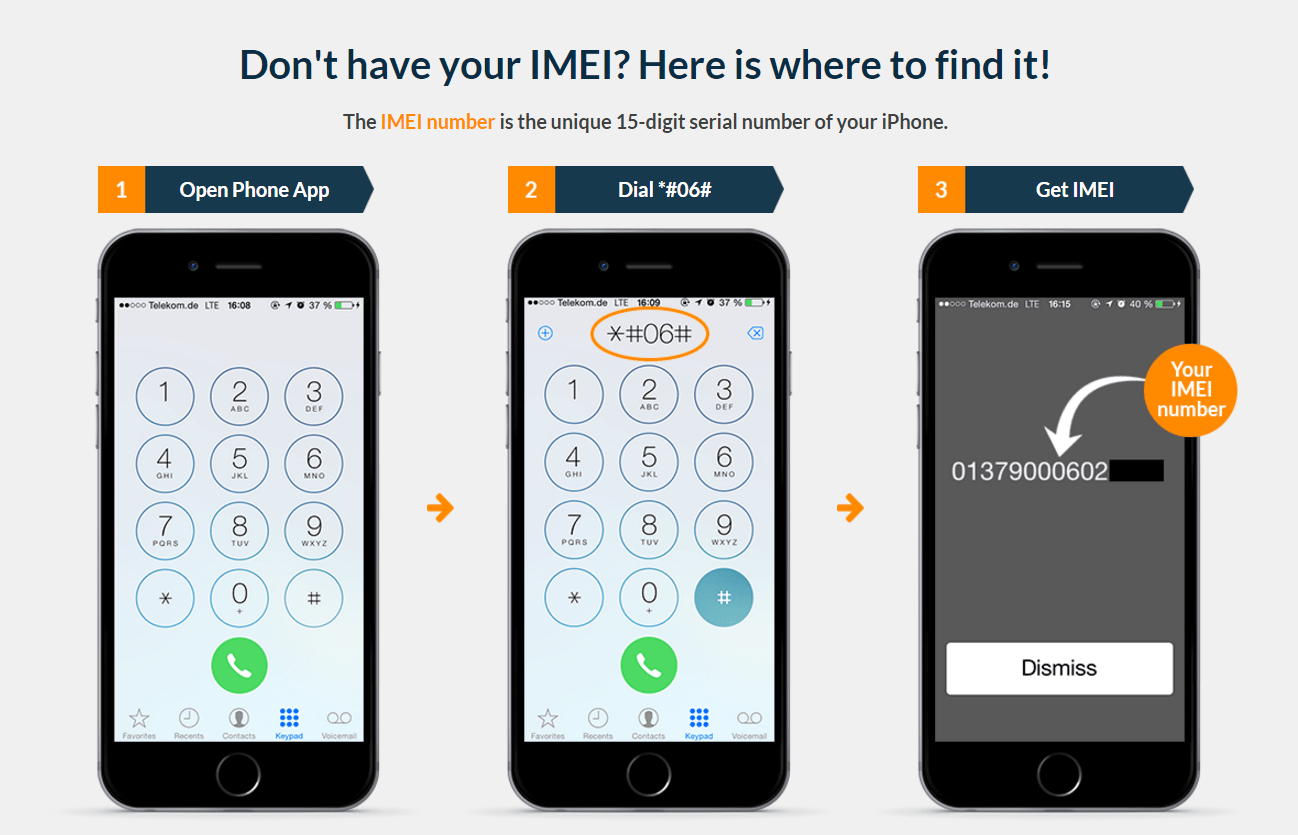Asus Flash Tool v.1.0.0.45 Download For Windows Xp/W7/W8/W10
Asus Flash Tool v.1.0.0.45 Download For Windows Xp/W7/W8/W10
Download Asus Flash Tool v.1.0.0.45 to flash all types of Asus Android Smartphones. Moreover, Asus Flash Tool also supports Asus ZenFone 3 series Smartphones. After the update, this Asus Flash Tool v.1.0.0.45 is now eligible to support the all-new series of Asus mobiles. If you want to flash the firmware on Asus devices then-latest Asus FlashTool may help you to update your device.
Simply download Asus Flashtool from the below download section and flash firmware on Asus device to unbrick it again. No need to go anywhere to repair your Asus device. This Asus Flash Tool v.1.0.0.45 is an official tool to flash almost all the latest Asus and Asus ZenFone 3 series smartphones.
If you are a newbie user and don’t know how to use Asus flashtool installer v1.0.0.45, check the below step-by-step tutorial.
Here we managed a full working method with a download section. First off download Asus flash tool latest version free download and USB drivers then flash firmware on Asus or Asus Zenfone devices.
How To Use Asus Flash Tool Installer To Flash Firmware
Asus Flash Tool v.1.0.0.45 is an official flash tool for all Asus Android Smartphones. Moreover, v.1.0.0.45 supports Asus Zenfone 3 series including Asus devices. It’s 100% working and tested firmware flash tool for Asus devices.
If you are using any Asus android smartphone and want to unbrick it again then flash firmware using Asus Flash Toll installer v.1.0.0.45. It will fix all types of software-related issues on your device. You can also use this tool to upgrade or downgrade the android version of any Asus mobile.
Simply download AsusFlash Toll installer v.1.0.0.45 and supporting firmware [.raw] and follow the below steps to flash Asus mobile.
The method to use Asus flash tool installer is very easy. No technical skill is required to flash Asus device using free Asus flash tool.
But make sure you are flashing supported firmware only. Don’t try to flash any other firmware or stock ROM, otherwise, you may brick your device permanently.
Don’t Miss
Flash oppo a57 official firmware
install Samsung USB drivers manually
Download Asus Flash Tool, Drivers & Firmware
Asus Flash Tool Installer [With necessary files]
Asus Flash Tool [Installer only]
Asus Firmware [Do Google]
Method Use Asus Flash Tool Installer To Flash Asus ROM
In order to flash any Asus Smartphone, you need to download all the above Asus Flash Tool, Asus firmware, and drivers on pc. After that install drivers if required and then flash firmware using Asus flash tool as shown below. It’s a universal method to flash all Asus android mobile. So just follow all the steps as it is and install official stock ROM on your own device.
Instructions to install and use Asus Flashtool installer v.1.0.0.45
- First of all, download Asus Flashtool and extract it on pc.
- Run Asusflashtoolinstaller.msi as administrator and follow the on-screen instructions to install Asus Flashtool setup.
- After successful installation of the Asus flash tool, launch Asus flashtool on pc.
- Extract raw firmware or stock ROM on pc.
- Now boot Asus device into fast boot mode or bootloader mode.
- Connect the device with pc via USB cable.
- Asus bootloader will install Asus drivers automatically. If not, install Asus USB drivers manually.
- If the device is properly connected with pc, you will see the serial number and blue state signal.
- It’s the time to select the device from drop-down menu.
- Next click on the “Browse button and locate the Asus firmware.
- Click on “Serial number” and select device model.
- If everything is ok, hit on Start button to start Asus firmware flashing process.
- The flashing process will start automatically, so interrupt the process and wait to complete it.
- In the same time, you may see the software update process on your mobile screen.
- End of the process, the Status will be green and you may see “Flash Image Successfully” message on the screen.
- Mobile will reboot automatically, if not ten boot it manually.
- All Done!!! unplug the cable and set up your device again.
After flashing, Asus Flash Tool will wipe all user data nd phone data and will install new android software on your Asus device.
That’s all about how to use Asus Flash Tool installer to flash Asus firmware? It’s a 100% working and tested flash tool for Asus Android Smartphones.
If everything is clear in your mind, go ahead and flash your own Asus device using Asus flashtool installer.
For more, you may use Ause Zenfone flash tool to flash Asus firmware.
Hope this guide will help you to flash or update your Asus device. Till now have any quarry, please leave your comment below.