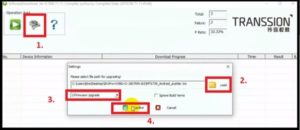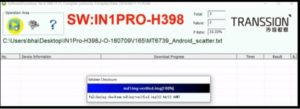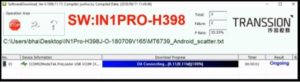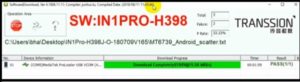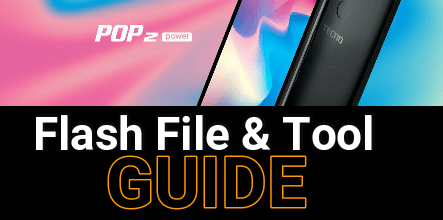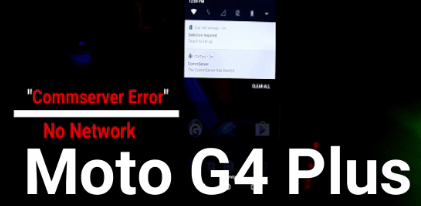Tecno Camon iSky 2 Flash File And Tool | Unlock & Remove FRP [IN1 Pro]
Tecno Camon iSky 2 Flash File And Tool | Unlock & Remove FRP [IN1 Pro]
Here is a quick working and tested flashing guide 2021 for IN1 pro with flash tool. Today we are going to talk about tested Tecno Camon iSky 2 flash file and tool. Simply download SWD after sale software for windows pc and flash file to flash official firmware. All the flashing instructions are described with all necessary screenshots. Additionally, watch a video to learn more about firmware flashing tool.
Benefits To Flash Tecno Camon iSky 2 Flash File [IN1 Pro]
Flashing firmware on Tecno In1 pro Camon iSky 2 is the perfect solution to fix all problems. Here we are listing some important and common issues which can be solved by flashing firmware.
- Unroot Tecno Camon iSky 2 IN1 Pro
- Install stock ROM on Tecno Camon iSky 2
- Fix software issues on Tecno Camon iSky 2 IN1 pro
- No network problem on Tecno Camon iSky 2 IN1 pro
- Revert back on stock ROM from custom ROM
- Tecno Camon iSky 2 stuck on logo – solve
- Tecno Camon iSky 2 hanging problem
- Unlock pattern lock / PN Lock on Tecno IN1 pro Camon iSky 2 [Unlock Tecno Camon iSky 2]
- Tecno Camon iSky 2 IN1 Pro FRP unlock by flashing firmware
- Reset Tecno Camon iSky 2 using pc tool
- Etc
These are some command issue that be fix by flashing official stock ROM on Tecno IN1 pro mobile. But best thing about this process is that uses can remove Tecno Camon iSky 2 IN1 pro frp lock [Google account verification] or security lock [Password lock / Pattern lock] too.
Let’s see how to flash Tecno IN1 pro Camon iSky 2 using tecno flash tool?
Download Tecno IN1 Pro Flash Tool, Flash File and Drivers
Tecno Camon iSky 2 IN1 Pro Flash File Without Password Download [STOCK ROM] :
Tecno_IN1_Pro_MT6739_V165_180709.zip
Tecno_IN1_Pro_MT6739_V213_181019.zip
Tecno_IN1_Pro_MT6739_V233_181218.zip
Tecno_IN1_Pro_MT6739_V238_190216.zip
Tecno_IN1_Pro_MT6739_V240_190417.zip
Tecno_Camon_iSky_2_IN1_Pro_MT6739_V251_20190620.zip
Tecno_Camon_iSky_2_IN1_Pro_MT6739_V256_190927.zip
Tecno_IN1_Pro_MT6739_V260_191206
Tecno_IN1_Pro_MT6739_V264_200430
Please Note : In any, if you are facing any issue to flash latest tecno IN1 Pro flash file then try the same flashing process with older version of Tecno IN1 Pro flash file. After installation of older file, you can upgrade the android version from software update section.
MTK Tecno Camon iSky 2 Flash Tool Tested [SWD After Sale]: DOWNLOAD
OR
Sp Flash Tool : DOWNLOAD
Tecno USB Driver [VCOM]: DOWNLOAD
Tutorial To Flash Tecno Camon iSky 2 Flash File Using SWD After Sale Tool
Probably you may know that Tecno Camon iSky 2 IN1 Pro is a MTK [MEdiaTek] chipset based android device. Same as other MTK phones, it’s firmware also comes with a scatter loading file. So users can use any scatter firmware flash tool like SWD after sale, SP flash tool, MRT tool or NCK dongle tool etc.
But here we recommend you to use SWD after sale which is an official Tecno flash tool.
Steps To Install Stock ROM On Tecno IN1 Pro With Tecno Flash Tool [ SWD After Sale]
- Download and extract all the files in one folder for easy navigation.
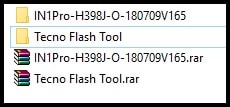
- Download and install USB drivers on pc. Skip the step, if already installed.
- Run ”SWD.exe” setup file as administrator on pc and launch it.
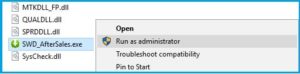
- Now click on “Setting” logo >> click on “Load” button and load the scatter file [MT6739_Android_scatter.txt] from firmware folder [scatter.txt file]>> select any task from drop down menu and choose any option [Firmware upgrade option recommended] >> hit on “Confirm” button.
- Recheck everything and finally click on “Play” button from the tool.
- Tecno flash tool will start to configure all the files from firmware folder automatically.
- Next power off the device and attach it with pc via USB cable and the tool will detect the device automatically.
- Come to the device >> Power off >> connect the device with pc without pressing any key.
- Once the device is successfully detected by Tecno Firmware Flash Tool, you will see the COMPORT [MediaTek USB Port] and flashing will start automatically.
- Just wait to flash the complete ROM on the device. End of the successful flashing process, you will see the green successful message as “Download Complete” as “PASS” message..
- Remove the device and setup it again as a new device because, process will wipe all user data and phone data with all custom settings.
- Done!!! firmware flashed on the device. Moreover, it will remove the frp lock or pin lock too.
[Alternative Method] Flash Tecno IN1 Pro With Sp Flash Tool
Please Note: Users can also use free sp flash tool to flash Tecno IN1 pro mobile. Download Tecno In1 Pro flash file without password [Stock ROM] and sp flash tool and flash it by following below instructions.
- Launch Sp flash tool.
- Click on “Scatter loading” option and Load “MT6739_Android_scatter.txt” file from extracted firmware folder.
- Choose “Download Only” or “Upgrade” option.
- Check mark on all files as shown below.
- Finally hit on start button to start flashing.
- Come to the device >> POWER off >> plug UBS cable
- After successful flashing, you will see Big OK message.
- Done!!!
This is all about how to flash Tecno IN1 Pro with SWD flash tool or Sp flash tool? Simply download Tecno IN1 Pro flash file and then flash firmware with any scatter firmware flash tool.
Till now getting any issue in any step, please notify us by leaving your comment.